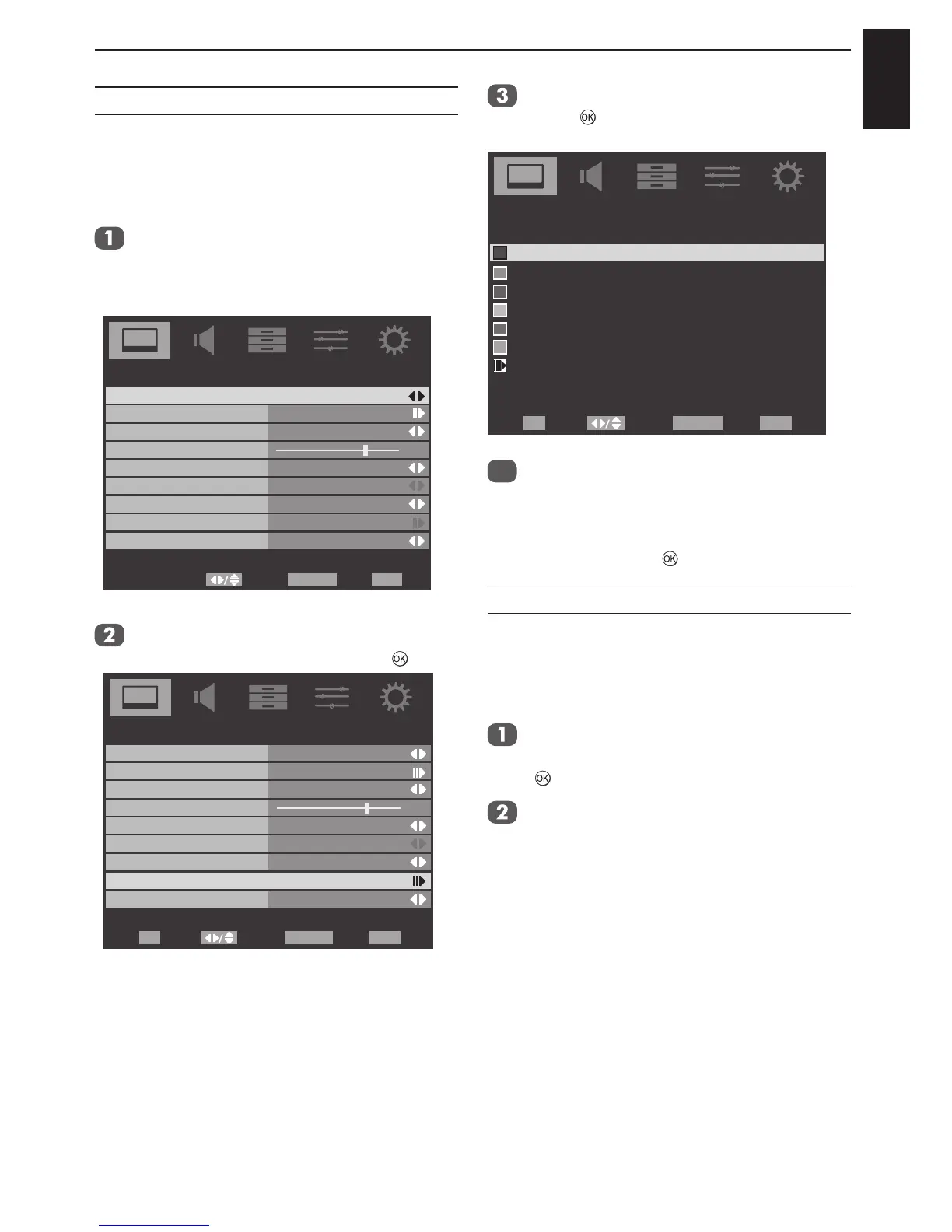English
35
CONTROLS AND FEATURES
Base Colour Adjustment
The Base Colour Adjustment feature allows the
adjustment of individual colours to suit personal
preference. This can be useful when using an
external source. It only can be adjusted when
Colour Management is set to On.
Highlight Advanced Video in the
PICTURE menu. Press ▲ or ▼ to highlight
3D Colour Management and press ◄ or
► to select On.
7
Advanced Video
Select Back Exit
EXITRETURN
OnCinema Mode
Auto
Off
Off
NR
CTI
Adaptive Luma Control
OnActive Backlight
Blue Screen
3D Colour Management
Base Colour Adjustment
ClearFrame
Press ▲ or ▼ to highlight Base Colour
Adjustment and then press ► or
.
7
Advanced Video
On
Cinema Mode
Auto
Off
On
NR
CTI
Adaptive Luma Control
On
Active Backlight
Blue Screen
3D Colour Management
Base Colour Adjustment
ClearFrame
Select Back Exit
EXIT
Enter
OK RETURN
Press ▲ or ▼ to select an option, then
press
to enter the adjustment setting
window.
Red
Hue
Saturation
Brightness
0 0 0
0 0 0
0 0 0
0 0 0
0 0 0
0
0 0
Green
Blue
Yellow
Magenta
Cyan
Base Colour Adjustment
Reset
Select Back Exit
EXIT
Enter
OK RETURN
Press ◄ or ► to select Hue, Saturation,
or Brightness, then press ▲ or ▼ to
adjust the settings as required.
NOTE: To return to the original factory settings,
select Reset and press
.
HDMI RGB Range
Adjusts RGB full range signal automatically.
When Limit is selected the RGB signal’s output
range is 16 to 235. When Full is selected the
RGB signal’s output range is 0 to 255.
In the PICTURE menu, press ▲ or ▼ to
highlight Advanced Video and press ► or
to enter.
Press ▲ or ▼ to highlight HDMI RGB
Range and press ◄ or ► to select Auto,
Full, or Limit.
NOTE: If the HDMI connection is capable of
1080p and/or the television is capable of refresh
rates greater than 50Hz or supports Deep Colour,
a Category 2 cable will be required. Conventional
HDMI/DVI cables may not work properly with this
mode.