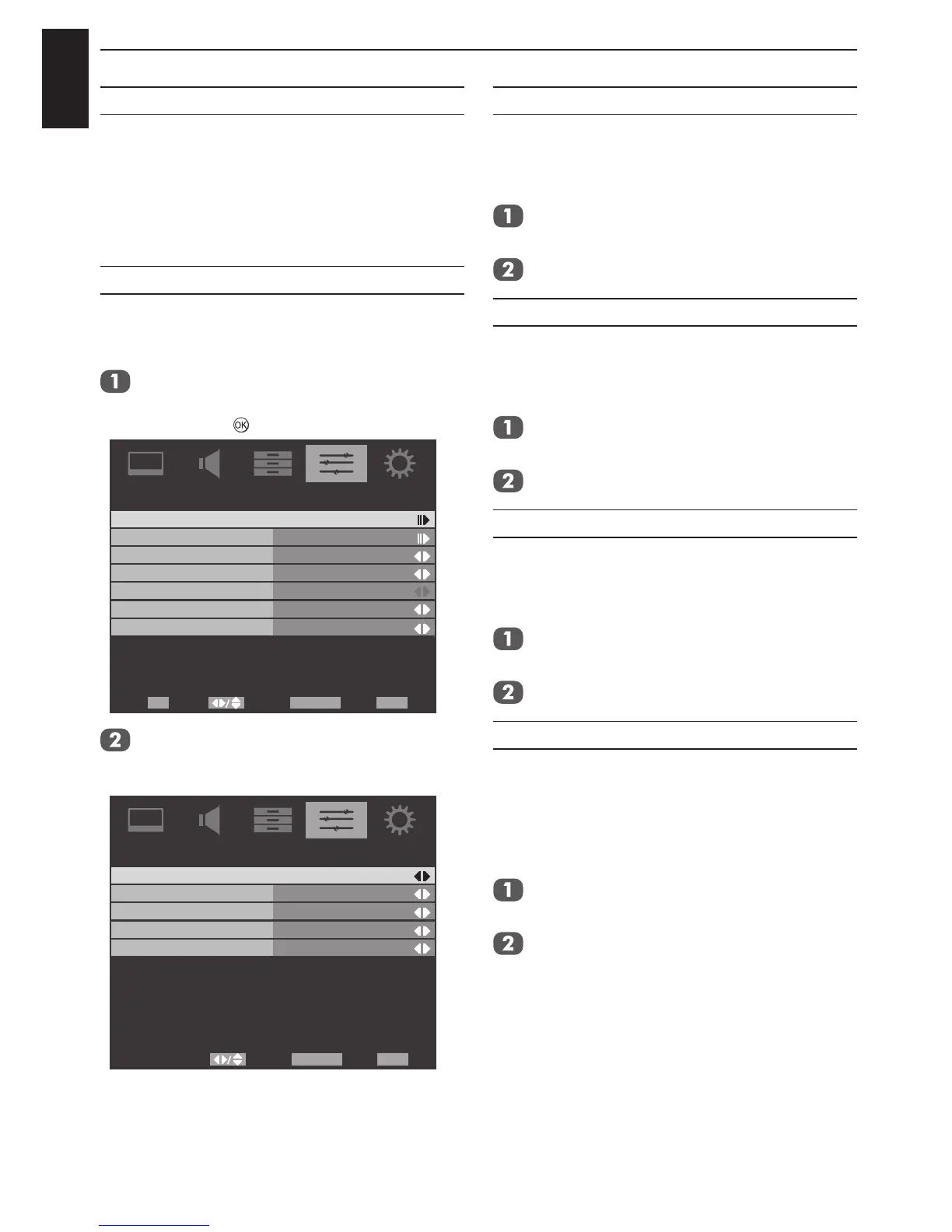English
42
CONTROLS AND FEATURES
PC Link
This feature automatically adjusts the suitable
widescreen formats and picture preferences
when connected to a REGZA-LINK PC.
NOTE: This feature is dependent on the
connected equipment.
Enable REGZA-LINK
When the Enable REGZA-LINK is set to On, it
allows the other functions to be enabled.
In the PREFERENCES menu, press ▼
to select REGZA-LINK Setup, and then
press ► or
.
Teletext
Audio Channel
Auto Format
4:3 Stretch
Side Panel
PREFERENCES
1
Off
Off
Off
Stereo
Select Back Exit
EXIT
Enter
OK
RETURN
Game Mode
REGZA-LINK Setup
Press ▼ to highlight Enable REGZA-
LINK, then press ◄ or ► to select On or
Off.
Auto Power On
Auto Standby
Amplifier Control
Speaker Preference
REGZA-LINK Setup
TV Speakers
On
On
On
On
Select Back Exit
EXITRETURN
Enable REGZA-LINK
Auto Power On
The Auto Power On setting allows the television
to be automatically switched On or Off if a
REGZA-LINK device is turned On or Off.
In the REGZA-LINK Setup menu, press
▼ to highlight Auto Power On.
Press ◄ or ► to select On or Off.
Auto Standby
When the Auto Standby is enabled, switching
off the television will automatically switch off all
connected REGZA-LINK equipment.
In the REGZA-LINK Setup menu, press
▼ to highlight Auto Standby.
Press ◄ or ► to select On or Off.
Amplier Control
When Amplier Control is enabled REGZA-
LINK allows some of the amplier features to be
controlled with the television remote control.
In the REGZA-LINK Setup menu, press▼
to highlight Amplier Control.
Press ◄ or ► to select On or Off.
Speaker Preference
This feature allows the audio output preference
to be set to the TV speakers or AV amplier
speakers. The AV Amplier option lets the
televisions remote control adjust or mute the
volume of the audio.
In the REGZA-LINK Setup menu, press
▼ to highlight Speaker Preference.
Press ◄ or ► to select TV Speakers or
Amplier.