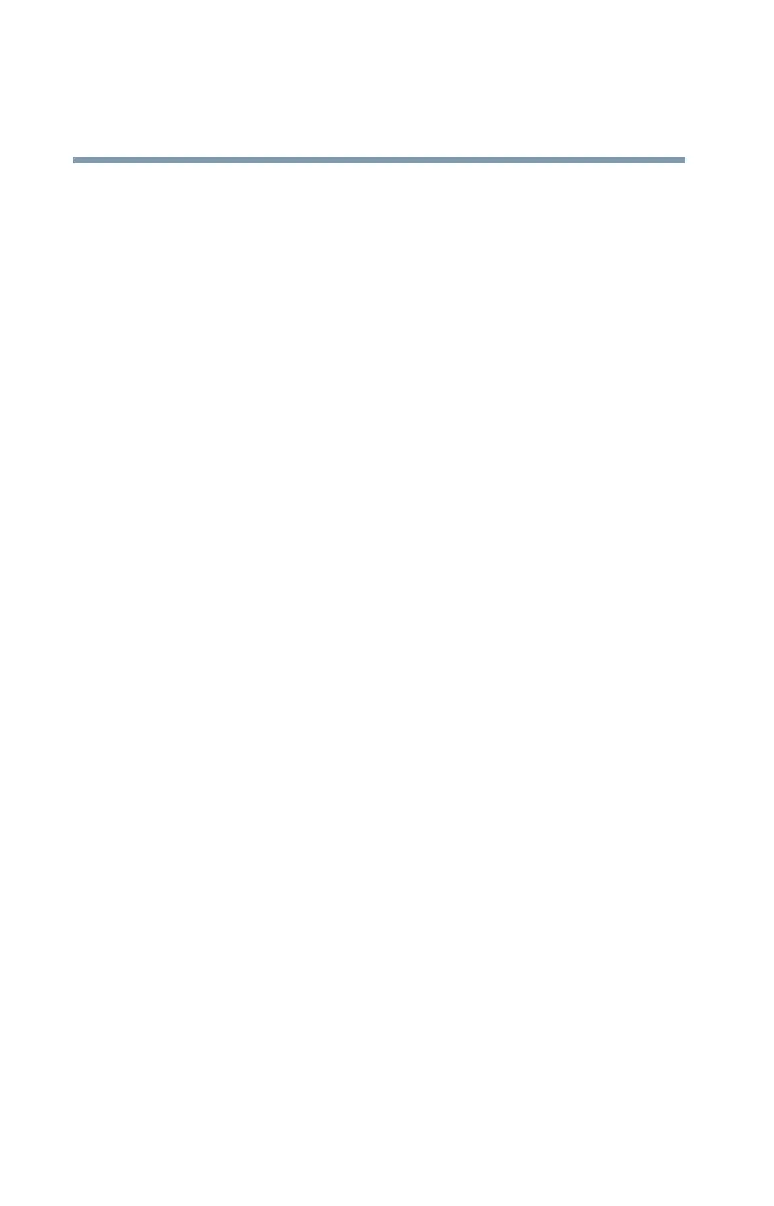152
If Something Goes Wrong
The Windows® operating system is not working
5.375 x 8.375 ver 2.3.2
The Windows
®
operating system is not
working
Once you are familiar with the desktop and used to the way
the operating system responds to your work routine, you can
easily detect if the operating system is not working correctly.
For example:
❖ The operating system fails to start after the Starting
Windows XP
message appears.
❖ The operating system takes a long time to start.
❖ The operating system responds differently from the
normal routine.
❖ The screen does not look right.
Unless a hardware device has failed, problems usually occur
when you change the system in some way such as installing a
new program or adding a device.
If you experience any of these problems, use the options in
the Startup menu to fix the problem.
Using Startup options to fix problems
If the operating system fails to start properly, you may have
to change your system’s configuration or verify the startup
procedure to fix the problem. To do this, use the options in
the Startup menu. This section describes each option and
when to use the procedure.
To open the Startup menu:
1 Restart your computer.
2 Press
F8 when your computer starts.
The Windows
®
Advanced Options menu displays these
options:
❖ Safe Mode