
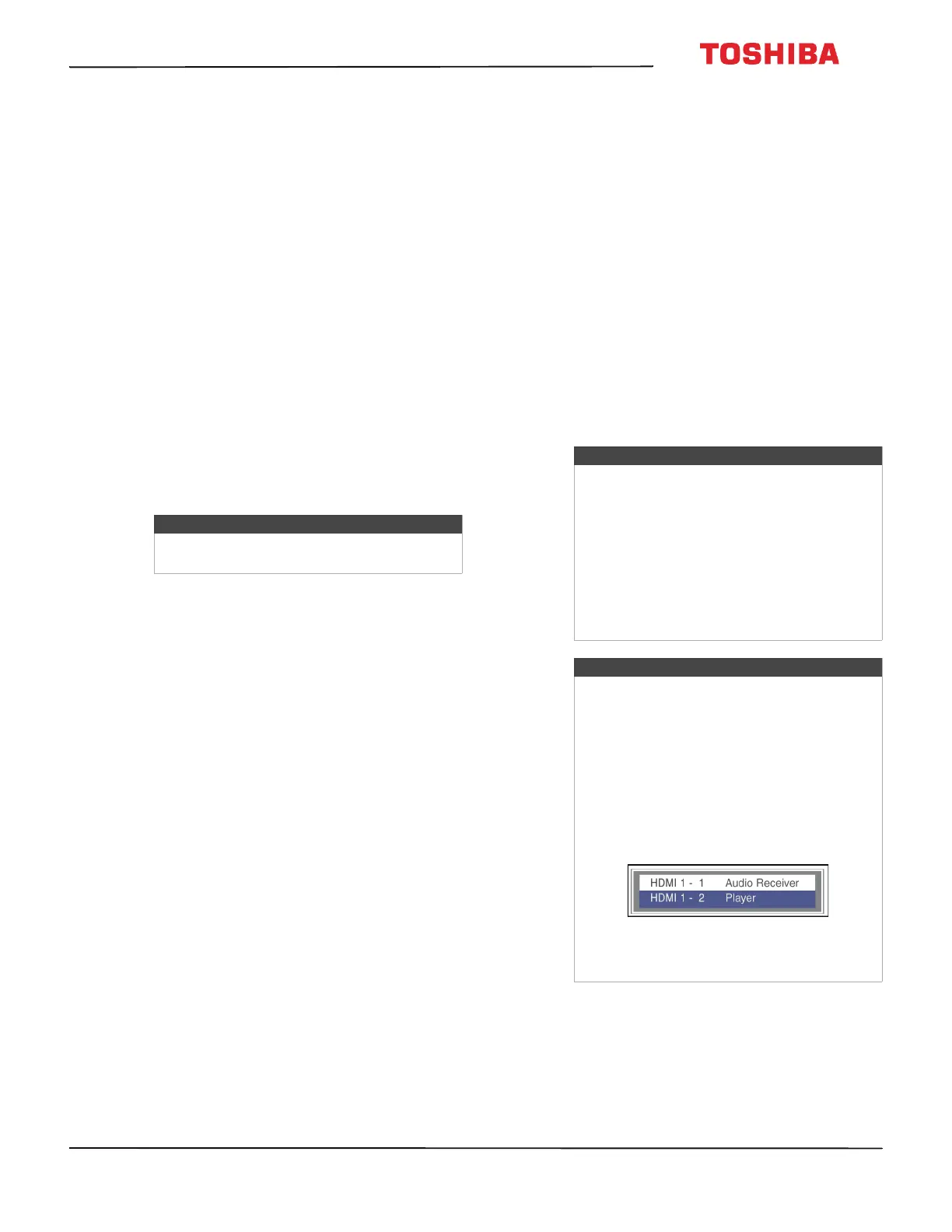 Loading...
Loading...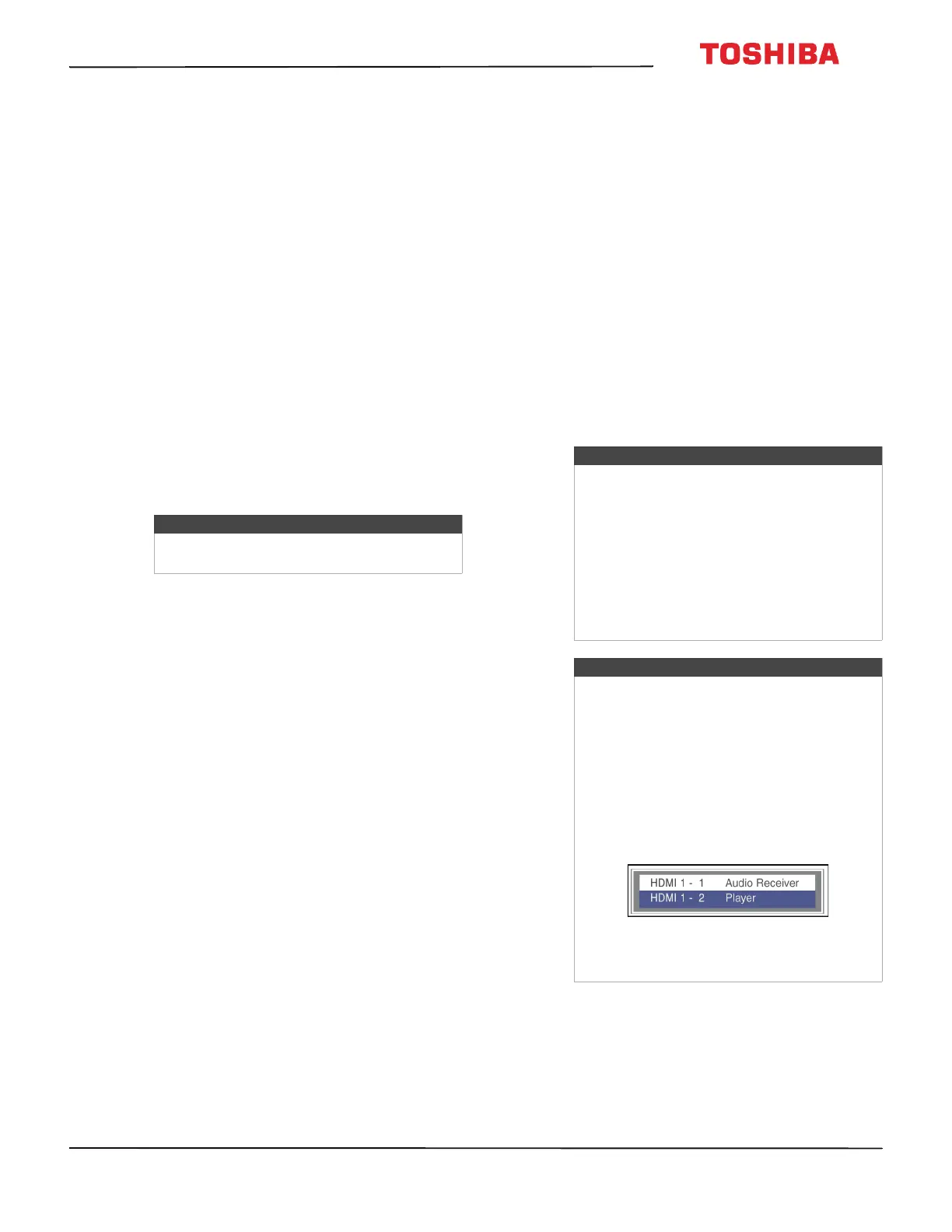
Do you have a question about the Toshiba 50L711U18 and is the answer not in the manual?
| Style | Flat |
|---|---|
| Color | Black |
| Screen Type | LED |
| Stand Type | Simple |
| Wall Mount | VESA 400 x 200mm |
| Tilt | - |
| Sound | Dual 10 W+10 W Speakers |
| Features | Voice Interaction |
| Connectivity | Bluetooth |
| SmartTV | Apps |
| Interface Connectors | Antenna/Cable |
| Operation Conditions | - |
| Tuner | digital |
| Screen Size | 50 in (49.5 in) |
| Aspect Ratio | - |
| Resolution | 2160p |
| Refresh Rate | 60Hz |
| Viewing Angle | - |
| Response Time | - |
| Brightness | - |
| Contrast Ratio | - |
| Color Support | - |
| Closed Captioning | yes |
| Motion Enhancement | motion rate 60 |
| HDR | yes |
| Battery Type | - |
| Power Supply | 100~240Vac |
| Power Consumption | 72 W |
| Depth with Stand | 11.1 in |
| Height with Stand | 28.3 in |
| Width with Stand | 44.6 in |
| Net Weight with Stand | 32 lbs |
| Depth without Stand | 95 mm |
| Height without Stand | 26.4 in |
| Width without Stand | 44.6 in |
| Net Weight without Stand | 30.6 lbs |
| Built-In Speakers | yes |
| Surround Sound | dts studio sound |
| Speakers Output | 20 watts |
| HDMI ARC Ports | yes |
| USB Ports | 1 |
| USB 2.0 Ports | 1 |
| Ethernet | yes |
| RF Antenna | yes |
| Bluetooth | no |
| Network | built-in wi-fi, ethernet |
| Headphones Output | yes |
| Digital Optical Audio Outputs | 1 |
| Analog Audio Outputs | 1 |
| Component Video Inputs | 0 |
| Composite Video Inputs | 1 |
| DVI | 1 |
| VGA Ports | 0 |
| Remote Control | standard |
| 3D | no |











