
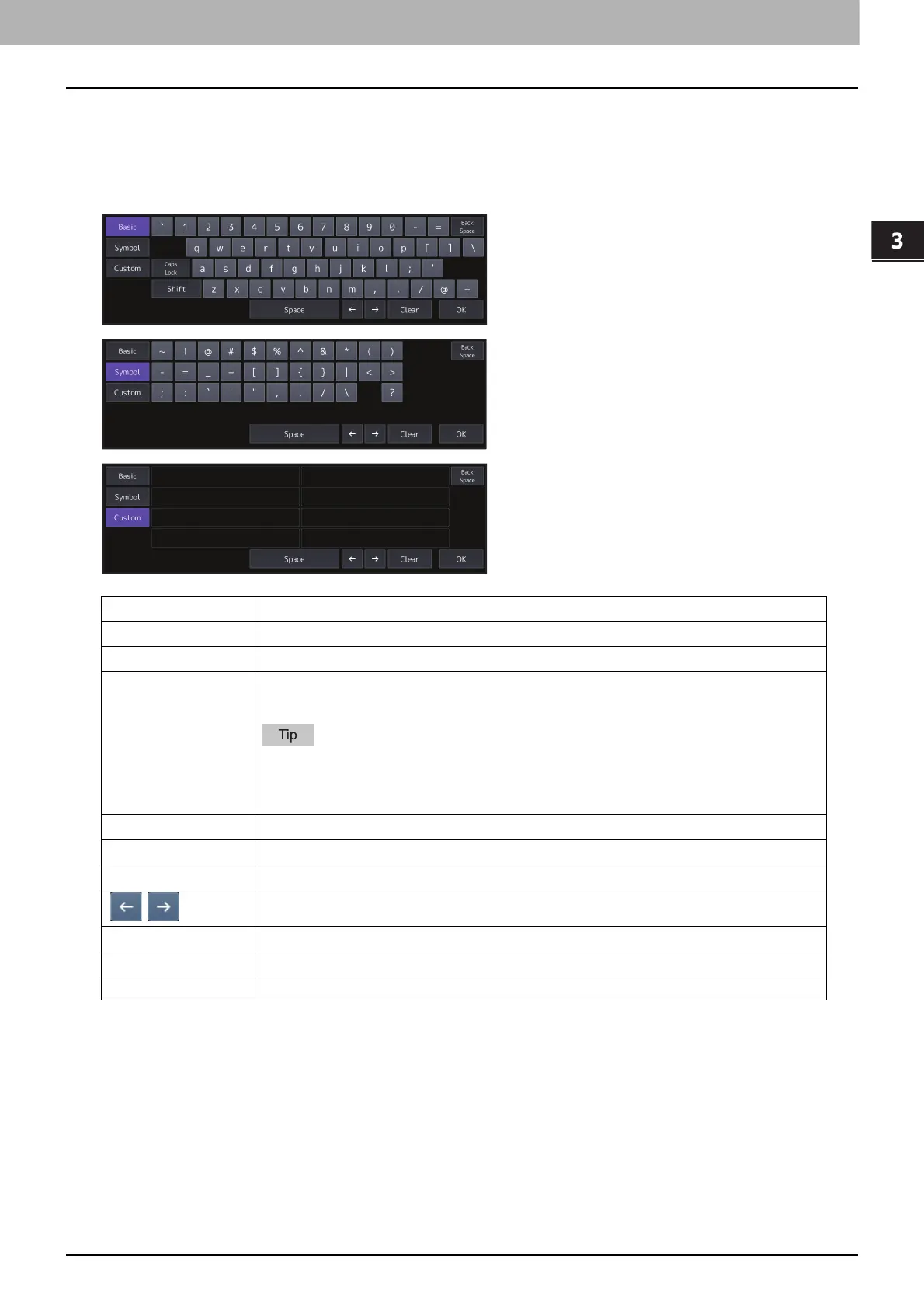 Loading...
Loading...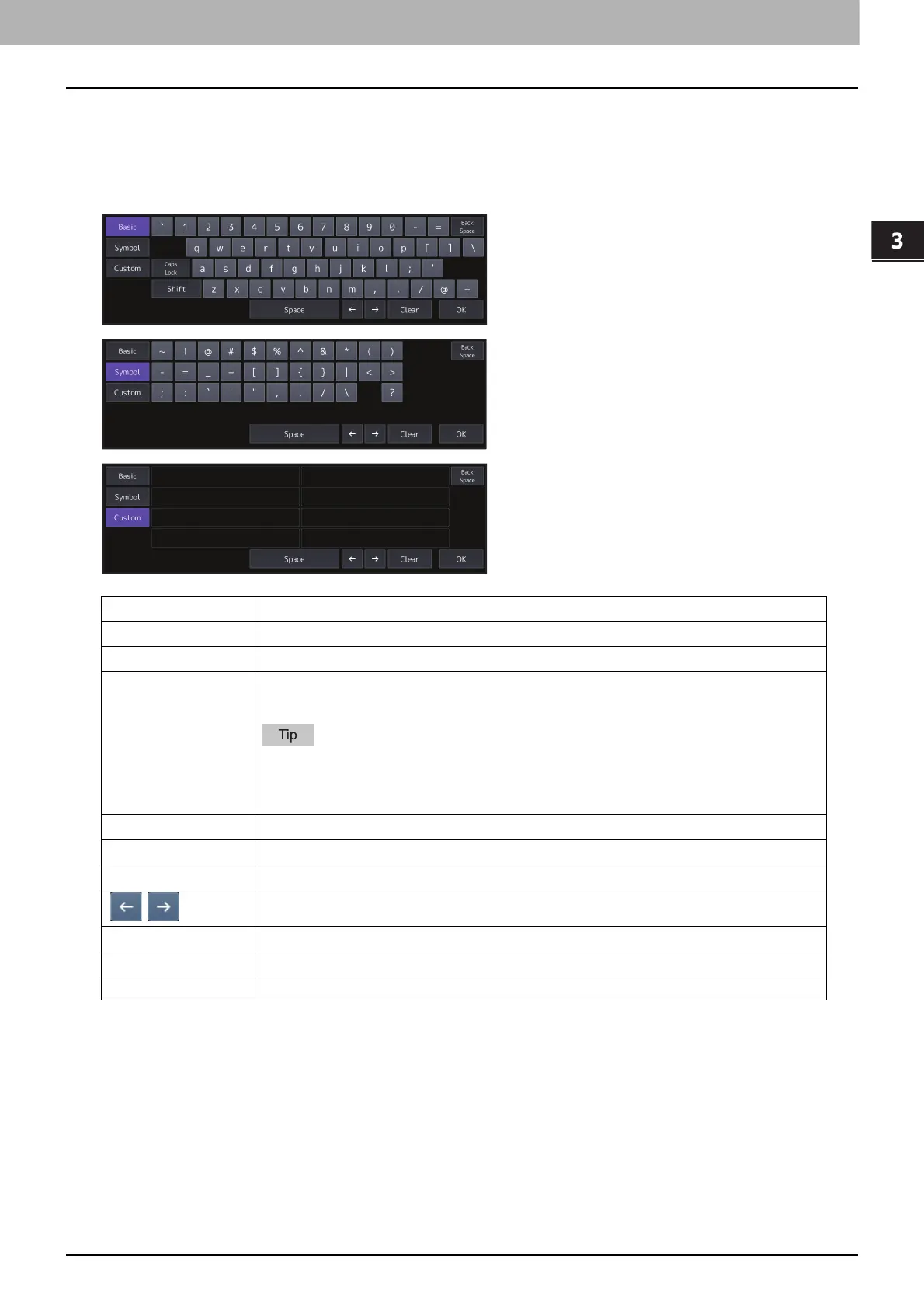
Do you have a question about the Toshiba e-STUDIO 3515AC and is the answer not in the manual?
| Print Speed | 35 ppm (A4) |
|---|---|
| Max Paper Capacity | 3, 200 sheets |
| Memory | 4 GB |
| Hard Disk Drive | 320 GB |
| Dimensions | 585 x 640 x 787 mm |
| Type | Color Multifunction Printer |
| Functions | Print, Copy, Scan, Fax |
| Maximum Copy Size | A3 |
| Duplex Printing | Yes |
| Scanner Resolution | 600 x 600 dpi |
| Warm-Up Time | Approximately 20 seconds |
| First Copy Out Time (B&W) | 5.9 seconds |
| Scanner Type | Color Scanner |
| Network Connectivity | Ethernet, USB, Wi-Fi |
| Resolution | 1, 200 x 1, 200 dpi |
| Control Panel | 10.1" color WSVGA touch screen |











