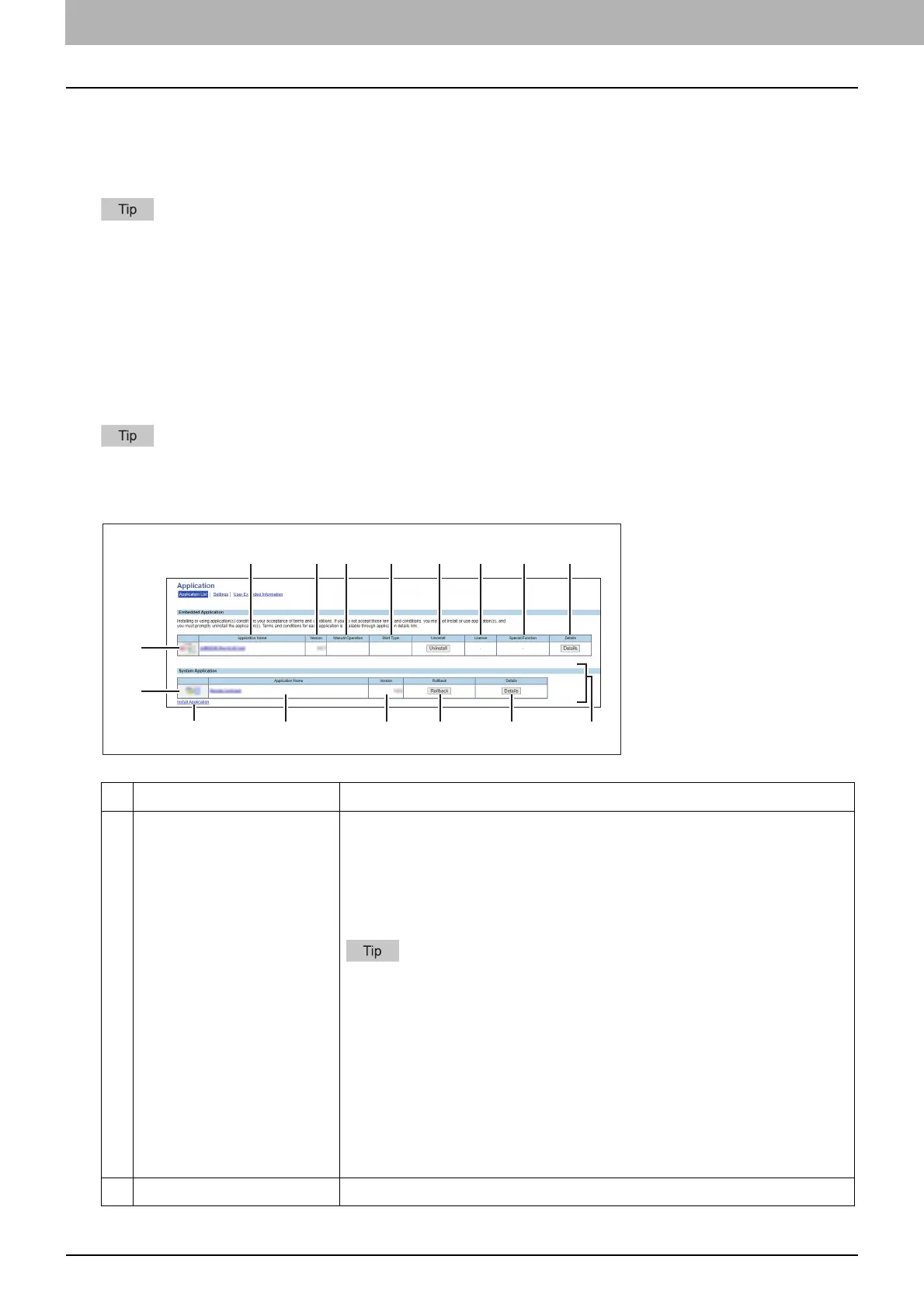4.TopAccess
54 [Administration] Tab
[Application] Item List
P.54 “Application List”
P.57 “Application Settings”
P.60 “User Extended Information”
Users who have been granted administrator authority in access policy mode can access the [Application] menu from
the [Administration] tab.
See the TopAccess Guide for details on accessing.
Application List
Displays the list of installed applications.
You can manage operations for each embedded application such as opening/closing, setting the startup method, and
uninstalling/installing. You can also install the system application so that you can check information about it and roll
it back to the previous one.
The [Application List] submenu can be accessed from the [Application] menu on the [Administration] tab.
See the TopAccess Guide for how to access it and the following page for information on the [Application] menu:
P.54 “[Application] Item List”
Item name Description
1 [Install Application] button Installs the embedded application and the system application.
Click this button to display the installation page for the application. You can
specify the file name for the distribution package on this page, and then
install.
When you install the system application, follow instructions to select one that
you want to install and agree to the end user license agreement.
Installing or using application(s) constitutes your acceptance of the terms
and conditions.
If you do not accept those terms and conditions, uninstall the
application(s). Terms and conditions for each application is available
through application details link.
You need to acquire the application’s distribution package in advance.
When installing multiple application packages, install them one at a time.
If a message appears to tell the framework version is old when you install an
application, update the system of this equipment. For details, contact your
service technician.
2 Application Icon Displays the application icon.
2
3
1 12 13
2
4 5 6 7 8 9 10
3 4 11
