
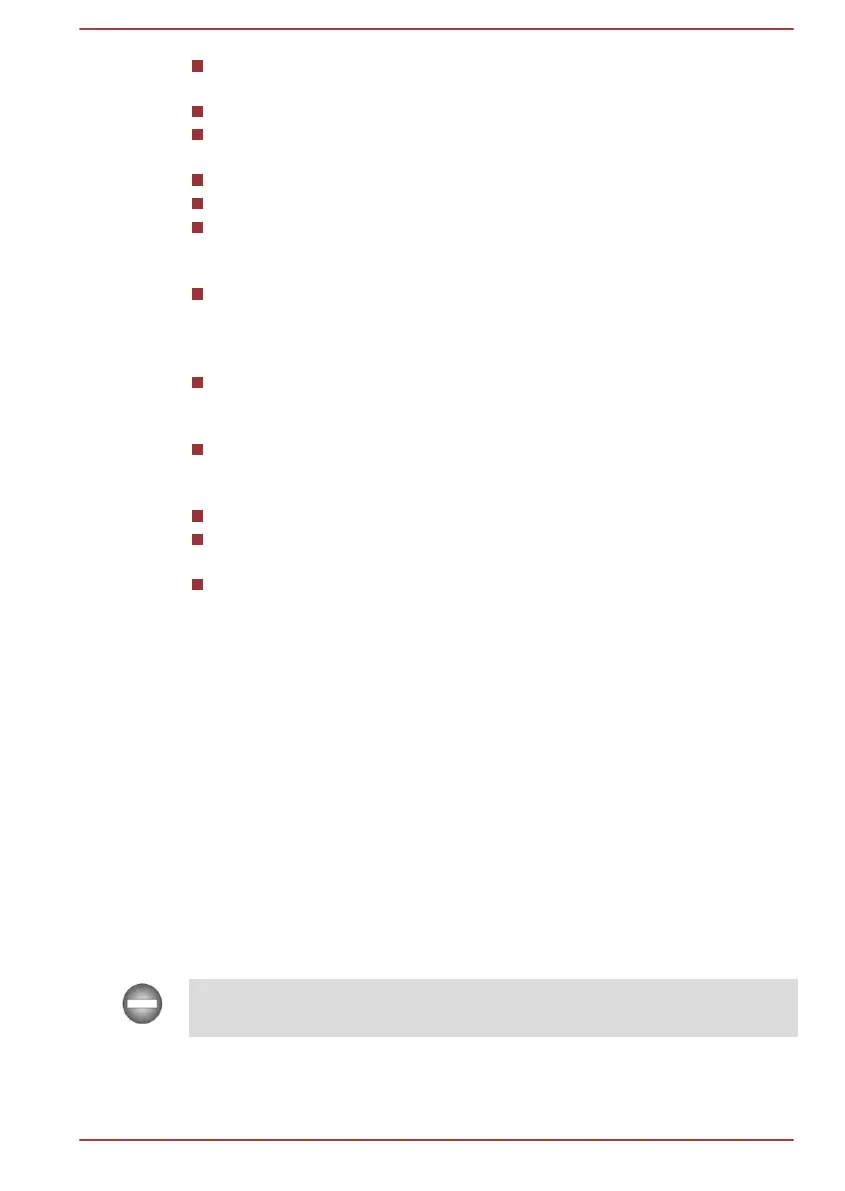 Loading...
Loading...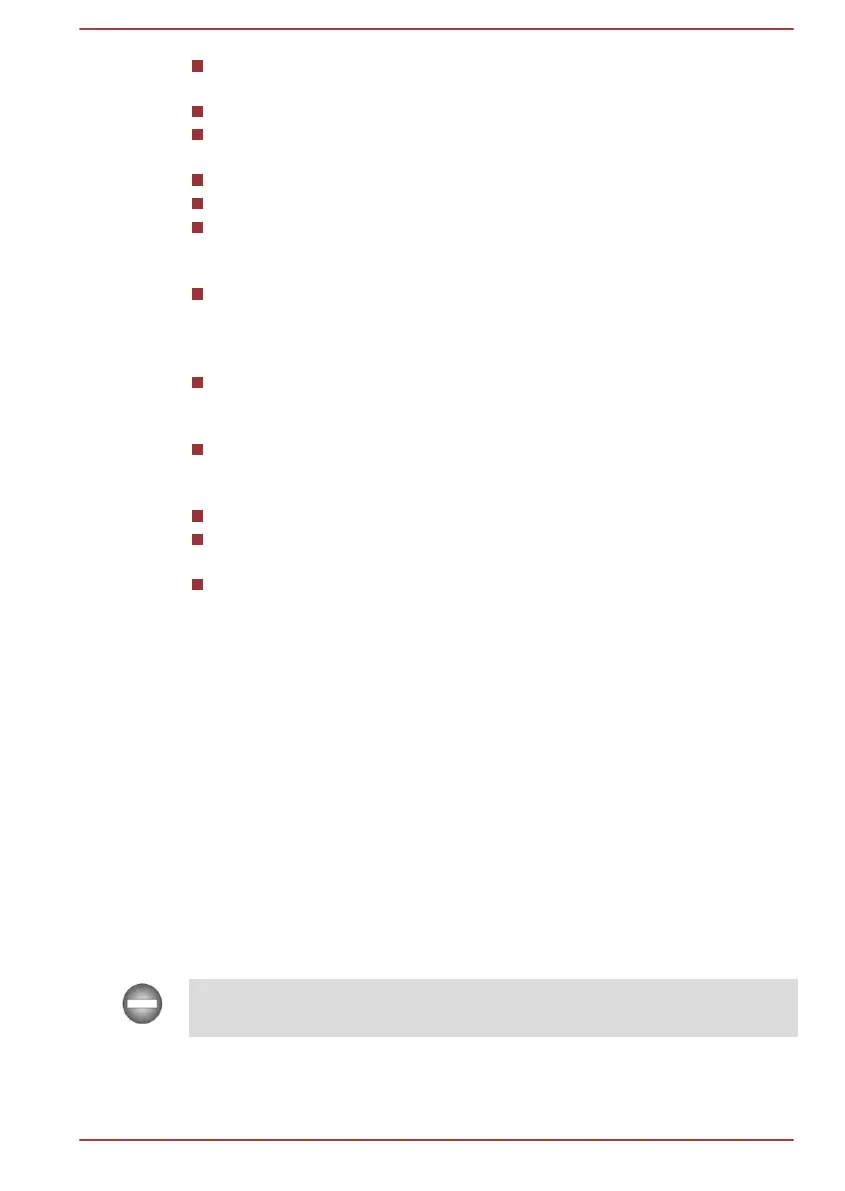
Do you have a question about the Toshiba KIRA Series and is the answer not in the manual?
Details copyright information, disclaimers, and trademarks related to the manual and software.
Provides information on regulatory compliance and declarations for the product.
Explains the computer's compliance with ENERGY STAR guidelines for energy efficiency.
Outlines general safety precautions for using the computer and its components.
Defines the meaning of safety icons used throughout the manual.
Lists the items included with the computer and instructions for checking them.
Provides basic information and steps for initial computer setup and use.
Explains the procedure for powering on the computer.
Details the methods for shutting down or turning off the computer.
Describes the Sleep Mode feature for conserving power and resuming work.
Explains the Hibernation Mode for saving system state and power.
Identifies and describes the components located on the left side of the computer.
Identifies and describes the components located on the right side of the computer.
Details the internal hardware components of the computer.
Explains the computer's power status indicators and battery charge levels.
Explains how to use the touch screen for navigation and interaction.
Describes the gestures and functions of the touch pad.
Provides information about the computer's keyboard layout and keys.
Explains battery types, use, recharging, and handling precautions.
Details how to use memory cards, including insertion and care.
Guides on connecting and using external displays with the computer.
Covers audio control functions like volume, microphone, and enhancements.
Describes pre-installed utilities and applications for computer use.
Explains how to set and manage passwords for computer access.
Details how to customize computer hardware settings and configurations.
Highlights unique or advanced features that enhance computer usability.
Monitors system functions like power, battery health, and cooling.
Utility for viewing and changing BIOS settings.
Describes options for restoring the system from recovery media.
Provides guidelines for identifying and resolving computer problems.
Offers questions to help diagnose computer malfunctions.
Addresses common issues like unresponsiveness and startup problems.
A checklist for diagnosing hardware and peripheral problems.
Explains issues related to the computer shutting down due to overheating.
Troubleshooting steps for keyboard-related issues.
Troubleshooting steps for touch pad functionality.
Information on how to contact TOSHIBA for technical assistance.
Summarizes the technical specifications of the computer.
Details on wireless technology interoperability and usage.
Provides regulatory information for radio frequencies used in Europe.
FCC compliance information for the device.
Contains legal notes and performance variations for CPU.
Defines terms and abbreviations used in the manual.











