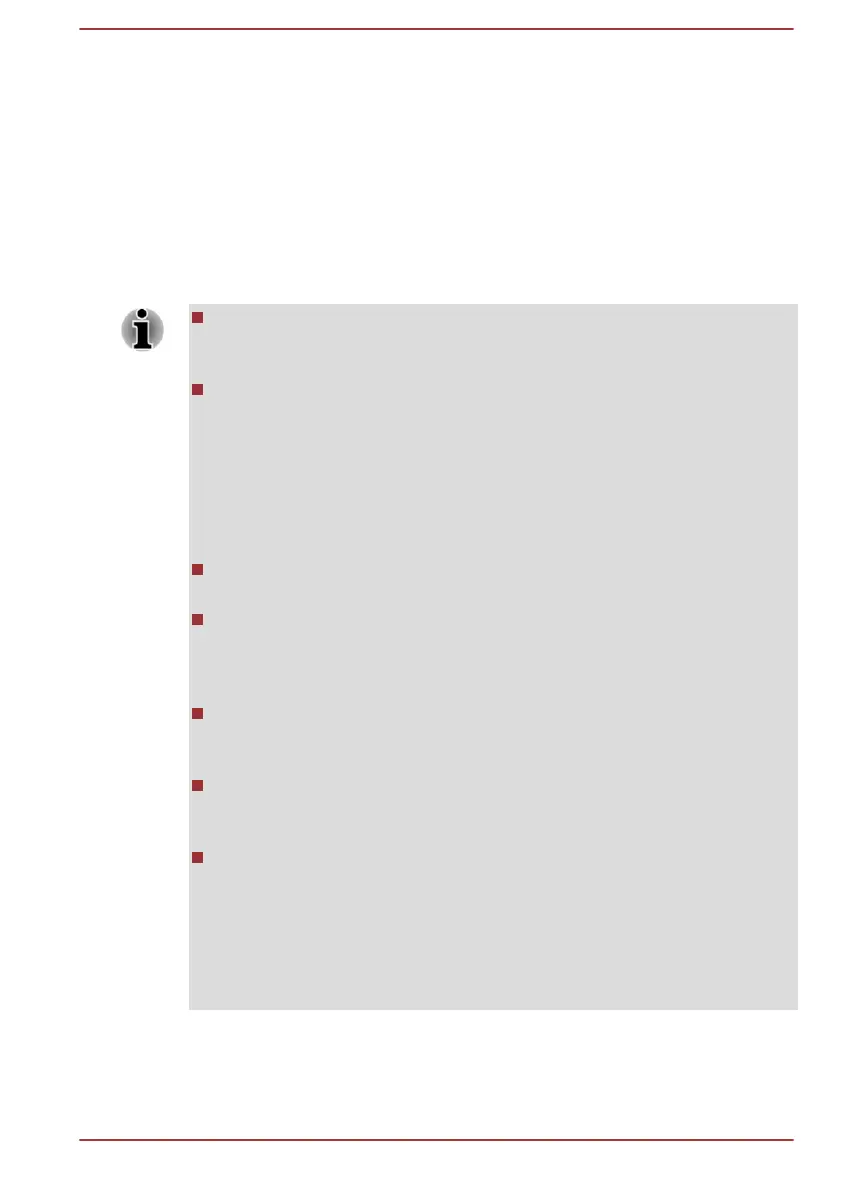USB Sleep and Charge
You can use the Sleep and Charge function to charge certain USB-
compatible external devices such as mobile phones or portable digital
music players while you computer is turned off. The USB port will provide
the standard power needed (DC 5V). "Power OFF" includes Sleep Mode,
Hibernation Mode, or shutdown state.
To set USB Sleep and Charge feature, click System Settings -> Sleep
and Charge/Sleep Utilities under TOSHIBA group in the Apps view.
Move the slider to enable or disable the Sleep and Charge function.
The Sleep and Charge function might not work with certain external
devices even if they are compliant with the USB specification. In those
cases, turn the power of the computer ON to charge the device.
When Sleep and Charge function is enabled, USB bus power (DC5V)
is supplied to compatible ports even when the power of the computer
is turned OFF. USB bus power (DC5V) is similarly supplied to the
external devices which are connected to the compatible ports.
However, some external devices cannot be charged solely by
supplying USB bus power (DC5V). As for the specifications of the
external devices, contact the device manufacturer or check the
specifications of the external devices thoroughly before use.
Using the sleep and charge function to charge external devices takes
longer than charging the devices with their own chargers.
If Sleep and Charge function is enabled, the computer’s battery
discharges during hibernation or when the computer is turned off. It is
recommended that you connect the AC adaptor to the computer while
using Sleep and Charge function.
External devices connected to the USB bus power (DC5V) function
that interfaces with the power ON/OFF of the computer might always
be in an operational state.
When there is a current overflow of the external devices connected to
the compatible ports, USB bus power (DC5V) supply might be stopped
for safety reasons.
When Sleep and Charge function is enabled, the USB Wakeup
function might not work for compatible ports. In that case, if there is a
USB port that does not have the Sleep and Charge function, attach
the mouse or keyboard to it. If all USB ports have the Sleep and
Charge function, change to disable Sleep and Charge function. The
USB Wakeup function now works, but the Sleep and Charge function
is disabled.
User's Manual
5-11
