
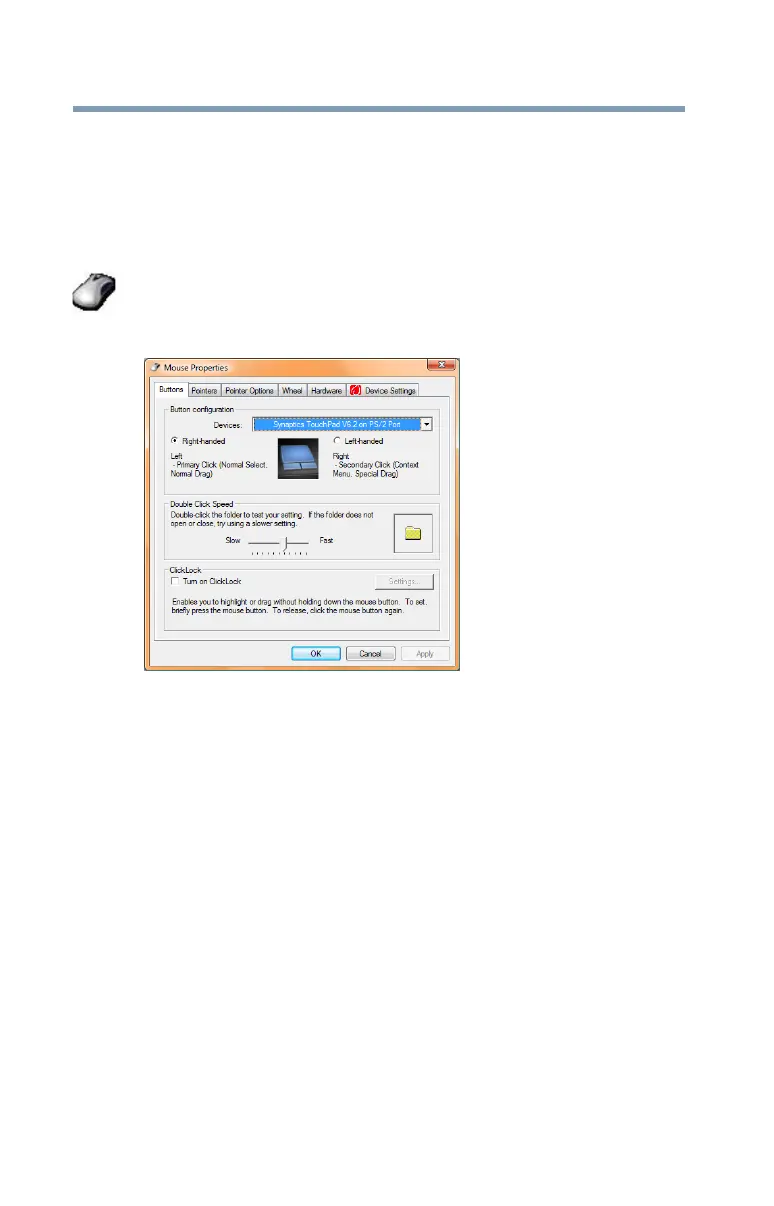 Loading...
Loading...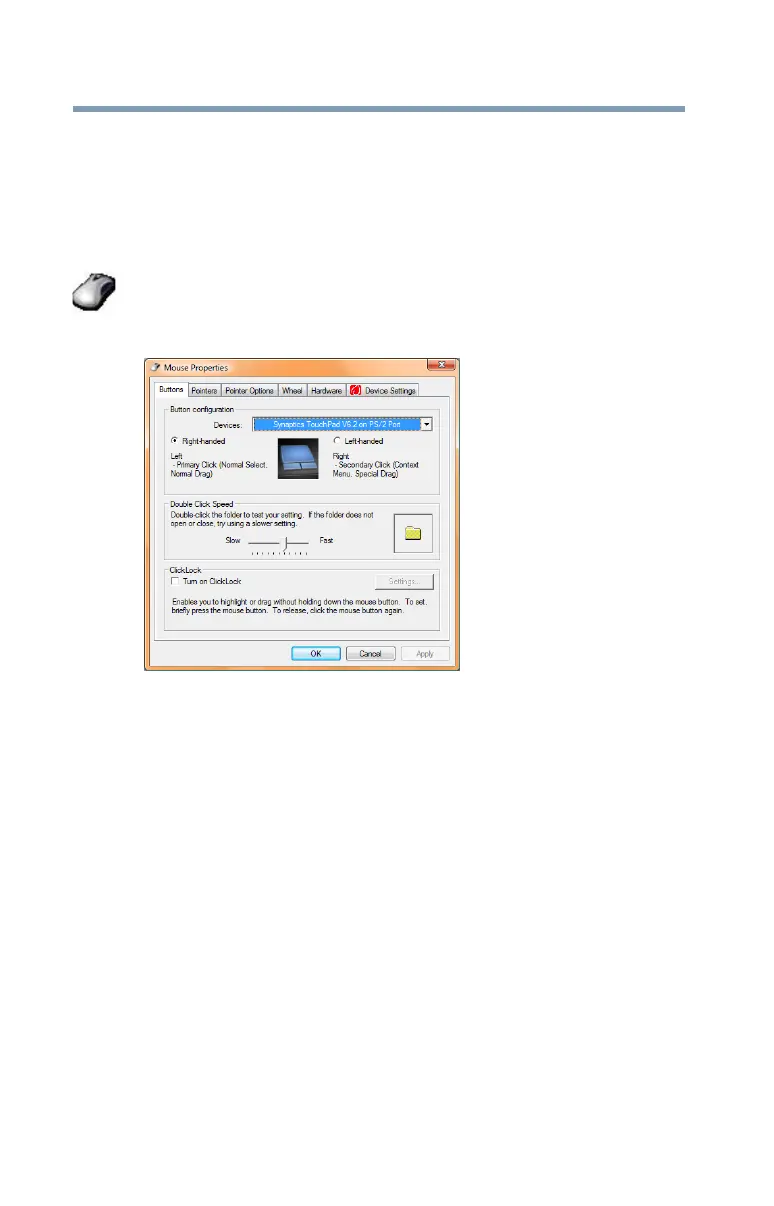
Do you have a question about the Toshiba PORTEGE R700 Series and is the answer not in the manual?
| Processor | Intel Core i5 or i7 |
|---|---|
| Display Size | 13.3 inches |
| Resolution | 1366 x 768 |
| RAM | Up to 8GB DDR3 |
| Graphics | Intel HD Graphics |
| Operating System | Windows 7 Professional |
| Optical Drive | DVD SuperMulti Drive |
| Bluetooth | Bluetooth 2.1 + EDR |
| Card Reader | SD Card Reader |
| Webcam | Integrated Webcam |
| Storage | HDD or SSD options available |
| Wireless | Wi-Fi 802.11 a/g/n |
| Ports | USB 2.0, VGA, HDMI, Ethernet |
| Weight | Approximately 1.4 kg (3.1 lbs) |
| Battery Life | Up to 8 hours (depending on configuration and usage) |











