
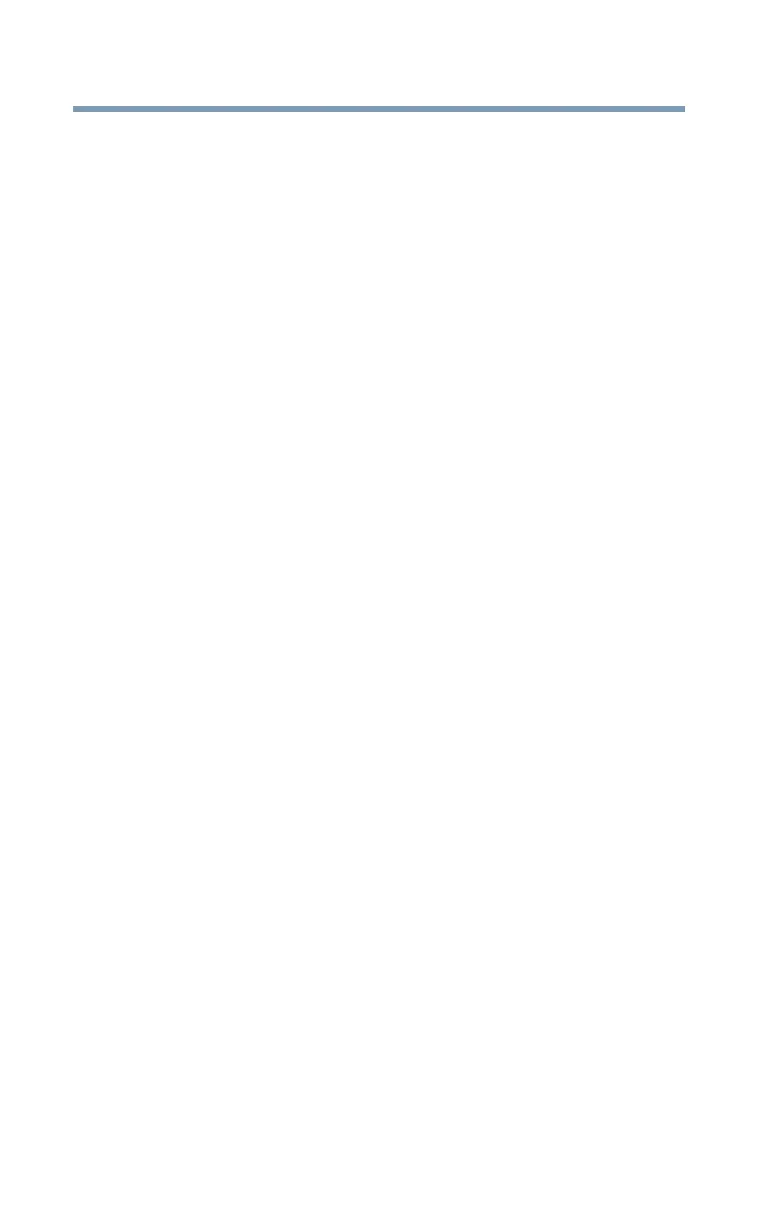 Loading...
Loading...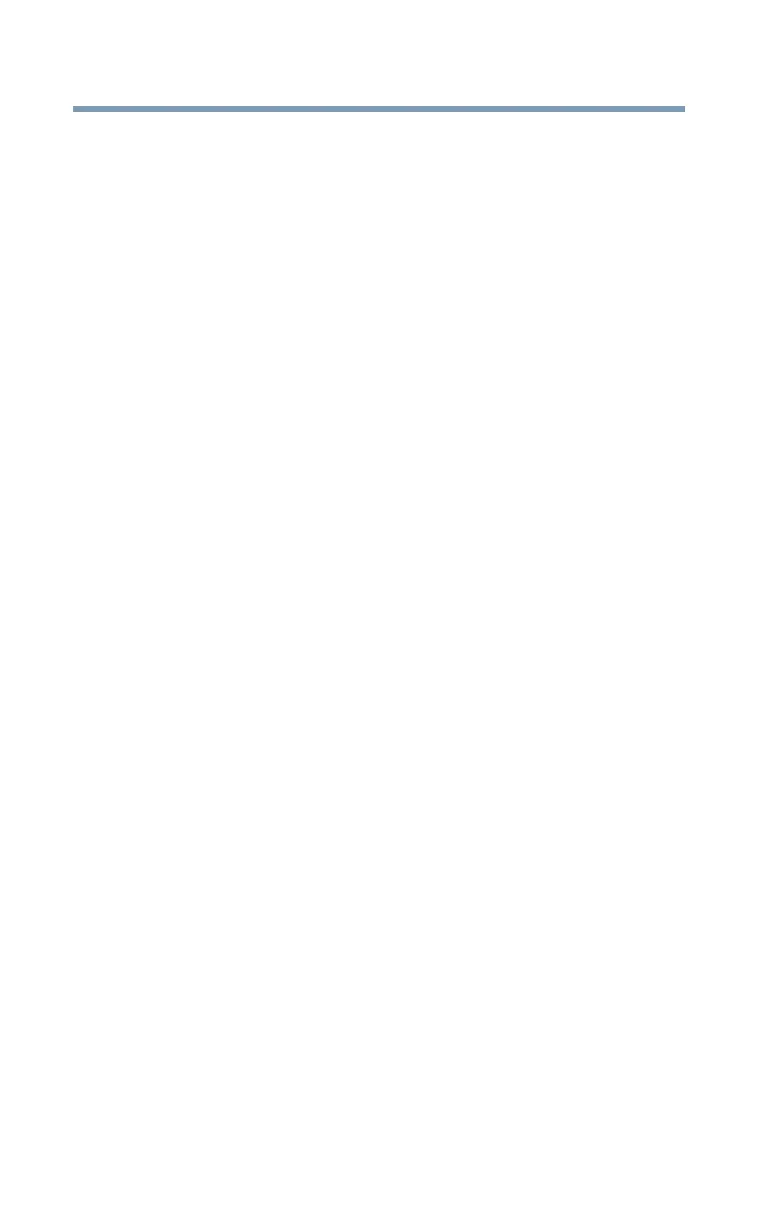
Do you have a question about the Toshiba PORTEGE R700 Series and is the answer not in the manual?
| Processor | Intel Core i5 or i7 |
|---|---|
| Display Size | 13.3 inches |
| Resolution | 1366 x 768 |
| RAM | Up to 8GB DDR3 |
| Graphics | Intel HD Graphics |
| Operating System | Windows 7 Professional |
| Optical Drive | DVD SuperMulti Drive |
| Bluetooth | Bluetooth 2.1 + EDR |
| Card Reader | SD Card Reader |
| Webcam | Integrated Webcam |
| Storage | HDD or SSD options available |
| Wireless | Wi-Fi 802.11 a/g/n |
| Ports | USB 2.0, VGA, HDMI, Ethernet |
| Weight | Approximately 1.4 kg (3.1 lbs) |
| Battery Life | Up to 8 hours (depending on configuration and usage) |
Details the warranty for recordable/rewritable drives and associated software.
Disclaimer regarding product use in critical applications and user responsibility.
Information on interoperability of Toshiba Wireless LAN with other products.
Toshiba's declaration of product conformity with European directives and CE marking.
Safety precautions for using the Class 1 Laser Product optical disc drive.
Explanation of safety icons used in the manual to indicate hazards and precautions.
Introduction to initial computer setup, component connection, and first-time use.
General precautions to reduce the risk of personal injury or damage to the computer.
Steps to begin setting up the computer and connecting external components.
Instructions for connecting the computer to a power source for operation and charging.
Steps for turning on the computer and initial power-on procedures.
Process for setting up the computer's software using the Setup Wizard.
Step-by-step instructions for installing RAM modules into the computer.
Procedure for removing RAM modules from the computer.
Options for restoring the internal storage drive to its original state.
Procedure to restore the computer to its original factory state.
Option to restore the C: drive and specify a custom partition size.
Restoring the C: drive while keeping other partitions intact.
Instructions for creating recovery media for system restoration.
Steps to restore the system using created recovery DVDs or media.
Procedure for securely erasing all data and partitions from the internal storage drive.
Basic operations and functions of the computer's TouchPad.
Connecting external display devices like TVs, monitors, or projectors.
Basic procedure for safely shutting down the computer.
Detailed steps for shutting down the computer using the Shut down command.
Introduction to computing tips and basic features of the computer.
Methods for starting applications on the computer.
Importance and methods of saving work to prevent data loss.
Procedure for printing documents from applications.
How to back up files and the entire computer using Windows® Backup.
How to restore files from backup media using Windows® Backup and Restore.
Overview of the optical disc drive and its capabilities.
Step-by-step instructions for inserting optical discs into the drive.
Covers all aspects of using the computer, especially while traveling.
How the computer runs on battery power and its rechargeable Lithium-Ion battery.
Explanation of preset power management options for system stability and performance.
Instructions for charging the computer's batteries and using specified chargers.
Procedure for charging the main battery, including conditions affecting charging.
How to interpret the main battery light indicators for charge status.
Actions to take when the main battery charge is low.
Choosing predefined Power Plans or creating custom ones for power management.
Information on the TOSHIBA eco power plan for reducing power consumption.
Options for changing the main battery when it runs out of power.
Step-by-step instructions for safely removing the main battery pack.
Procedure for inserting a charged battery pack into the computer.
Important safety precautions related to battery handling, charging, and disposal.
Introduction to the desktop as the main interface for computer operations.
How to connect the computer to a network using Ethernet or Wi-Fi®.
Instructions for connecting the built-in modem to a standard analog phone line.
Information on the ExpressCard slot and media support.
Step-by-step guide for inserting an ExpressCard into the computer.
Overview of supported media types for the memory card reader.
Instructions for inserting memory media into the card reader.
Procedure for safely removing memory media from the card reader.
Introduction to system utilities for reconfiguring and managing the computer.
Accessing and using TOSHIBA Assist for computer functions and settings.
How to reinstall bundled drivers and applications using the Toshiba Application Installer.
Overview of password types (instant, power-on, supervisor, user) and their functions.
How to set a supervisor password to protect hardware configuration options.
Using Security Assist to set up passwords and security features.
Utility to diagnose problems with computer devices and run tests.
Controls HDD protection, parks HDD on motion detection, sets sensitivity.
Configuration management tool for system settings like Boot Priority.
Utility to manage USB Sleep and Charge function and battery capacity.
How to enable/disable USB Sleep and Charge and control charging on battery.
Utility to replace keyboard passwords for booting and user logon.
Using fingerprints for computer logon and fast user switching.
Monitors power savings from eco power plan by tracking real-time consumption.
Guide to identifying and solving common computer problems.
Steps to close programs that have stopped responding without shutting down.
Common issues encountered when turning on the computer.
Troubleshooting steps for when the computer fails to power on.
Identifying OS issues and using startup options to fix them.
How to access and use the Windows® Advanced Boot Options menu.
Using Device Manager to check and change device configurations.
Troubleshooting steps for issues related to memory modules.











