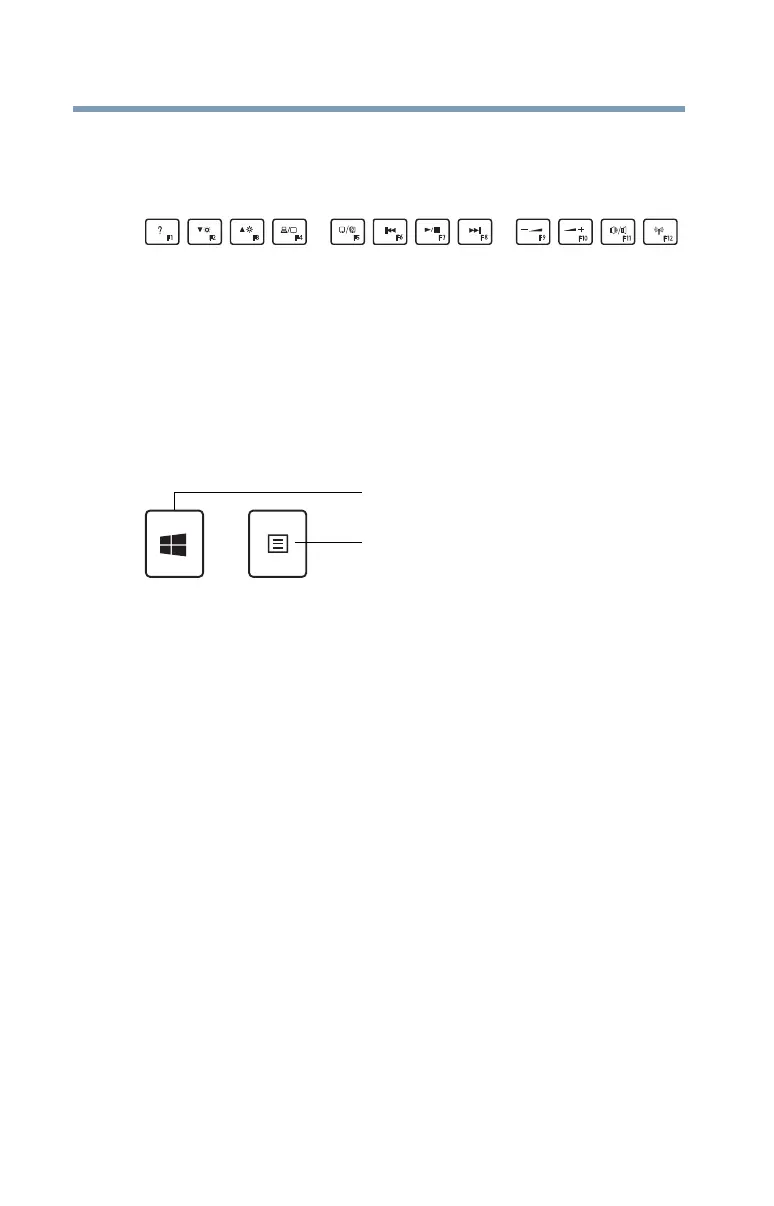80
Learning the Basics
Backlit keyboard
Function keys
The function keys (not to be confused with the Fn key) are
the 12 keys at the top of the keyboard.
(Sample Illustration) Function keys
F1 through F12 are called function keys because they
execute programmed functions when pressed. Used in
combination with the
Fn key, function keys marked with
icons execute specific functions on the computer. For
example,
F5 turns the touch pad ON/OFF. For more
information, see “TOSHIBA Function Keys” on page 169.
Special Windows
®
keys
(Sample Illustration) Special Windows
®
keys
Your computer’s keyboard has one key and one button that
have special functions in Windows
®
:
❖
Windows
®
key—Toggles between the Desktop screen
and the last app opened on the Start screen. For more
information refer to Help & Support, or see “Exploring
the Start screen” on page 107
❖
Application key—Has a similar function as the
secondary mouse button
Backlit keyboard
(Available on certain models.)
Your keyboard may have a backlight illumination feature. If
the keyboard backlight setting is set to Auto, the backlight
turns on when you type on the keyboard and turns off after a
certain interval when you stop typing. You can modify the
time-out interval or change the keyboard backlight setting to
always on or always off.
Application key
Windows
®
key
