
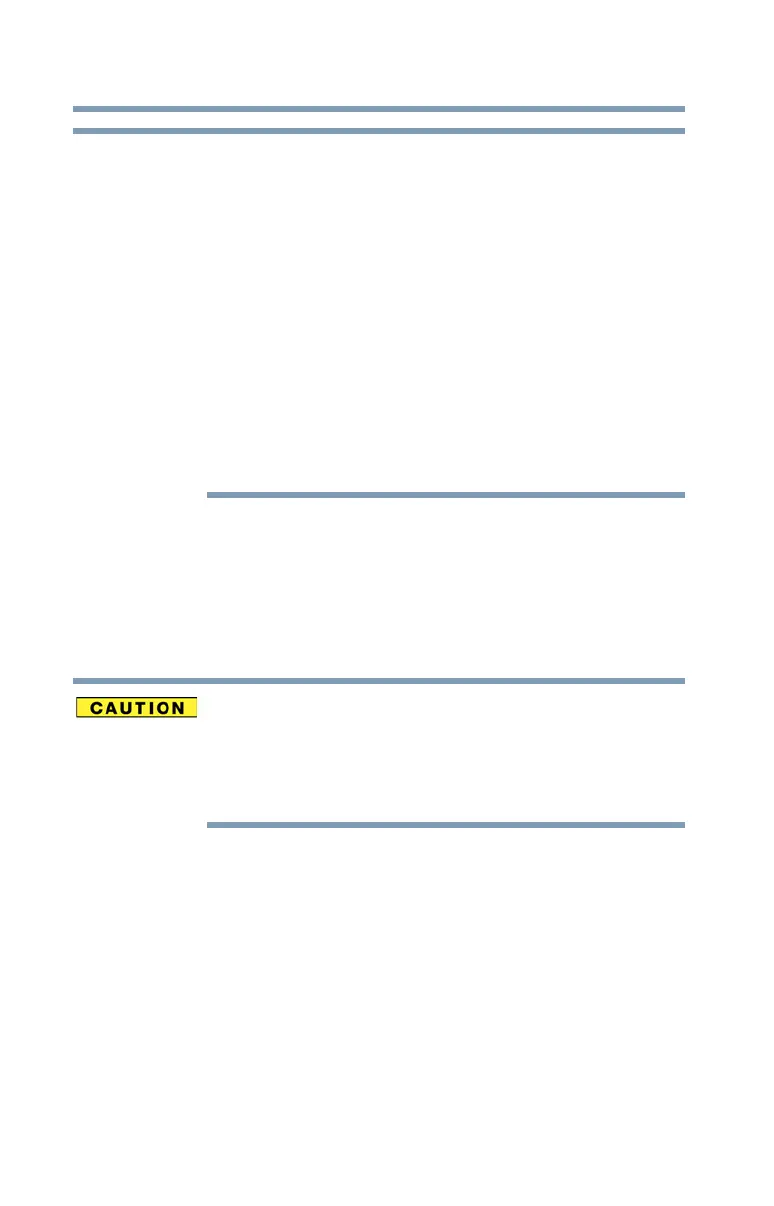 Loading...
Loading...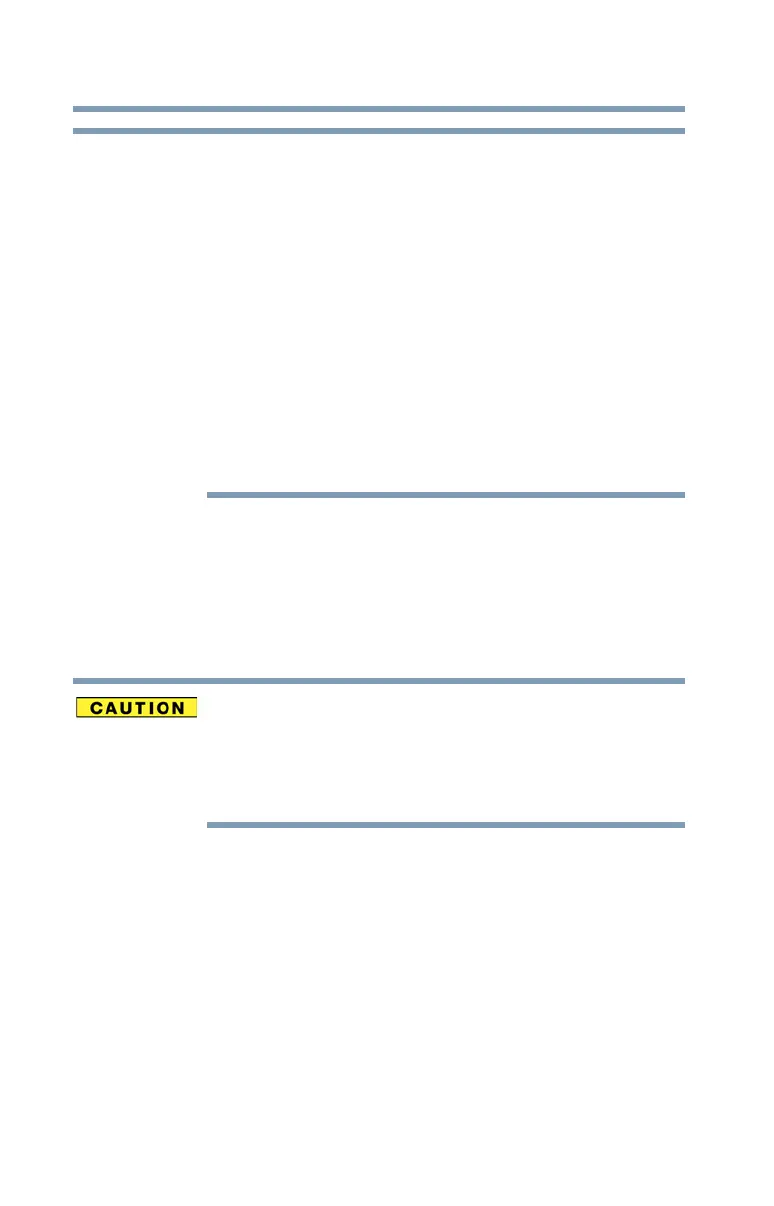
Do you have a question about the Toshiba Satellite and is the answer not in the manual?
Explains the meaning of various safety symbols used in the manual.
Guides on how to connect the computer to AC power and charge the battery.
Instructions on creating recovery media for system restoration.
Details on refreshing the PC while preserving user data.
Explains the importance and methods of backing up computer files.
Details on operating the computer using its battery.
Actions to take when the computer's battery power is low.
Steps to establish a wireless internet connection.
Troubleshooting common issues related to starting the computer.
Steps to resolve problems with the operating system's functionality.
Troubleshooting issues related to accessing storage drives and media.
Guidance on backing up data and system configuration using Windows features.











