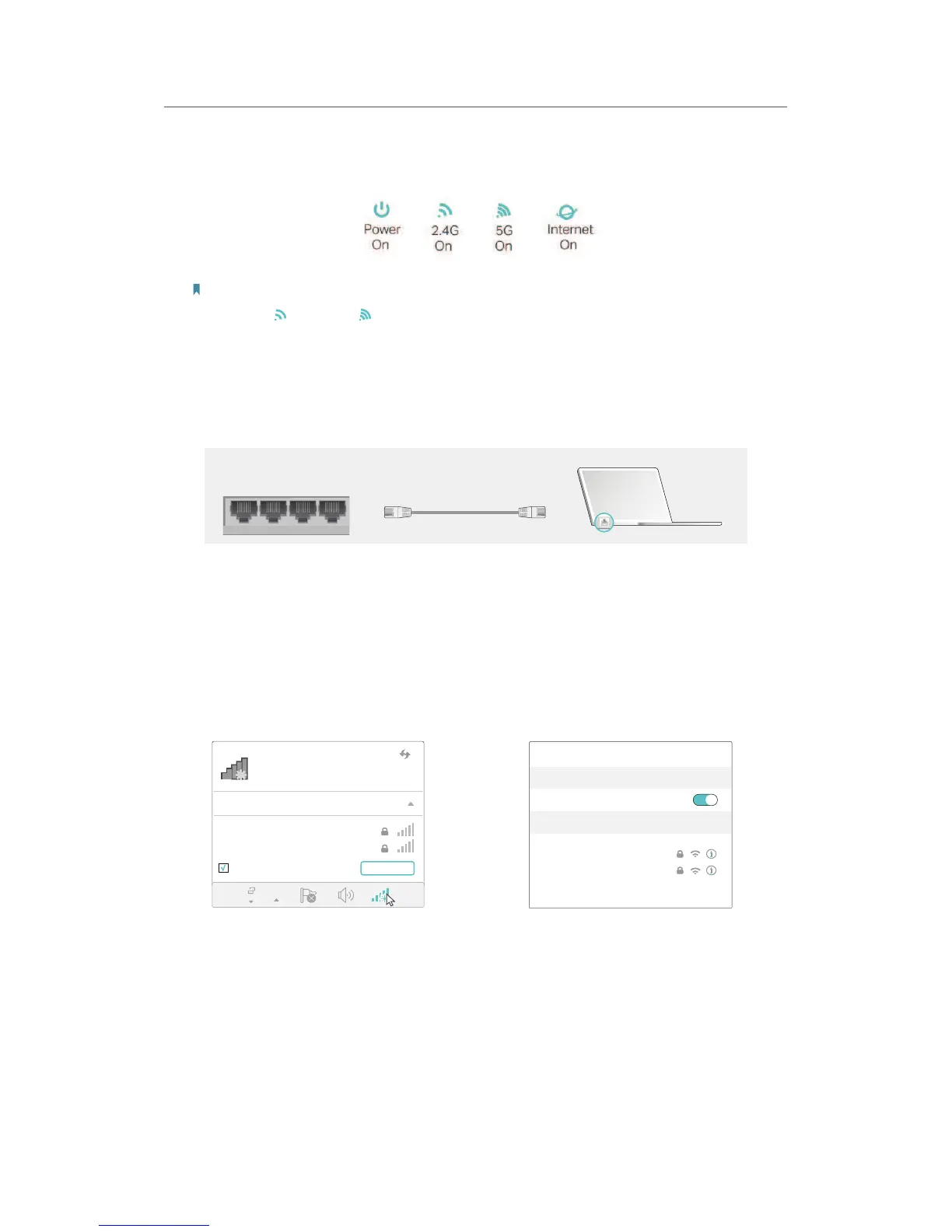7
Chapter 2
Connect the Hardware
5. Verify that the following LEDs are on and solid before continuing with the configuration.
Note:
If the 2.4G LED
and 5G LED are off, please press the WPS/Wi-Fi On/Off button for 2 seconds and check the
LEDs again a few seconds later.
6. Connect your computer to the router.
• Method 1: Wired
Turn off the Wi-Fi on your computer and connect the devices as shown below.
LAN1LAN2LAN3LAN4RESET
Wi-Fi/
WPS
• Method 2: Wirelessly
1 ) Find the SSID (Network Name) and Wireless Password printed on the label at
the bottom of the router.
2 ) Click the network icon of your computer or go to Wi-Fi Settings of your smart
device, and then select the SSID to join the network.
OR
Connections are available
Wireless Network Connection
Connect automatically
Connect
TP-Link_XXXX
TP-Link_XXXX_5G
Wi-Fi
Wi-Fi
TP-Link_XXXX
TP-Link_XXXX_5G
CHOOSE A NETWORK...
Other...
< Settings
Computer Smart Device
