
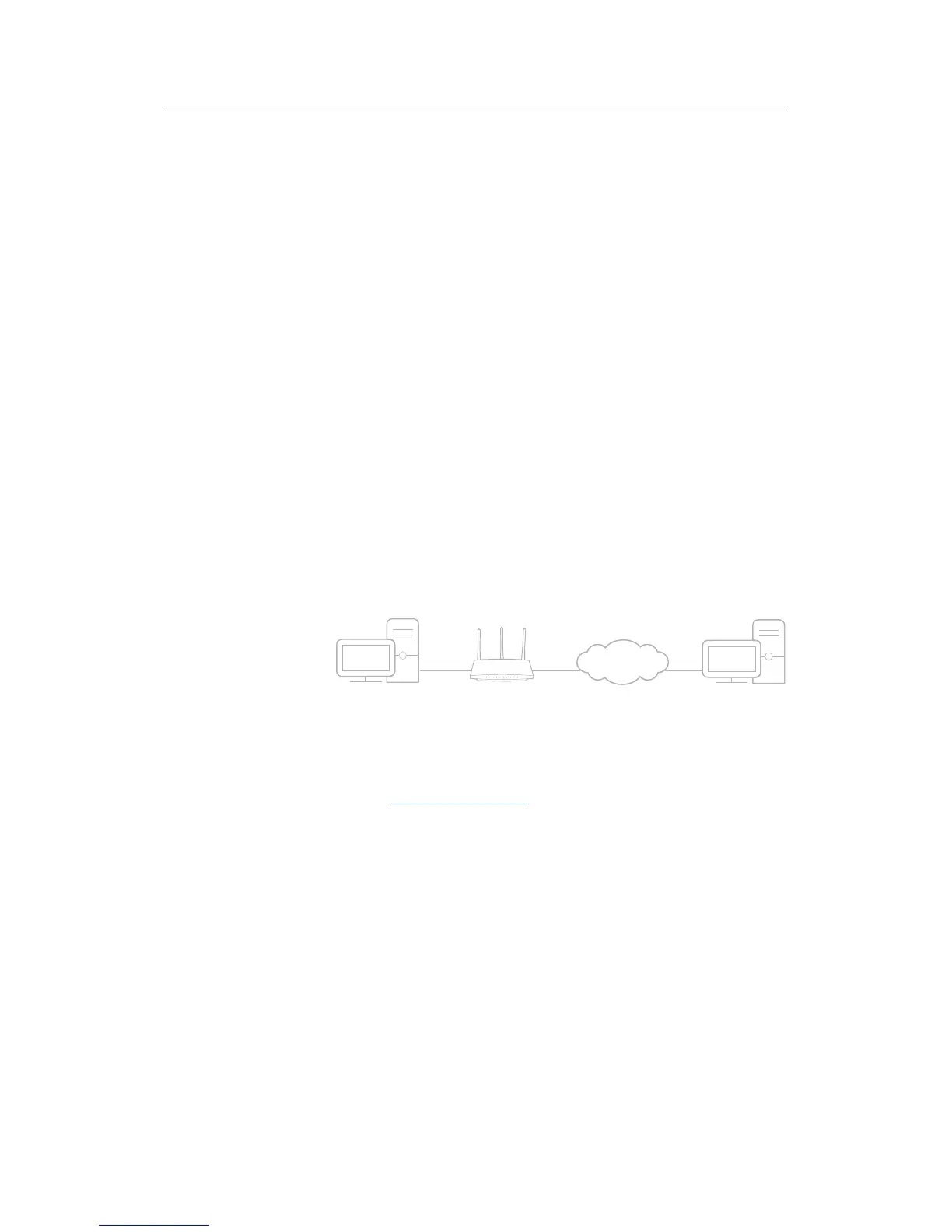 Loading...
Loading...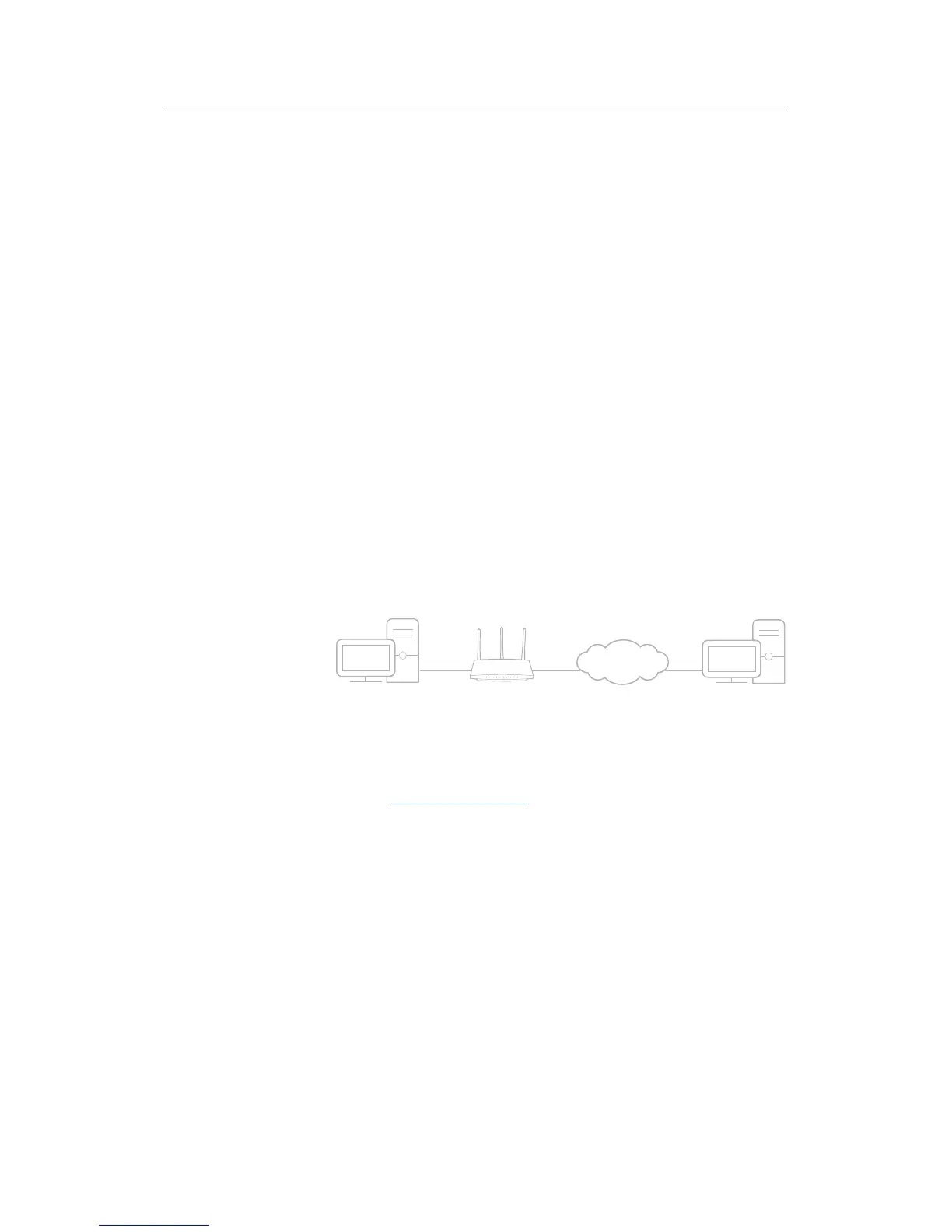
Do you have a question about the TP-Link AC1200 and is the answer not in the manual?
| Type | - |
|---|---|
| Windows operating systems supported | Yes |
| Wi-Fi band | Dual-band (2.4 GHz / 5 GHz) |
| Wi-Fi standards | Wi-Fi 5 (802.11ac), 802.11b, 802.11g, Wi-Fi 4 (802.11n) |
| Cabling technology | 10/100/1000Base-T(X) |
| Security algorithms | 64-bit WEP, 128-bit WEP, WPA-PSK, WPA2-PSK |
| Wi-Fi data rate (max) | 867 Mbit/s |
| Product color | White |
| Storage temperature (T-T) | -40 - 70 °C |
| Operating temperature (T-T) | 0 - 30 °C |
| Storage relative humidity (H-H) | 5 - 90 % |
| Operating relative humidity (H-H) | 10 - 90 % |
| Cables included | LAN (RJ-45) |
| Ethernet LAN (RJ-45) ports | 1 |
| Power consumption (typical) | 9 W |
| Antennas quantity | 3 |
| Antenna gain level (max) | 3 dBi |
| Sustainability certificates | RoHS |
| Depth | 125 mm |
|---|---|
| Width | 202 mm |
| Height | 86 mm |
Step-by-step instructions for physically connecting the router to the modem and devices.
Guides users through an automated setup process for internet connectivity.
Details manual configuration steps for various internet connection types.
Covers SPI Firewall and DoS Protection to safeguard the network from threats.
Enables blocking or allowing specific devices to access the network via Blacklist or Whitelist.
Guides setting up OpenVPN server for secure remote access to the home network.
Provides methods for upgrading the router's firmware to the latest version.
Steps to retrieve or reset the wireless password if forgotten.
Instructions for resetting the router's web management password.
Troubleshooting steps for login issues to the web interface.
Guidance for resolving internet access issues after configuration.
Steps to troubleshoot issues with finding or connecting to wireless networks.











