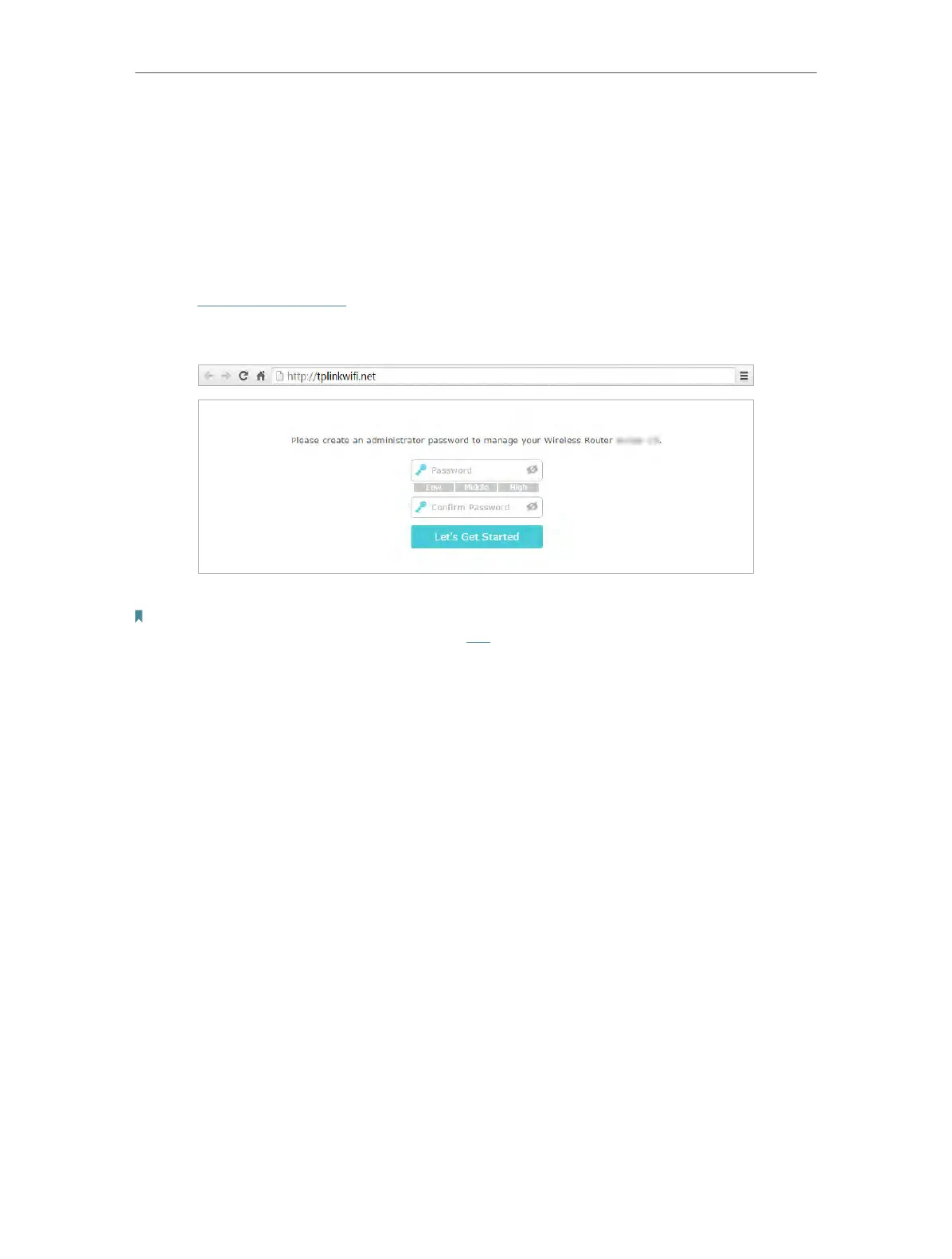11
Chapter 3
Log In to Your Router
With a web-based utility, it is easy to configure and manage the router. The web-based
utility can be used on any Windows, Macintosh or UNIX OS with a Web browser, such as
Microsoft Internet Explorer, Mozilla Firefox or Apple Safari.
Follow the steps below to log in to your router.
1. Set up the TCP/IP Protocol in
Obtain an IP address automatically mode on your
computer.
2. Visit
http://tplinkwifi.net, and create a login password for secure management
purposes. Then click
Let’s Get Started to log in.
Note:
• If the login window does not appear, please refer to the FAQ Section.
• If you have registered a TP-Link ID and bound your cloud router to it, the login password you created here will be
ineffective. Please log in to the cloud router using your TP-Link ID.
