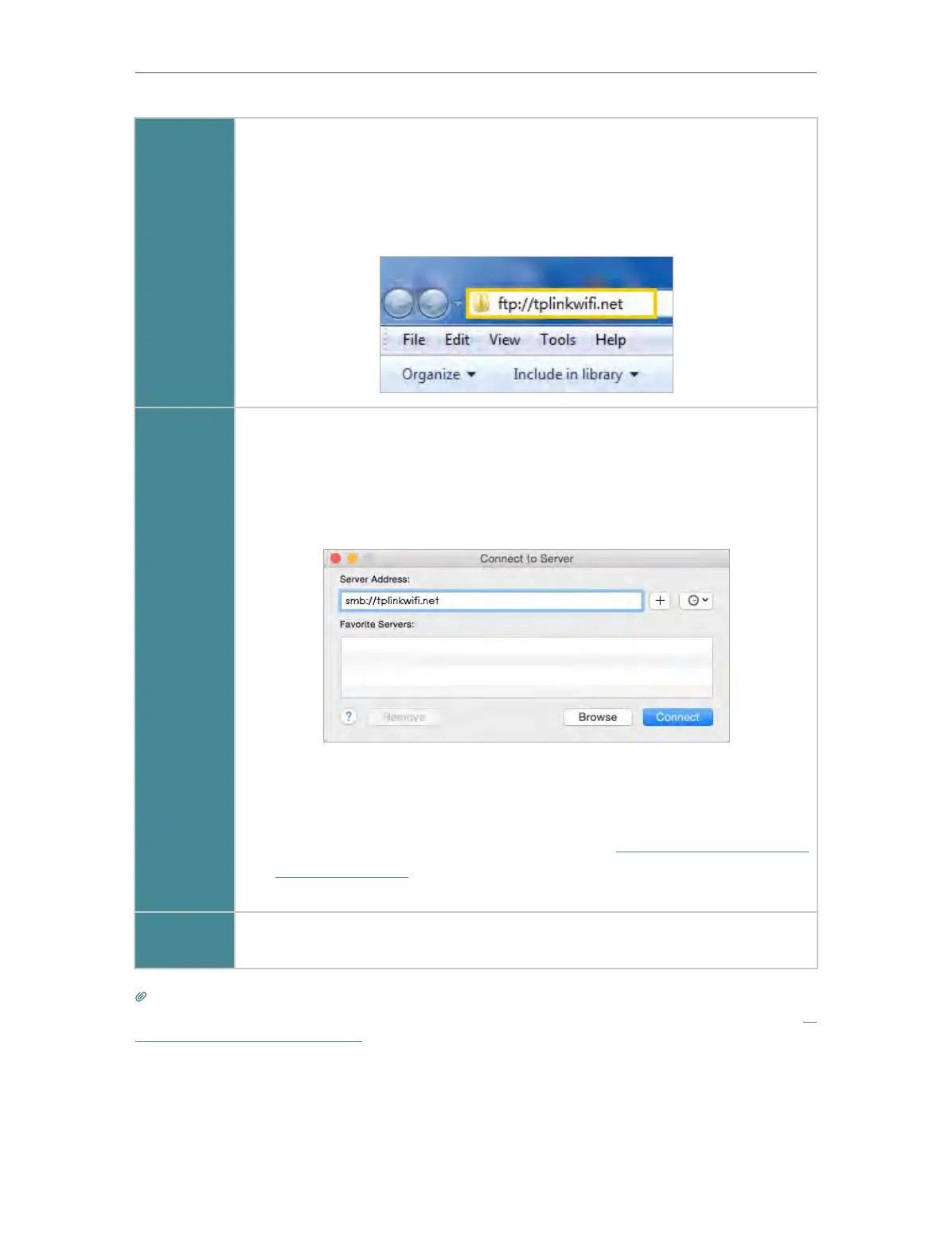34
Chapter 7
USB Settings
Windows
computer
¾ Method 2:
Open the
Windows Explorer (or go to Computer) and type the server
address
\\tplinkwifi.net or ftp://tplinkwifi.net in the address bar, then
press
Enter.
Mac
1 ) Select Go > Connect to Server.
2 ) Type the server address
smb://tplinkwifi.net.
3 ) Click
Connect.
4 ) When prompted, select the Guest radio box. (If you have set up a
username and a password to deny anonymous access to the USB
disks, you should select the
Registered User radio box. To learn how
to set up an account for the access, refer to
To Set up Authentication
for Data Security
.)
Tablet
Use a third-party app for network files management.
Tips:
You can also access your USB disk by using your Network/Media Server Name as the server address. Refer to To
Customize the Address of the USB Disk to learn more.
7. 1. 2. Access the USB Device Remotely
You can access your USB disk outside the local area network. For example, you can:
