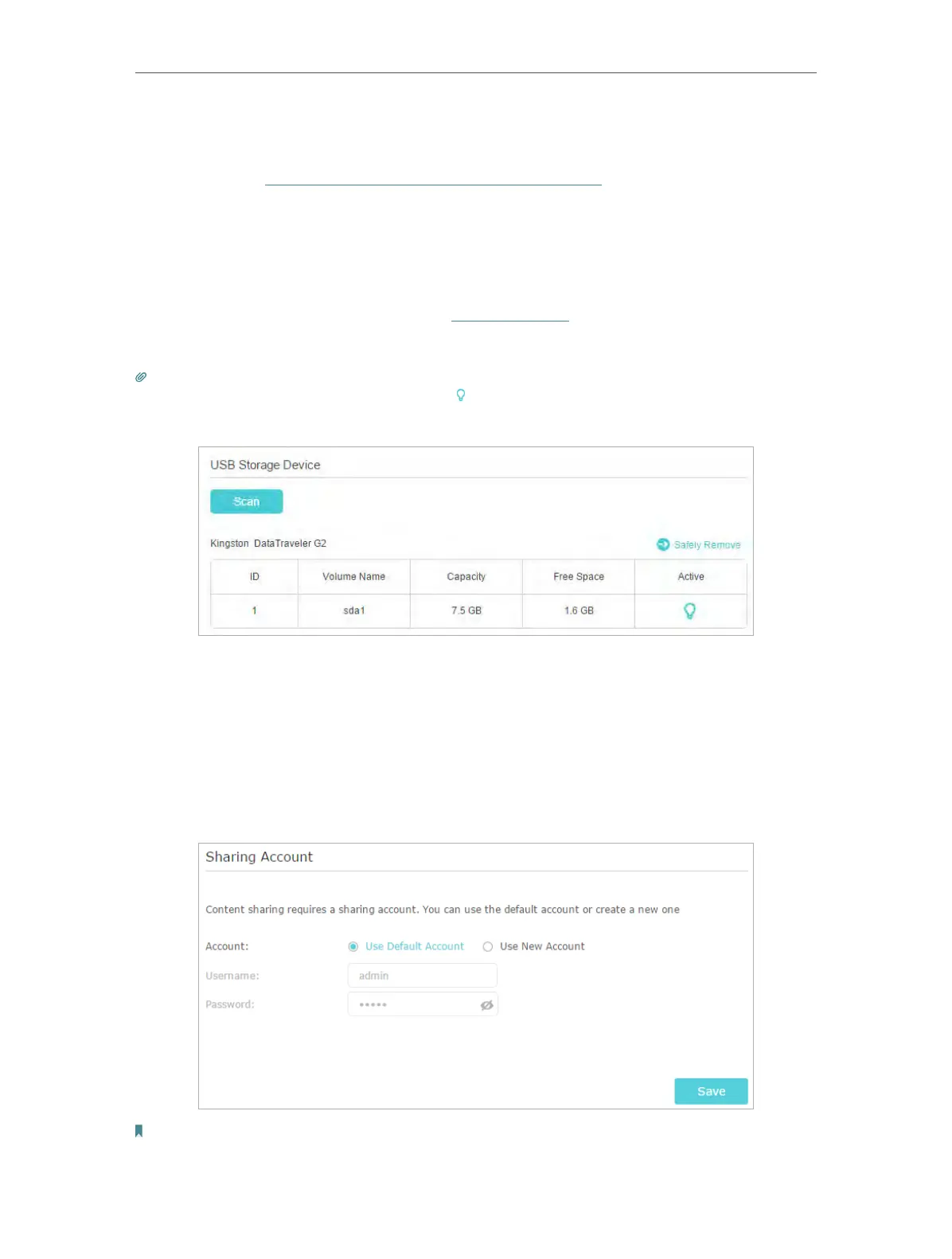38
Chapter 7
USB Settings
• Enable Authentication: Tick to enable authentication for this folder sharing, and
you will be required to log in to the Sharing Account to access the USB disk.
Refer to
To Set up Authentication for Data Security to learn more.
•
Enable Write Access: If you tick this checkbox, network clients can modify this
folder.
•
Enable Media Sharing: Tick to enable media sharing for this folder, and you can
view photos, play music and watch movies stored on the USB disk directly from
DLNA-supported devices. Click
Media Sharing to learn more.
4. Click OK.
Tips:
The router can share 32 volumes at most. You can click on the page to detach the corresponding volume you do not
need to share.
¾ To Set up Authentication for Data Security
You can set up authentication for your USB device so that network clients will be
required to enter username and password when accessing the USB disk.
1. On the Sharing Accout part, Choose
Use Default Account or Use New Account. The
username and password are both
admin for default account. If your choose Use
New Account
, you have to customize the username and a password.
Note:
