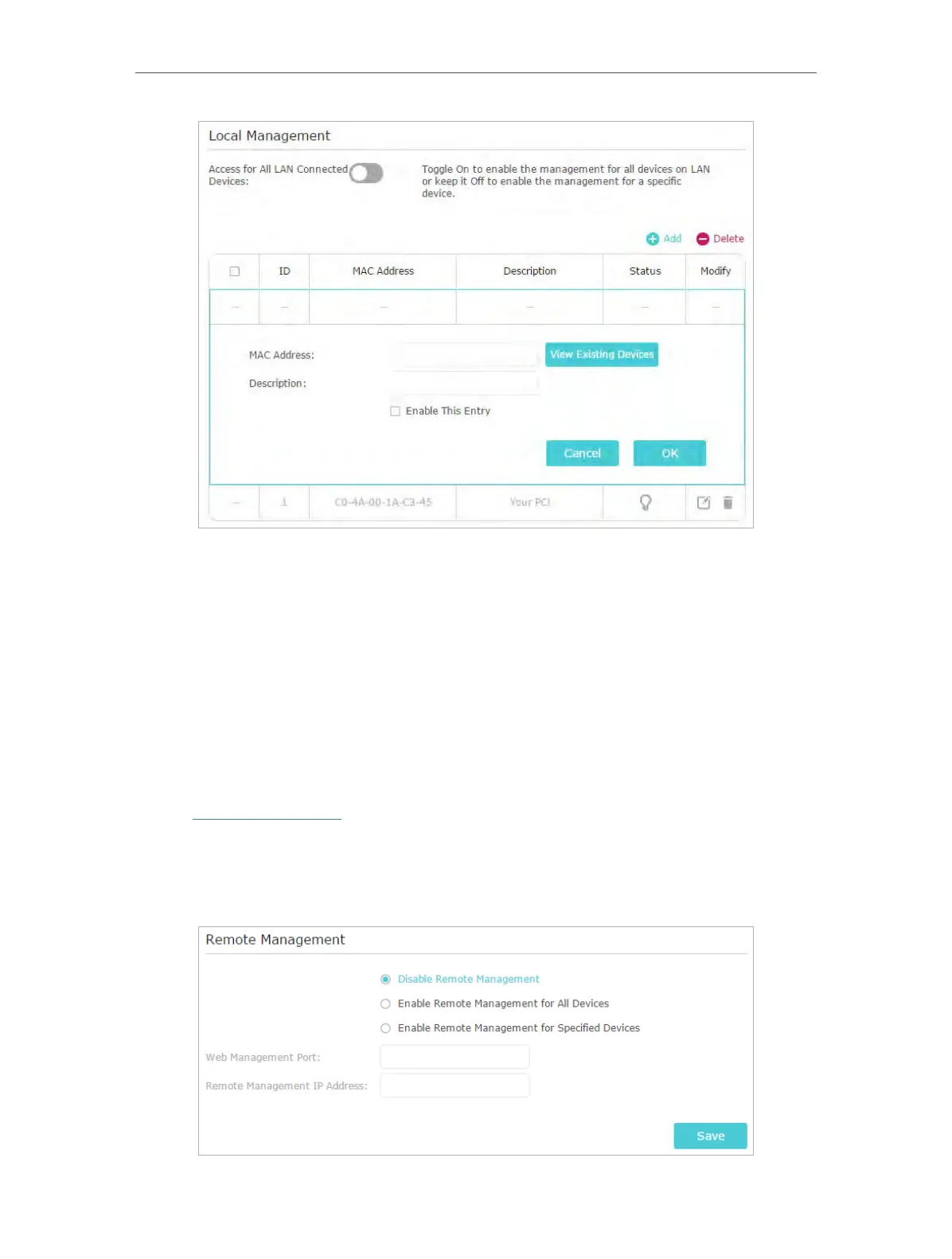91
Chapter 14
Manage the Router
3. Click View Existing Devices and select the device to manage the router from the
Existing Devices list, or enter the MAC address of the device manually.
4. Specify a
Description for this entry.
5. Tick the
Enable This Entry checkbox.
6. Click
OK.
14. 9. Remote Management
This feature allows you to control remote devices’ authority to manage the router.
1. Visit
http://tplinkwifi.net, and log in with your TP-Link ID or the password you set for
the router.
2. Go to
Advanced > System Tools > Administration and complete the settings in
Remote Management section as needed.
