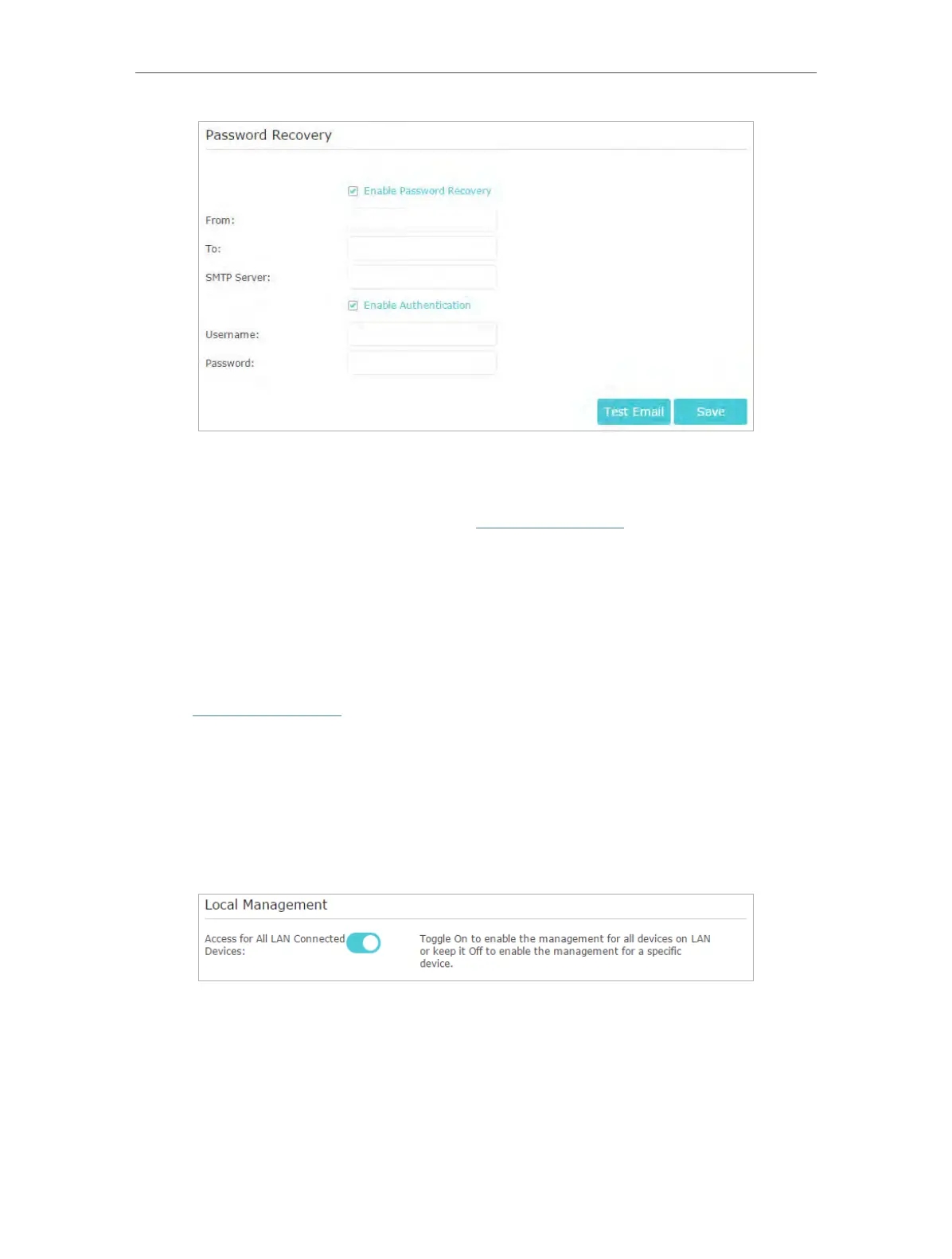90
Chapter 14
Manage the Router
5. Click Save.
You can click
Test Email to test whether the configuration is successful.
To recover the login password, please visit
http://tplinkwifi.net, click Forgot Password?
on the login page and follow the instructions to set a new password.
14. 8. Local Management
This feature allows you to limit the number of client devices on your LAN from accessing
the router by using the MAC address-based authentication.
1. Visit
http://tplinkwifi.net, and log in with your TP-Link ID or the password you set for
the router.
2. Go to
Advanced > System Tools > Administration and complete the settings In Local
Management
section as needed.
¾ Allow all LAN connected devices to manage the router:
Toggle on
Access for All LAN Connected Devices.
¾ Allow specific devices to manage the router:
1. Toggle off
Access for All LAN Connected Devices.
2. Click
Add.
