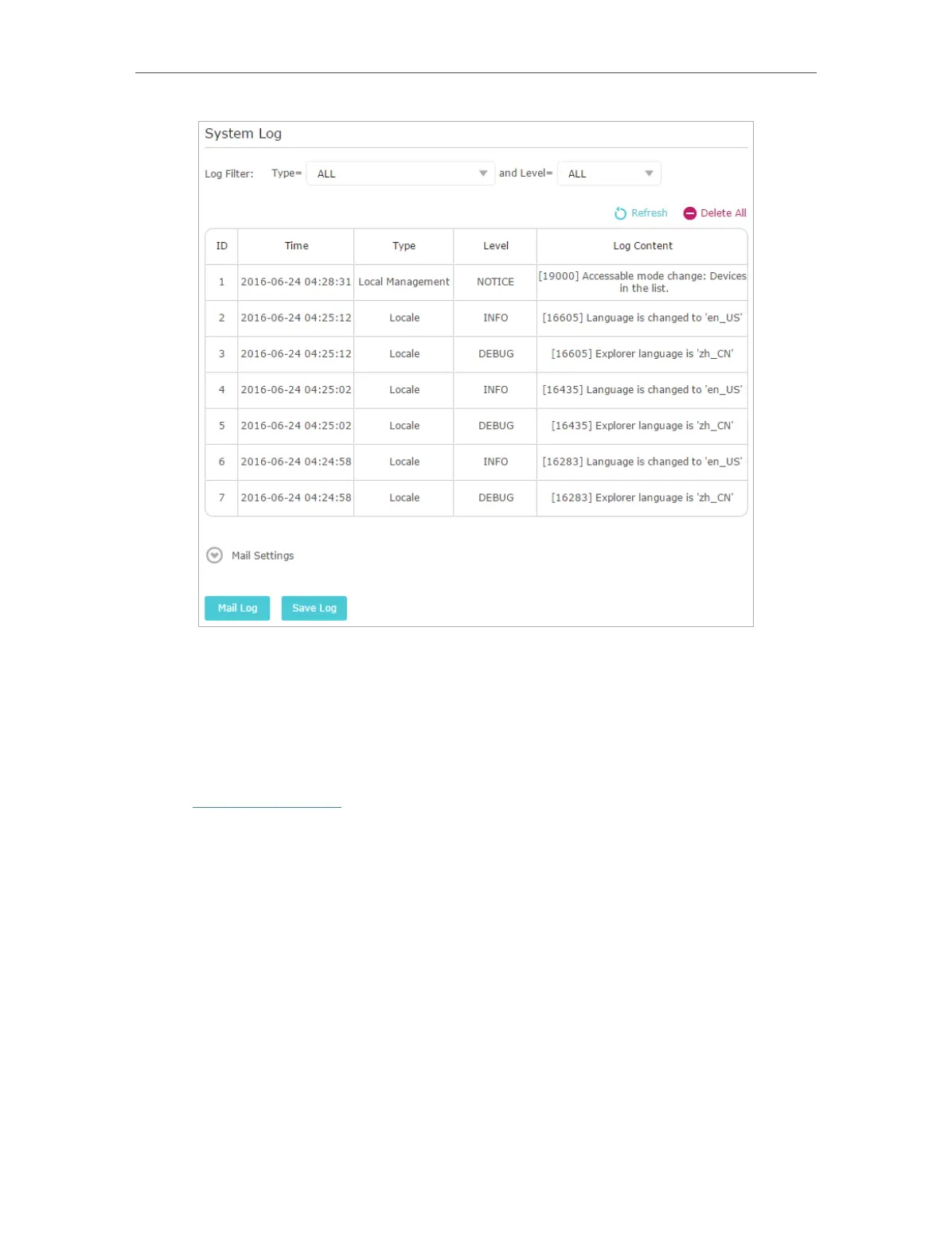93
Chapter 14
Manage the Router
¾ To send the system log to a mailbox at a fixed time:
For example, I want to check my router’s working status at a fixed time every day,
however, it’s too troublesome to log in to the web management page every time I want
to go checking. It would be great if the system logs could be sent to my mailbox at 8
a.m. every day.
1. Visit
http://tplinkwifi.net, and log in with your TP-Link ID or the password you set for
the router.
2. Go to
Advanced > System Tools > System Log.
3. Click
Mail Settings.
4. Enter the information required:
