
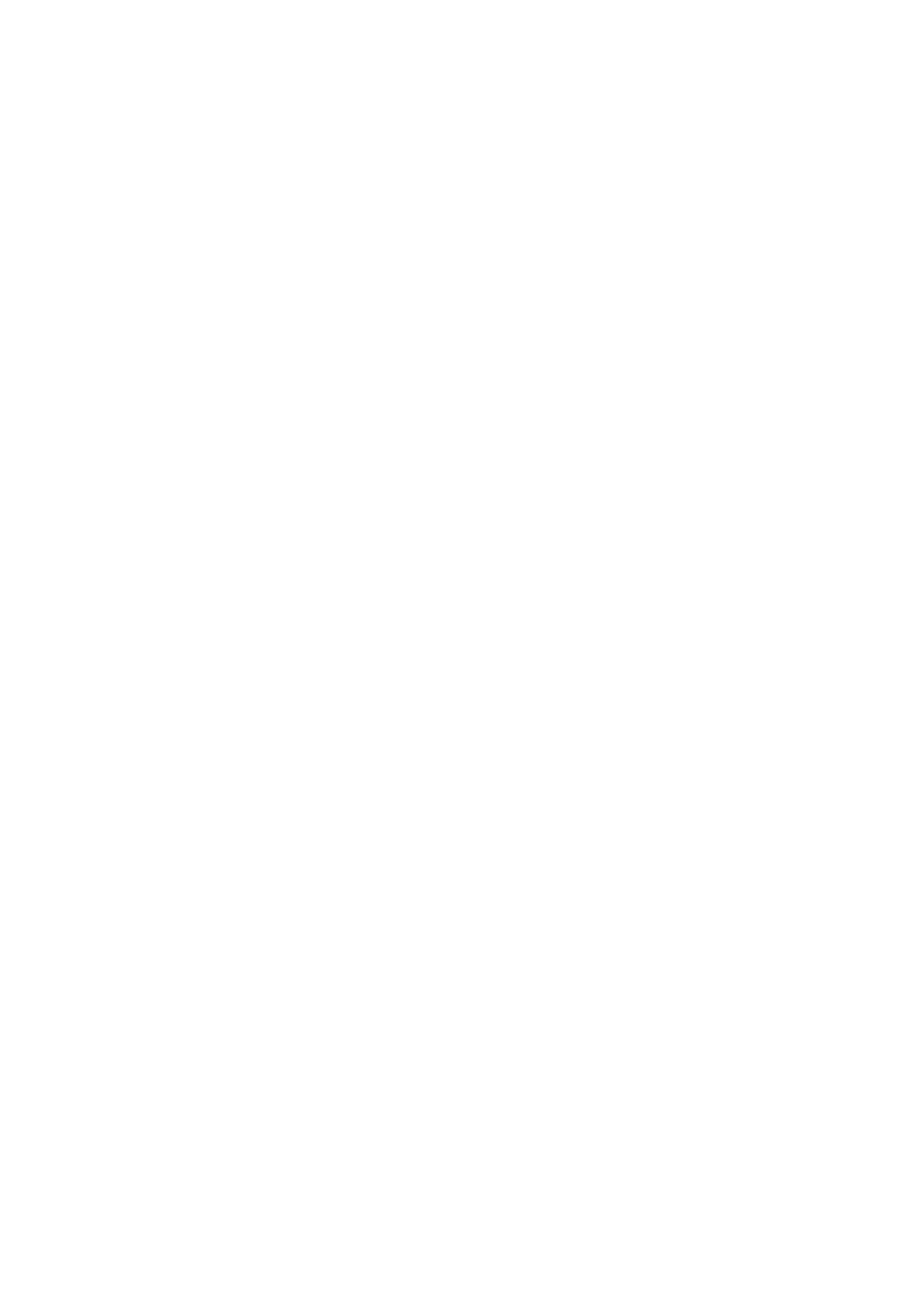 Loading...
Loading...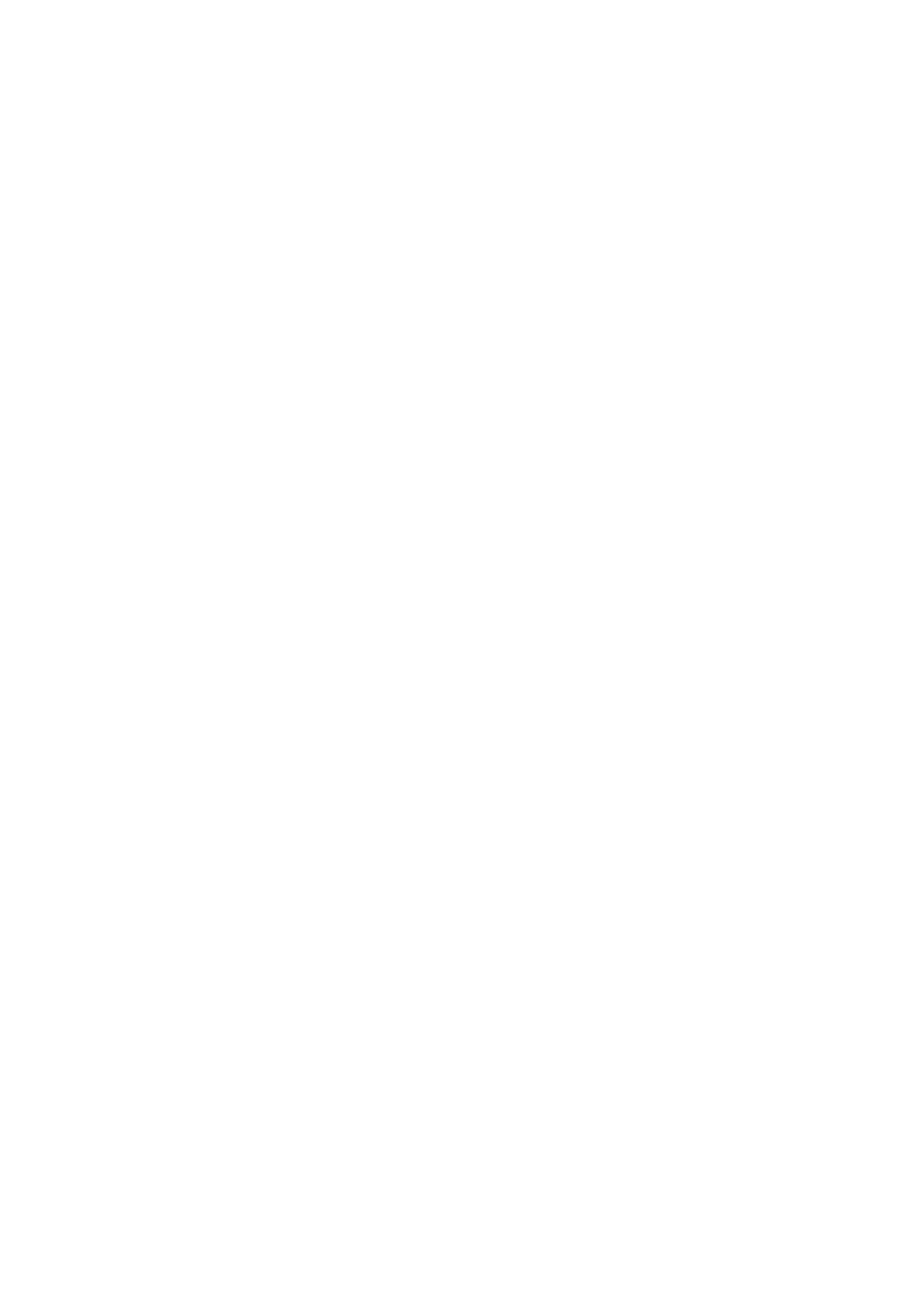
Do you have a question about the TP-Link Archer A10 and is the answer not in the manual?
| Output current | 1.5 A |
|---|---|
| Output voltage | 12 V |
| Power source type | DC |
| Product type | Tabletop router |
| On/off switch | Yes |
| Product color | Black |
| LED indicators | LTE, Link, Power |
| Wi-Fi band | Dual-band (2.4 GHz / 5 GHz) |
| Wi-Fi standards | 802.11a, 802.11b, 802.11g, Wi-Fi 4 (802.11n), Wi-Fi 5 (802.11ac) |
| Top Wi-Fi standard | Wi-Fi 5 (802.11ac) |
| WLAN data transfer rate (max) | 1733 Mbit/s |
| Cabling technology | 10/100/1000Base-T(X) |
| Networking standards | IEEE 802.11a, IEEE 802.11ac, IEEE 802.11b, IEEE 802.11g, IEEE 802.11n |
| Ethernet LAN data rates | 10, 100, 1000 Mbit/s |
| Ethernet LAN interface type | Gigabit Ethernet |
| Antennas quantity | 3 |
| 3G | - |
| Ethernet LAN (RJ-45) ports | 4 |
| Storage temperature (T-T) | -40 - 70 °C |
| Operating temperature (T-T) | 0 - 40 °C |
| Storage relative humidity (H-H) | 5 - 90 % |
| Operating relative humidity (H-H) | 10 - 90 % |
| Security algorithms | 64-bit WEP, 128-bit WEP, SSID, WEP, WPA, WPA-PSK, WPA2 |
| Switching protocols | IPv4, IPv6 |
| Certification | FCC, CE, RoHS, RCM, IC, NCC, BSMI |
| Windows operating systems supported | Windows 10, Windows 2000, Windows 7, Windows 8, Windows 8.1, Windows 98SE, Windows NT, Windows Vista, Windows XP |
| Depth | 164 mm |
|---|---|
| Width | 216 mm |
| Height | 36.8 mm |
Introduces the router's capabilities and target audience for SOHO networks.
Details the physical components and ports of the router.
Step-by-step instructions for connecting the router to the modem and power.
Instructions for connecting a computer to the router via an Ethernet cable.
Instructions for connecting a computer or device wirelessly using SSID and password.
Guides users through a simplified setup process for internet connection.
Detailed steps for configuring internet connection settings manually based on ISP information.
Instructions for configuring IPv6 internet connection types if supported by the ISP.
Steps to set up a separate Wi-Fi network for guests.
How to block inappropriate content and set time limits for specific devices.
How to enable SPI Firewall and DoS Protection to defend against cyber threats.
How to block or allow specific devices to access the network using MAC filtering.
How to bind IP and MAC addresses to prevent ARP spoofing and attacks.
Steps to set up an OpenVPN server for secure remote access to the home network.
How to customize wireless network name (SSID), password, security, and other parameters.
How to use diagnostic tools like Ping and Traceroute to test network connectivity.
Instructions for upgrading the router's firmware via online or local methods.
How to back up current settings and restore them or reset the router to factory defaults.











