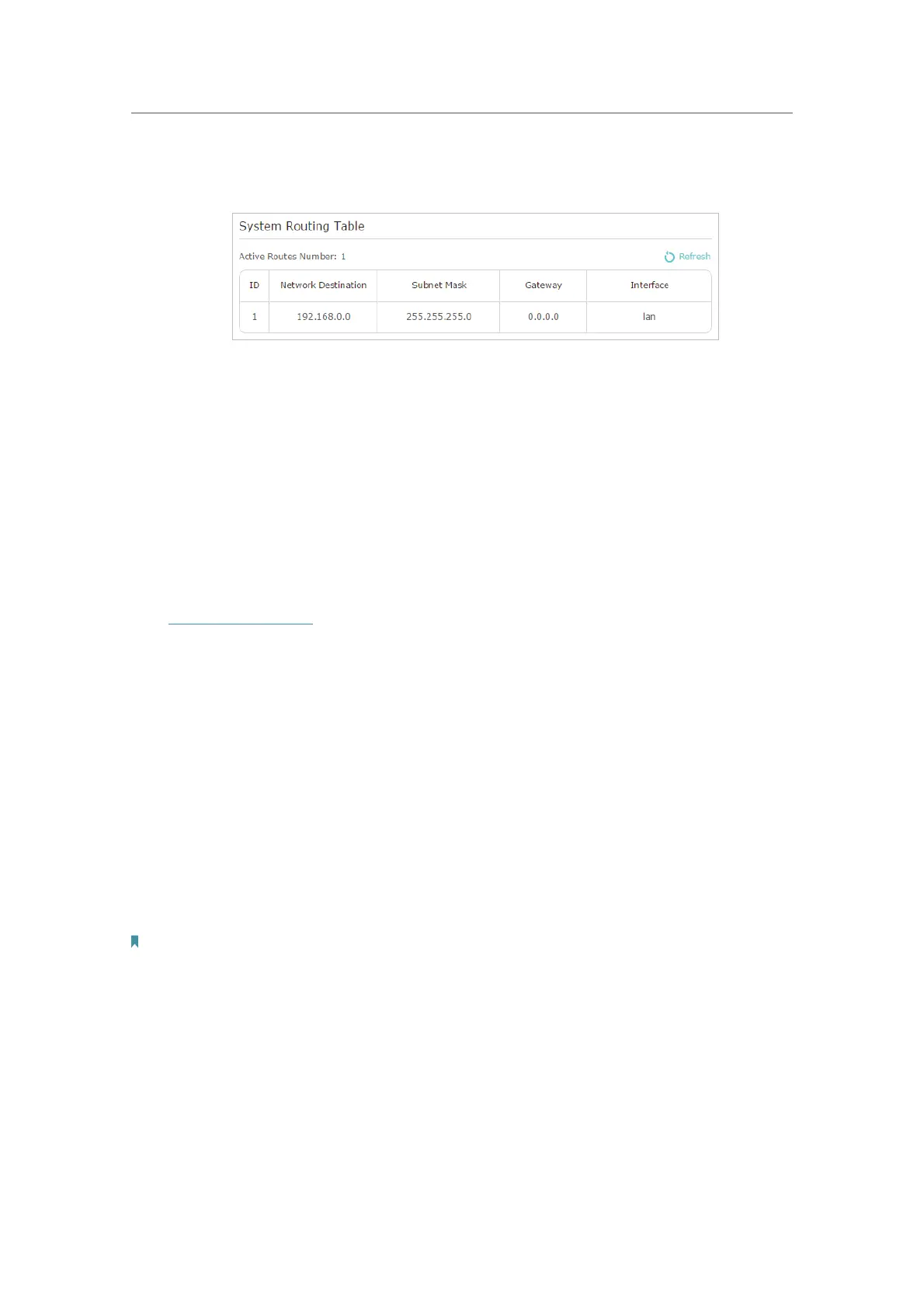64
Chapter 13
Customize Your Network Settings
6. Check the System Routing Table below. If you can find the entry you’ve set, the
static routing is set successfully.
Done!
Open a web browser on your PC. Enter the company server’s IP address to visit the
company network.
13. 6. Specify Wireless Settings
The router’s wireless network name (SSID) and password, and security option are preset
in the factory. The preset SSID and password can be found on the label of the router.
You can customize the wireless settings according to your needs.
Visit
http://tplinkwifi.net, and log in with your TP-Link ID or the password you set for the
router.
• To enable or disable the wireless function:
1. Go to
Advanced > Wireless > Wireless Settings.
2. The wireless radio is enabled by default. If you want to disable the wireless function of
the router, just uncheck the box for
Enable Wireless Radio. In this case, all the wireless
settings will be invalid.
• To change the wireless network name (SSID) and wireless password:
1. Go to
Basic > Wireless.
2. Create a new SSID in
Wireless Network Name (SSID) and customize the password for
the network in
Password. The value is case-sensitive.
Note:
If you change the wireless settings with a wireless device, you will be disconnected when the settings are effective.
Please write down the new SSID and password for future use.
• To hide SSID:
1. Go to
Basic > Wireless.
2. Select
Hide SSID, and your SSID won’t display when you scan for local wireless
networks on your wireless device and you need to manually join the network.
• To use the smart connect function
