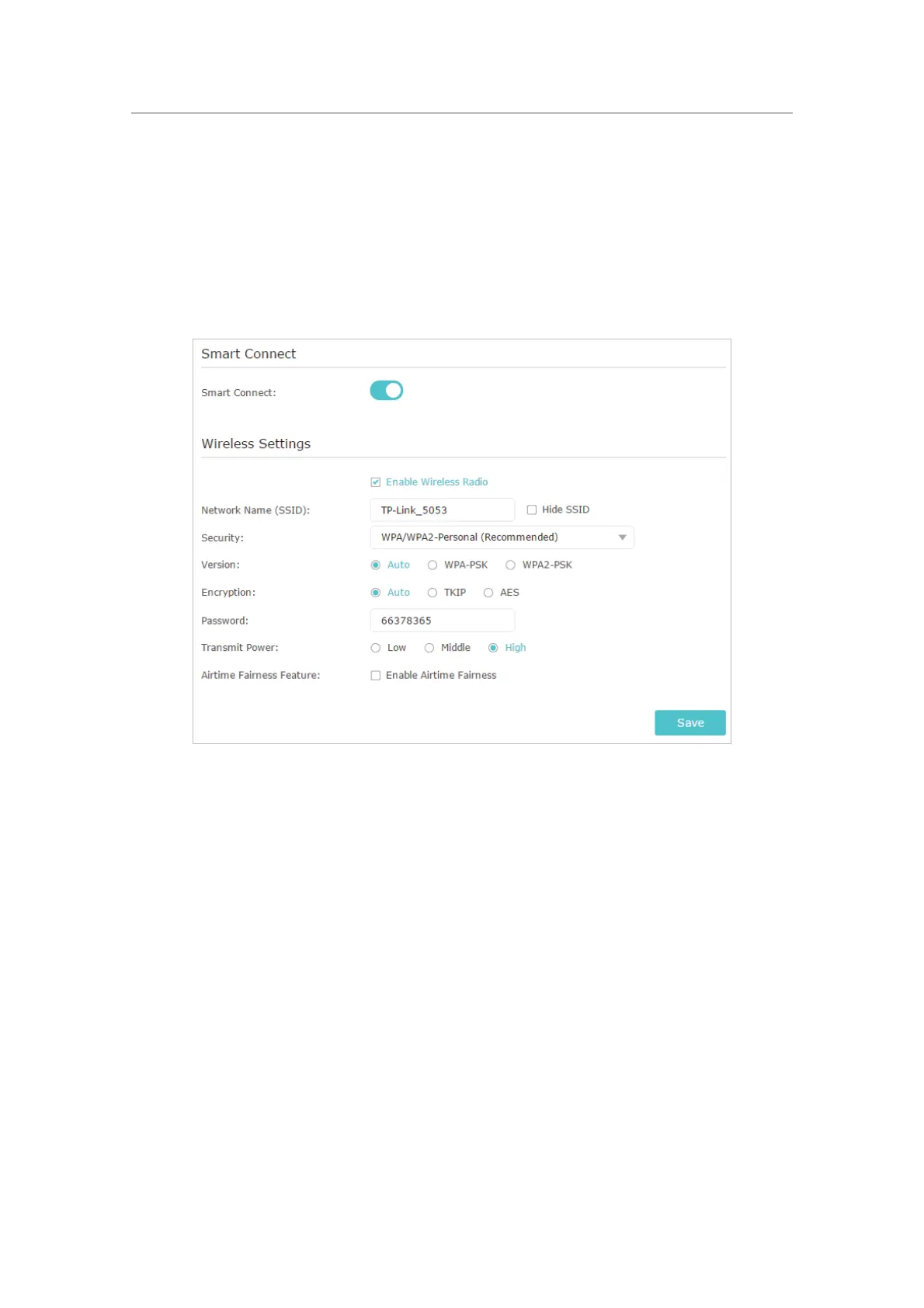65
Chapter 13
Customize Your Network Settings
The smart connect function helps devices run faster by assigning them to best wireless
bands based on actual conditions to balance network demands.
1. Go to
Advanced > Wireless > Wireless Settings.
2. Enable
Smart Connect and click Save.
3. Keep the default or set a new SSID and password, and click
Save. This SSID and
password will be applied both for 2.4GHz and 5GHz wireless networks.
• To change the security option:
1. Go to
Advanced > Wireless > Wireless Settings.
2. Select the wireless network
2.4GHz or 5GHz.
3. Select an option from the
Security drop-down list. We recommend you don’t change
the default settings unless necessary. If you select other options, configure the
related parameters according to the help page.
In addition
•
Mode - Select a transmission mode according to your wireless client devices. It is
recommended to just leave it as default.
•
Channel Width - Select a channel width (bandwidth) for the wireless network.
•
Channel - Select an operating channel for the wireless network. It is recommended
to leave the channel to
Auto, if you are not experiencing the intermittent wireless
connection issue.
•
Transmit Power - Select either High, Middle or Low to specify the data transmit power.
The default and recommended setting is
High.
