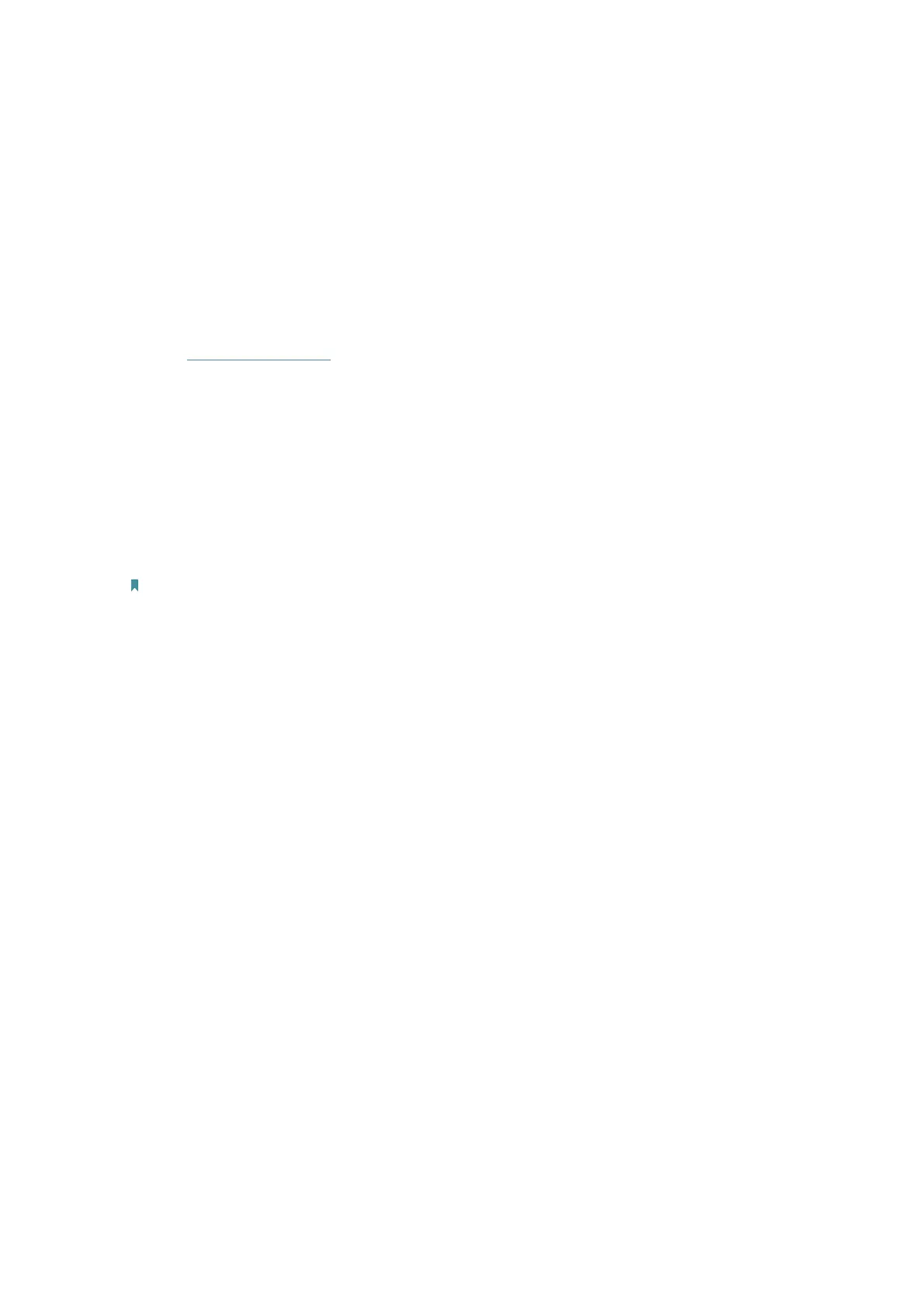86
FAQ
Q1. What should I do if I forget my wireless password?
The default wireless password is printed on the label of the router. If the password has
been altered:
1. Connect your computer to the router using an Ethernet cable.
2. Visit
http://tplinkwifi.net, and log in with your TP-Link ID or the password you set for
the router.
3. Go to
Basic > Wireless to retrieve or reset your wireless password.
Q2. What should I do if I forget my web management password?
• If you are using a TP-Link ID to log in, click Forgot password on the login page and
then follow the instructions to reset it.
• Alternatively, press and hold the Reset button of the router until the Power LED binks
to reset it, and then visit
http://tplinkwifi.net to create a new login password.
Note:
You’ll need to reconfigure the router to surf the internet once the router is reset, and please mark down your new
password for future use.
Q3. What should I do if I cannot log in to the router’s web management
page?
This can happen for a variety of reasons. Please try the methods below to log in again.
• Make sure your computer is connected to the router correctly and the corresponding
LED indicator(s) light up.
• Make sure the IP address of your computer is configured as
Obtain an IP address
automatically
and Obtain DNS server address automatically.
• Make sure
http://tplinkwifi.net or http://192.168.0.1 is correctly entered.
• Check your computer’s settings:
1 ) Go to
Start > Control Panel > Network and Internet, and click View network
status and tasks
.
2 ) Click
Internet Options on the bottom left.
3 ) Click
Connections and select Never dial a connection.
