
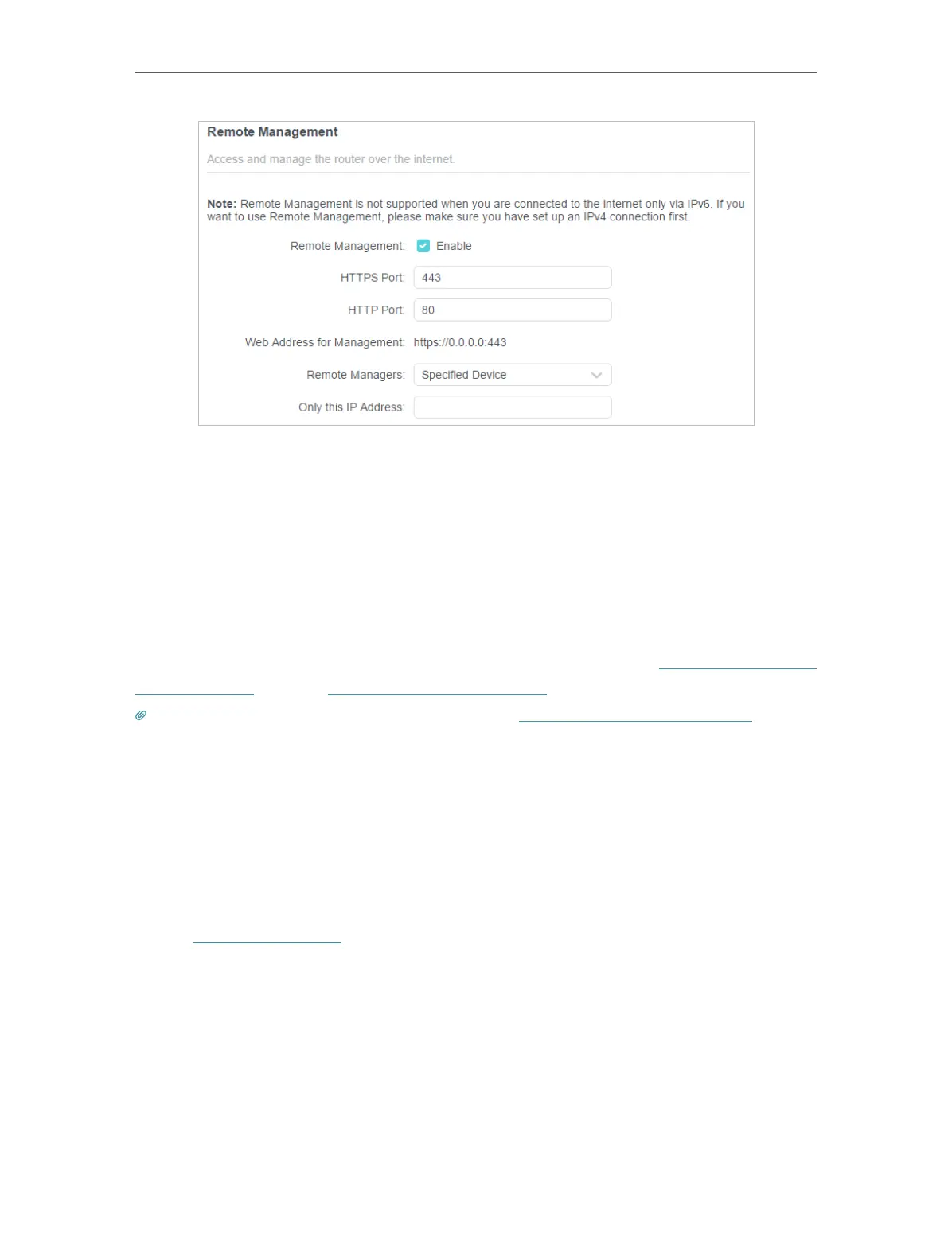 Loading...
Loading...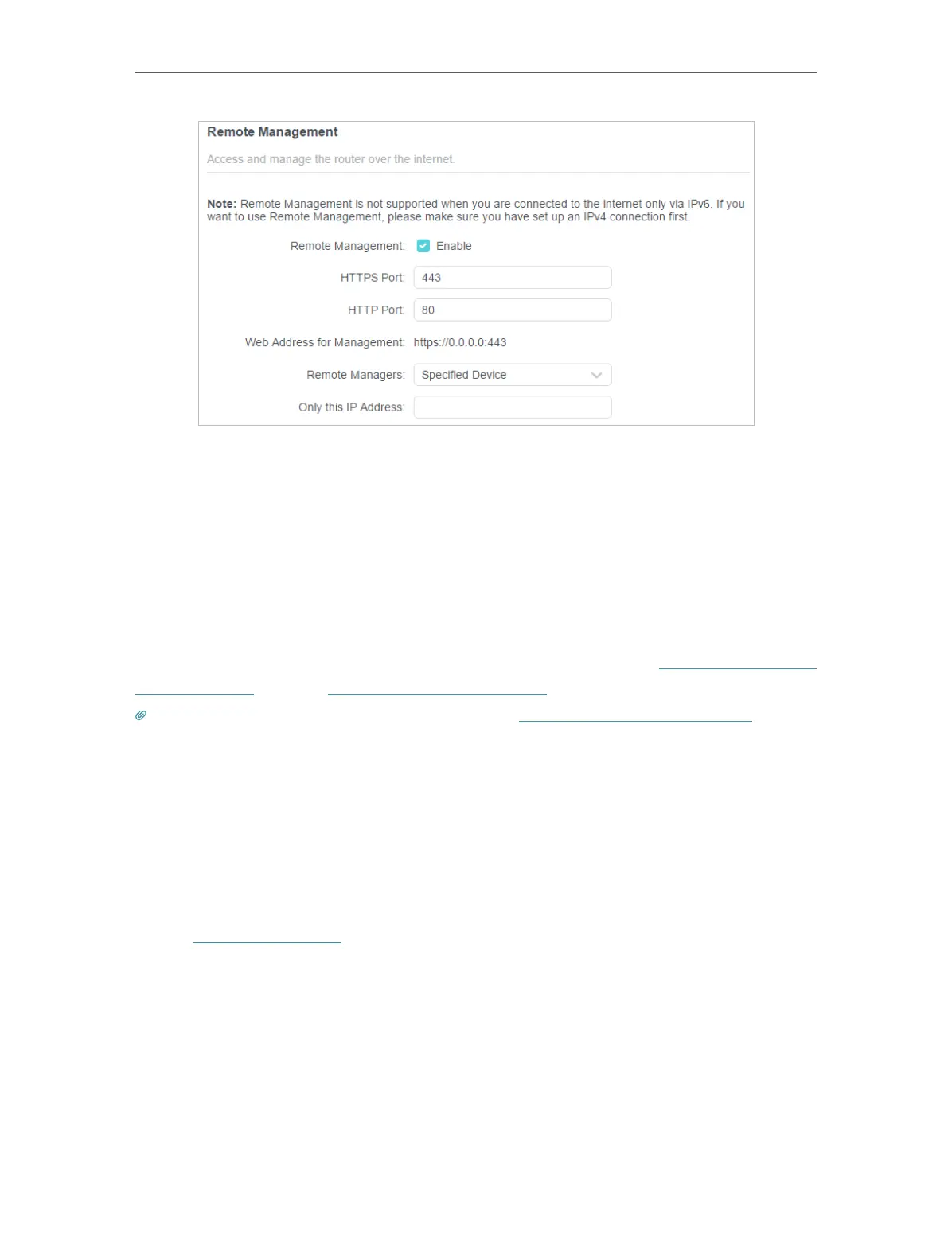
Do you have a question about the TP-Link Archer AX75 and is the answer not in the manual?
| DSL WAN | No |
|---|---|
| Ethernet WAN | Yes |
| WAN connection type | RJ-45 |
| Modulation | OFDM |
| Wi-Fi band | Tri-band (2.4 GHz / 5 GHz / 5 GHz) |
| Wi-Fi standards | 802.11a, 802.11b, 802.11g, Wi-Fi 4 (802.11n), Wi-Fi 5 (802.11ac), Wi-Fi 6 (802.11ax) |
| Top Wi-Fi standard | Wi-Fi 6 (802.11ax) |
| WLAN data transfer rate (max) | 2402 Mbit/s |
| WLAN data transfer rate (first band) | 574 Mbit/s |
| VPN server | OpenVPN, PPTP, L2TP |
| Cabling technology | 10/100/1000Base-T(X) |
| Networking standards | IEEE 802.11a, IEEE 802.11ac, IEEE 802.11ax, IEEE 802.11b, IEEE 802.11g, IEEE 802.11n |
| Receiver sensitivity | 2.4 GHz: 11ac VHT20 MCS0 -97dBm, 11ac VHT20 MCS11 -66dBm, 11ac VHT40 MCS0 -95dBm, 11ac VHT40 MCS11 -64dBm, 11ax HE20 MCS0 -95dBm, 11ax HE20 MCS11 -64dBm, 11ax HE40 MCS0:-92dBm, 11ac HE40 MCS11:-62dBm 5 GHz: 11ac VHT20 MCS0-91dBm, 11ac VHT20 MCS11-60dBm, 11ac VHT40 MCS0 -89dBm, 11ac VHT40 MCS11 -57dBm, 11ac VHT80 MCS0 -86dBm, 11ac VHT80 MCS11 -54dBm, 11ac VHT160 MCS0 -84dBm, 11ac VHT160 MCS11 -53dBm, 11ax HE20 MCS0 -90dBm, 11ax HE20 MCS11 -60dBm, 11ax HE40 MCS0-88dBm, 11ax HE40 MCS11-57dBm, 11ax HE80 MCS0 -85dBm, 11ax HE80 MCS11 -54dBm, 11ax HE160 MCS0 -83dBm, 11ax HE160 MCS11 -53dBm |
| Ethernet LAN data rates | 10, 100, 1000 Mbit/s |
| Ethernet LAN interface type | Gigabit Ethernet |
| Number of guest networks (5 GHz) | 2 |
| Number of guest networks (2.4 GHz) | 1 |
| Mobile network generation | - |
| Ethernet LAN (RJ-45) ports | 4 |
| Security algorithms | WPA, WPA2, WPA2-Enterprise, WPA3 |
| Product type | Tabletop router |
| Product color | Black |
| LED indicators | Power, WLAN, WPS |
| Transmit power | \u003C24dBm (5.25GHz~5.35GHz&5.47GHz~5.725GHz), \u003C28dBm (5.15GHz~5.25GHz&5.725GHz~5.825GHz), \u003C29dBm (2.4GHz) dBmW |
| Antennas quantity | 6 |
| Internal memory | 512 MB |
| Processor frequency | 1700 MHz |
| Processor manufacturer | Broadcom |
| Output current | 2.5 A |
| Output voltage | 12 V |
| Power source type | DC |
| Operating temperature (T-T) | 0 - 40 °C |
| Operating relative humidity (H-H) | 10 - 90 % |
| Browser supported | Internet Explorer 11+, Firefox 12.0+, Chrome 20.0+, Safari 4.0+, or other JavaScript-enabled |
| Cables included | LAN (RJ-45) |
| Sustainability certificates | RoHS |
| Depth | 147.2 mm |
|---|---|
| Width | 272.5 mm |
| Height | 49.2 mm |











