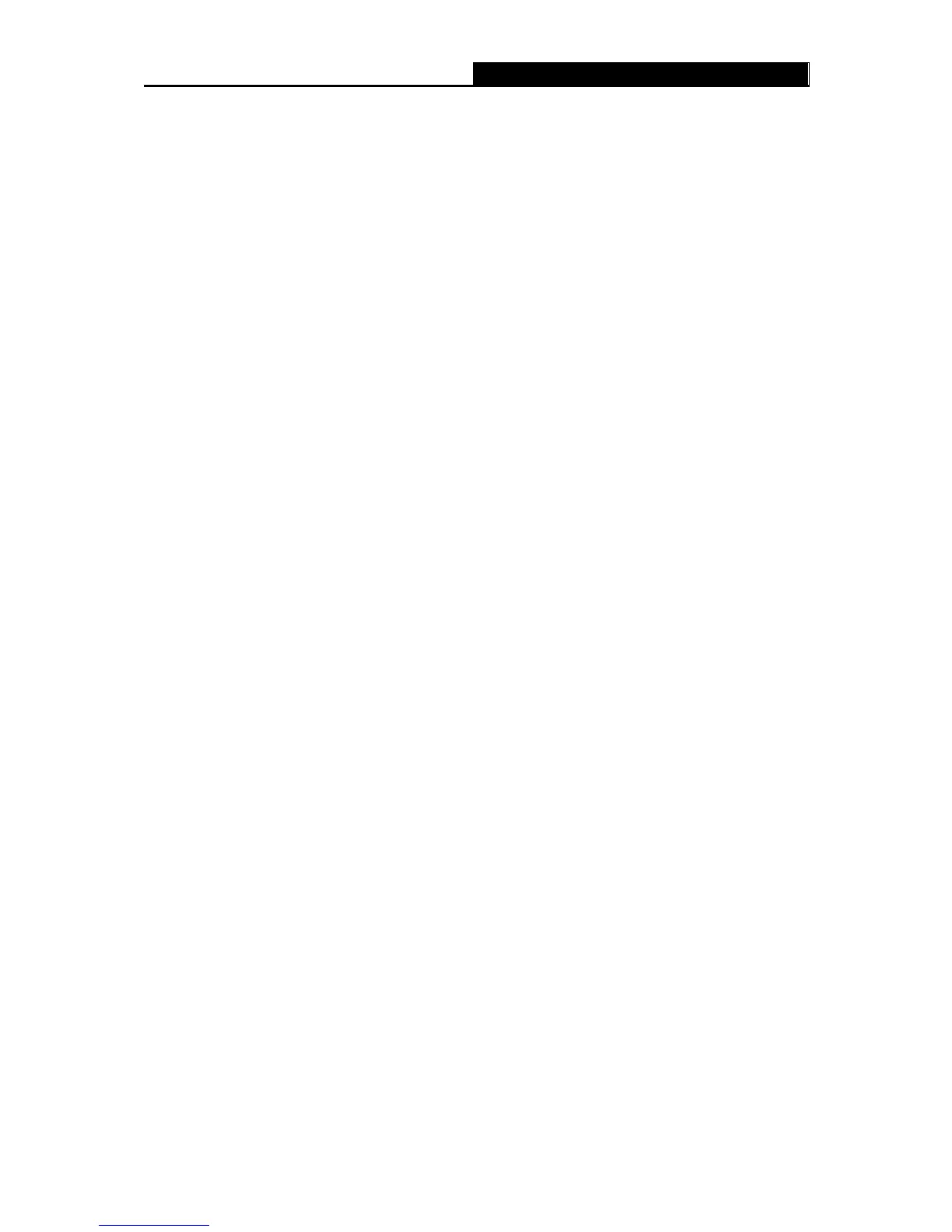- 124 -
Note:
Only when you select Authentication, do you have to enter the User Name and Password in
the following fields.
• User Name - Your mail account name filled in the From field. The part behind @ is
excluded.
• Password - Your mail account password.
• Confirm The Password - Enter the password again to confirm.
• Enable Auto Mail Feature - Select it to mail logs automatically. You could mail the
current logs either at a specified time every day or by intervals, but only one could be the
current effective rule. Enter the desired time or intervals in the corresponding field as
shown in Figure 4-129.
Click Save to keep your settings.
Click Back to return to the previous page.
Log Type - By selecting the log type, only logs of this type will be shown.
Log Level - By selecting the log level, only logs of this level will be shown.
Refresh - Refresh the page to show the latest log list.
Save Log - Click to save all the logs in a txt file.
Mail Log - Click to send an email of current logs manually according to the address and
validation information set in Mail Settings.
Clear Log - All the logs will be deleted from the router permanently, not just from the page.
Click the Next button to go to the next page, or click the Previous button to return to the previous
page.
4.21.9 Statistics
Choose menu “System Tools
Statistics”, and then you can view the statistics of the router,
including total traffic and current traffic of the last Packets Statistic Interval.
