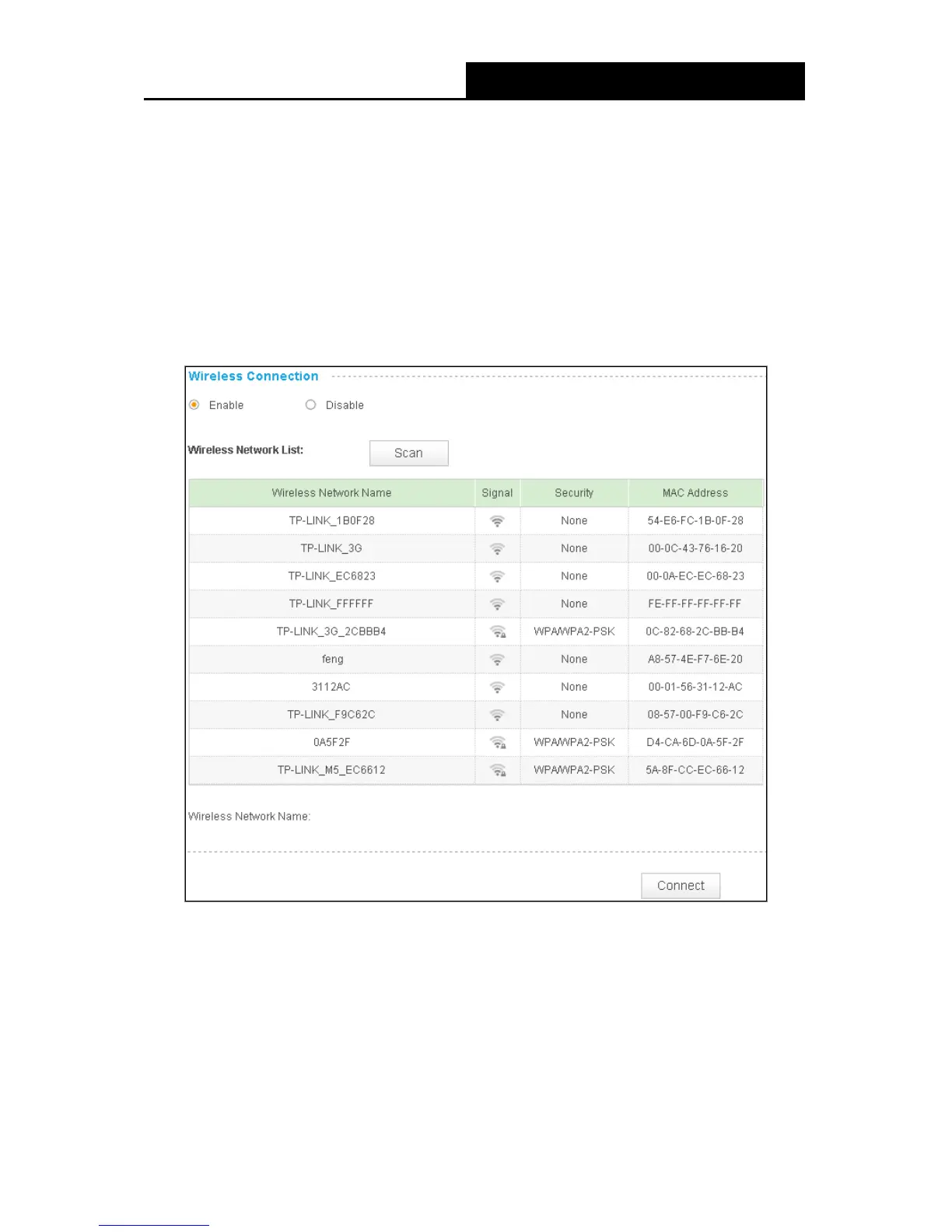NC230 HD Day/Night Wi-Fi Cloud Camera
HD Day/Night Cloud Camera, 300Mbps Wi-FiNC25
0
16
Primary DNS Server: Enter a DNS address in dotted-decimal notation.
Secondary DNS Server: Enter a DNS address in dotted-decimal notation.
Click Save to save and enable the settings.
4.3.3 Basic > Wireless Connection
The camera’s wireless function is enabled by default. This function helps to connect your camera
to a wireless network wirelessly. If you don’t want to use this function, just select the Disable
option.
Wireless Network Name: Displays the wireless network’s name. Make sure the camera and
your PC connect to the same wireless network, or your PC can't access the camera.
Signal: Displays the strength of the wireless signal.
Security: Displays the wireless network’s security mode.
MAC Address: Displays the MAC address of the front device.
To connect your camera to a wireless network, follow the steps below:
