
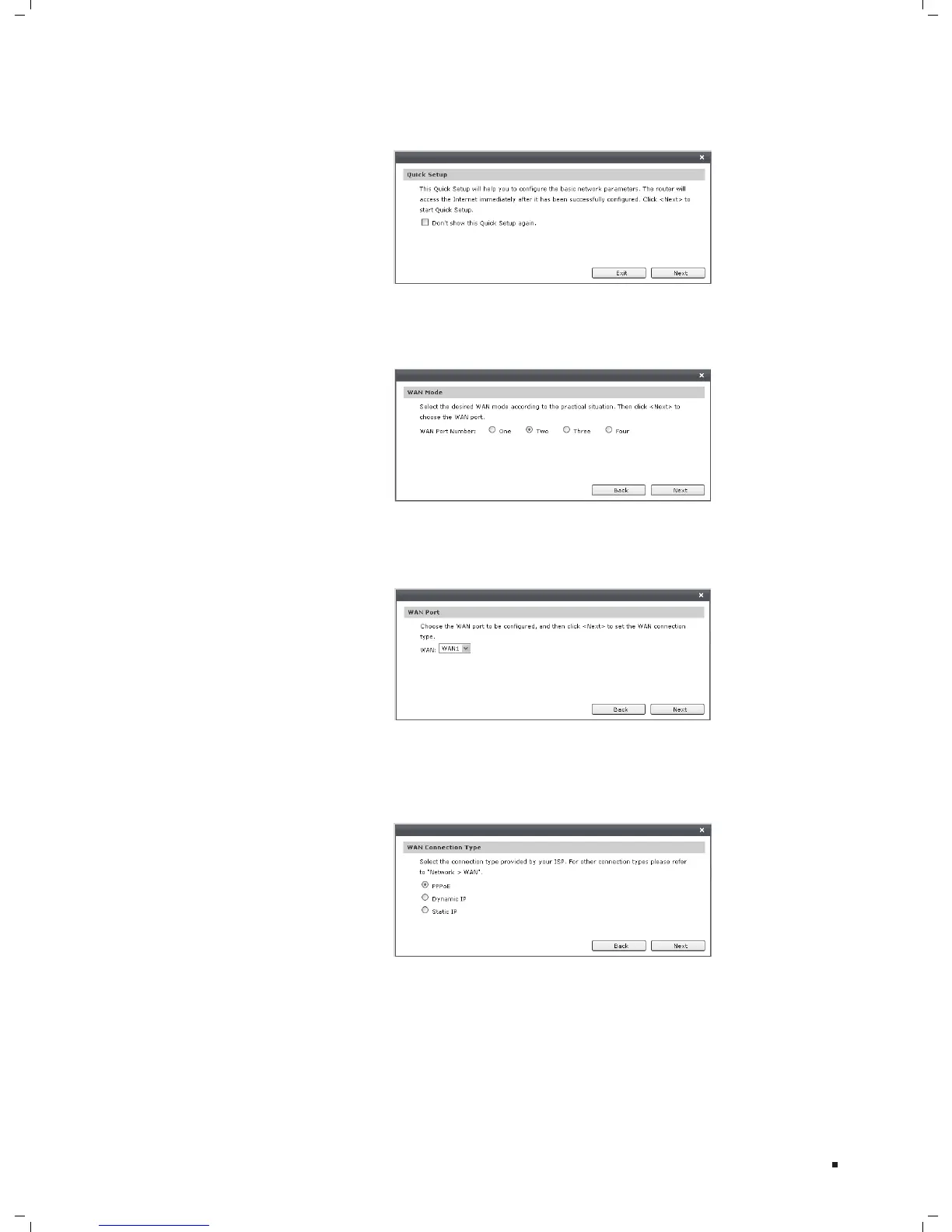 Loading...
Loading...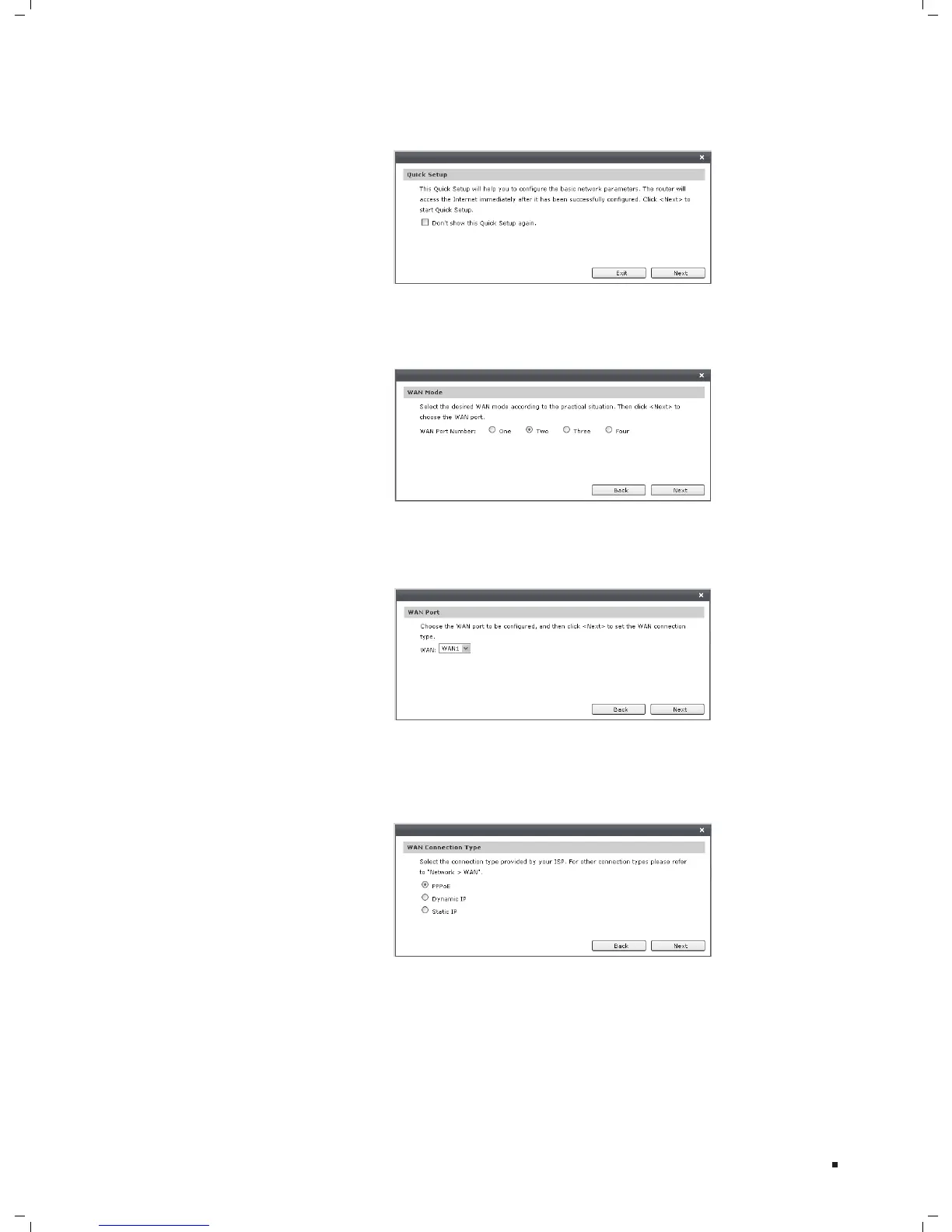
Do you have a question about the TP-Link TL-R480T+ and is the answer not in the manual?
| Load Balancing | Yes |
|---|---|
| Power Supply | 100-240V AC, 50/60Hz |
| Standards | IEEE 802.3, IEEE 802.3u, IEEE 802.3x |
| Firewall | Yes |
| VPN | PPTP, L2TP, IPSec |
| VPN Support | Yes |
| QoS | Yes |
| Operating Humidity | 10% to 90% non-condensing |
| Storage Humidity | 5% to 90% non-condensing |
| Network Protocols | TCP/IP, DHCP, ICMP, NAT, PPPoE, SNTP |
| Management | Web-based |
| Device Type | Router |
| Firewall Features | IP Filtering, Domain Filtering |
| Operating Temperature | 0°C to 40°C (32°F to 104°F) |
| Storage Temperature | -40°C to 70°C (-40°F to 158°F) |











