
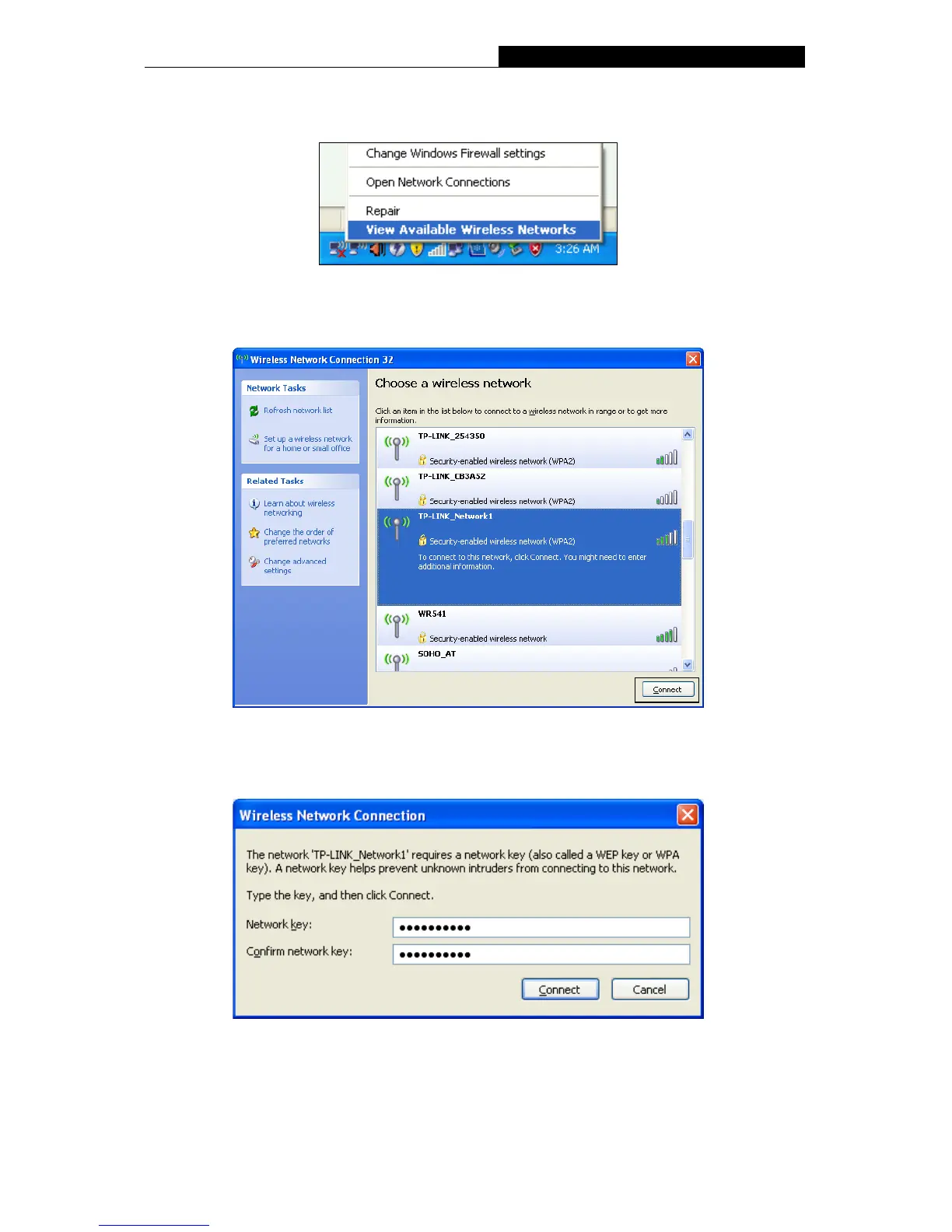 Loading...
Loading...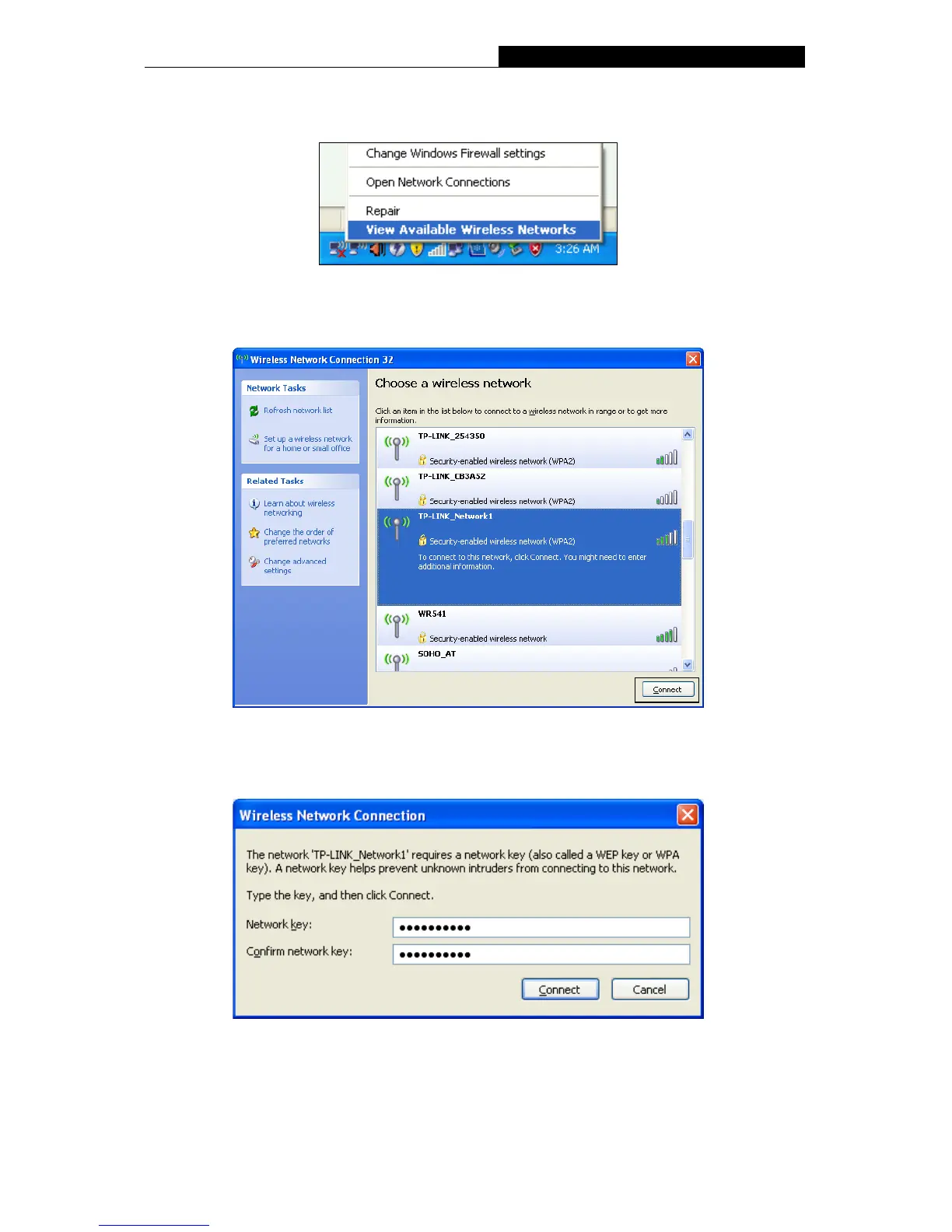
Do you have a question about the TP-Link TL-WN721N and is the answer not in the manual?
| Interface | USB 2.0 |
|---|---|
| Wireless Standards | IEEE 802.11b/g/n |
| Signal Rate | 11n: Up to 150Mbps (dynamic) |
| Antenna | Internal antenna |
| Wireless Security | 64/128-bit WEP, WPA-PSK/WPA2-PSK |
| Operating System Support | Windows XP/7/8/10 |
| Frequency | 2.4-2.4835GHz |











