
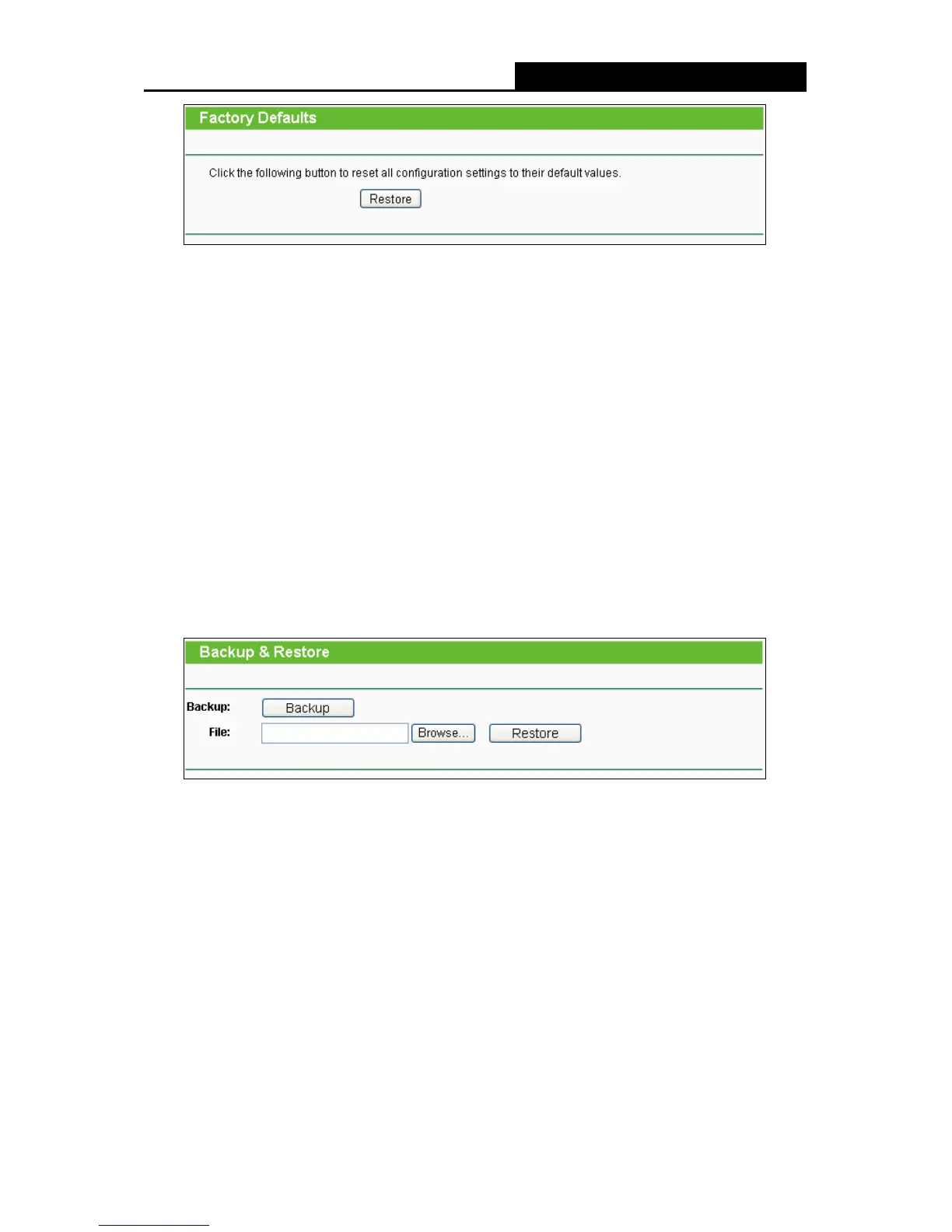 Loading...
Loading...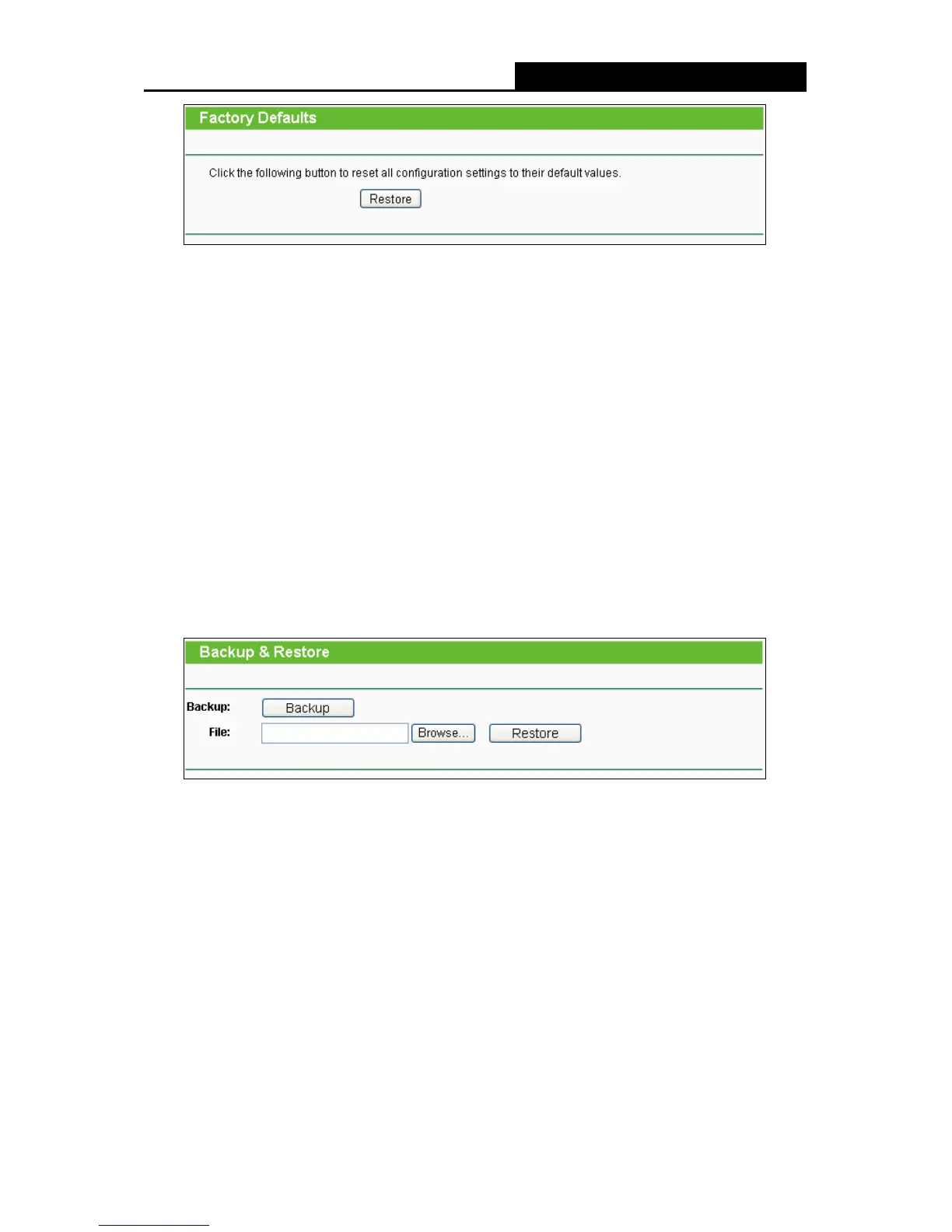
Do you have a question about the TP-Link TL-WR743ND and is the answer not in the manual?
| Ethernet LAN | Yes |
|---|---|
| Cabling technology | 10/100Base-T(X) |
| Networking standards | IEEE 802.11b, IEEE 802.11g, IEEE 802.3, IEEE 802.3u |
| Ethernet LAN data rates | 10, 100 Mbit/s |
| Ethernet LAN interface type | Fast Ethernet |
| Input current | 0.85 A |
| Rack mounting | - |
| Frequency range | 2.4 - 2.4835 GHz |
| xDSL connection | No |
| WLAN data transfer rates supported | 150 Mbit/s |
| Ethernet LAN (RJ-45) ports | 5 |
| Security algorithms | 128-bit WEP, 64-bit WEP, WPA, WPA-PSK, WPA2, WPA2-PSK |
| Certification | FCC, RoHS |
| Storage temperature (T-T) | -40 - 70 °C |
| Operating temperature (T-T) | 0 - 40 °C |
| Wi-Fi standards | 802.11b, 802.11g, Wi-Fi 4 (802.11n) |
| Top Wi-Fi standard | Wi-Fi 4 (802.11n) |
| Antennas quantity | 1 |
| Windows operating systems supported | Windows 7 Home Basic, Windows 7 Home Basic x64, Windows 7 Home Premium, Windows 7 Home Premium x64, Windows 7 Professional, Windows 7 Professional x64, Windows 7 Starter, Windows 7 Starter x64, Windows 7 Ultimate, Windows 7 Ultimate x64, Windows Vista Business, Windows Vista Business x64, Windows Vista Enterprise, Windows Vista Enterprise x64, Windows Vista Home Basic, Windows Vista Home Basic x64, Windows Vista Home Premium, Windows Vista Home Premium x64, Windows Vista Ultimate, Windows Vista Ultimate x64, Windows XP Home, Windows XP Home x64, Windows XP Professional, Windows XP Professional x64 |
| Depth | 111 mm |
|---|---|
| Width | 174 mm |
| Height | 30 mm |
| Weight | - g |
Details the router's functions, capabilities, speed, and operation modes.
Highlights the primary technical capabilities and specifications of the router.
Details physical interface, front/rear panels, and LED indicators.
Lists necessary hardware, software, and network prerequisites for setup.
Provides step-by-step instructions for physically connecting the router.
Explains TCP/IP configuration on a PC for network connectivity.
Guides users through router setup using the Quick Setup Wizard.
Covers router login procedures and viewing system status.
Describes the router's five distinct operational modes.
Manages WAN, LAN, and MAC cloning for network connectivity.
Details wireless network name, security, MAC filtering, and advanced options.
Covers firewall, VPN passthrough, parental control, and access control.
Includes firmware upgrades, factory defaults, backup/restore, diagnostics, and system logs.
Guides PC users on TCP/IP configuration.
Lists detailed technical specifications for router hardware and wireless features.











