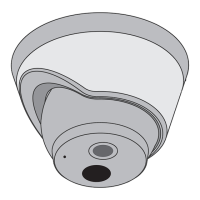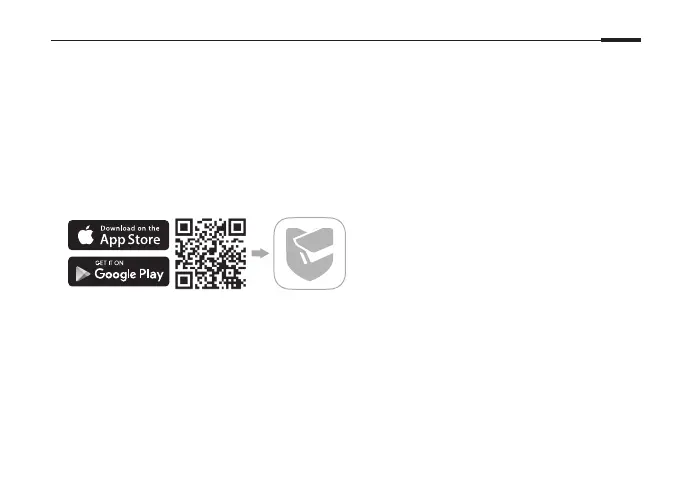 Loading...
Loading...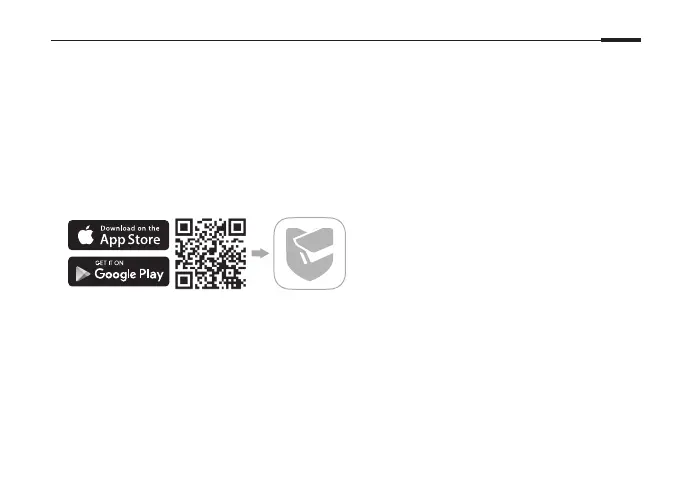
Do you have a question about the TP-Link VIGI and is the answer not in the manual?
| Lens | 2.8mm fixed lens |
|---|---|
| Weather Resistance | IP66 |
| Compression | H.265/H.264 |
| Power Supply | 12V DC / PoE |
| Image Sensor | 1/2.7" CMOS |
| Audio Compression | G.711/G.726 |
| Ethernet | 10/100Mbps |
| Protocols | HTTP, HTTPS |
| Operating Temperature | -30°C to 60°C (-22°F to 140°F) |
| Storage | MicroSD card (up to 256GB) |
| Resolution | 5MP (2560x1920) |