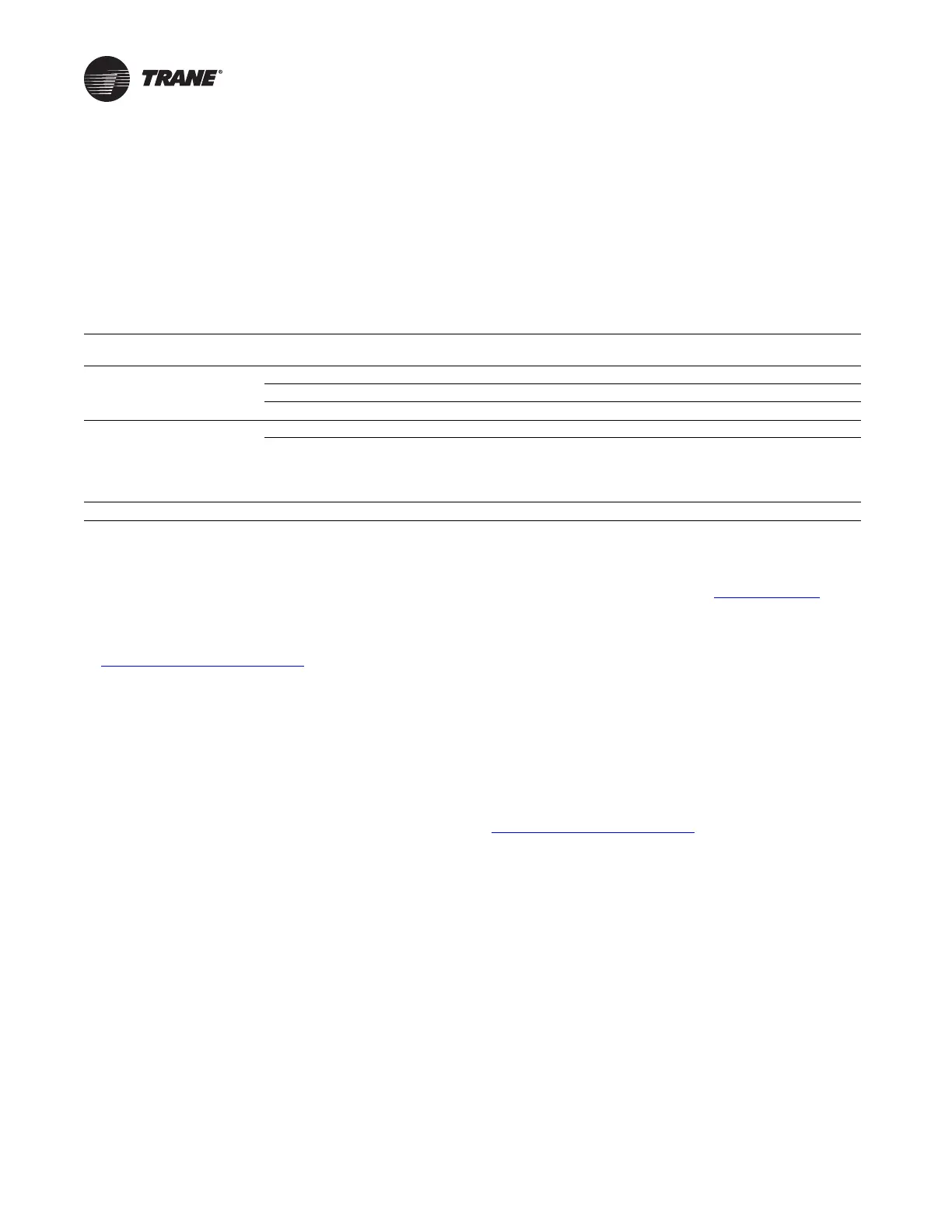AFDK-SVU01C-EN 43
Service Interface
AFD Operator Interface
Chiller information is tailored to operators, service
technicians, and owners. When operating a chiller, there is
specific information you need on a day-to-day basis—
setpoints, limits, alarm information, and reports.
When servicing a chiller, you need different information
a
nd
usually more of it—historic and active alarms,
configuration settings, and customizable control
algorithms, as well as operation settings.
By providing two different tools—one for daily operation
a
nd o
ne for periodic service—everyone has easy access to
pertinent and appropriate information.
Table 19. The following AFD information is available from
within the DynaView™:
Tracer AdaptiView™ display or
DynaView display MENU items Units Comments
Reports - Motor (AFD items) AFD Frequency Hz
AFD Speed RPM
AFD Transistor Temp F/C
Settings - Mode Overrides OIL Pump Manual Control Auto/On Oil/refrigerant/(AFD water pump) manual control
Compressor Control Signal Auto/Manual Manual control allows the user to override the automatic signal
an
d manual
ly drive the Compressor Control Signal from
0–100%. The limits and safeties remain active. The compressor
co
ntrol
signal controls a calculated combination vanes position
and drive speed for leaving water control signal.
Note: Bo
th motor report and mode overrides contain chiller content along with the AFD related items identified above.
Once the new AFDK is installed, some parameters settings
may need to be changed for proper operation. Please
contact Global Parts Technical Services to request a drive
parameter sheet. The drive parameter sheet will contain a
list of chiller-specific parameter settings that may be
directly loaded using TechView™ or Tracer™ TU. To
contact Global Parts Technical Services, send a message
to
ATechnicalService@trane.com. Please provide the
serial numbers for the chiller, control panel (if CH531 or
Tracer AdaptiView™ upgrade), and the AFDK when
making your request.
CH530/CH531 Operator Interface
The chiller’s DynaView™ is the operator interface for the
Adjustable Frequency Drive (AFD). For the operator’s day-
to-day operational information, DynaView displays up to
seven lines of data (English or SI units) simultaneously on
the 1/4 VGA touch-sensitive screen. Logically organized
groups of infor
mation—chiller modes of operation, active
diagnostics, settings, and reports put information
conveniently at your fingertips. The AFD status can be
viewed from the DynaView MOTOR Reports menu listing.
Refer to the appropriate chiller control Operation and
Maintenance manual for a detailed list.
TechView Chiller Service Tool (Laptop
Computer)
TechView™ is a portable laptop computer control panel
interface for the service technician or advanced operator.
When you need more detailed information about a Trane
chiller, connect your laptop computer (with the TechView
software installed in it) to the DynaView™ plug-in port.
The TechView software user interf
ace provides access to
that particular machine’s configuration settings,
customizable limits, status, and up to 60 active or historic
diagnostics. Any PC that meets the system requirements
may download up-to the- minute DynaView and TechView
software from the Trane website:
www.trane.com
TechView is utilized when a factory or startup setting
requires field alterations. The adjustable AFD settings
listed below are adjustable via TechView. All others are set
to defaults predetermined for this application as based on
laboratory testing.
Once the new AFDK is installed,
some parameters settings
may need to be changed for proper operation. Please
contact Global Parts Technical Services to request a drive
parameter sheet. The drive parameter sheet will contain a
list of chiller-specific parameter settings that may be
directly loaded using TechView. To contact Global Parts
Technical Services, send a message to
ATechnicalService@trane.com. Please provide the serial
numbers for the chiller, control panel (if CH531 or Tracer
AdaptiView™ upgrade), and the AFDK when making your
request.
