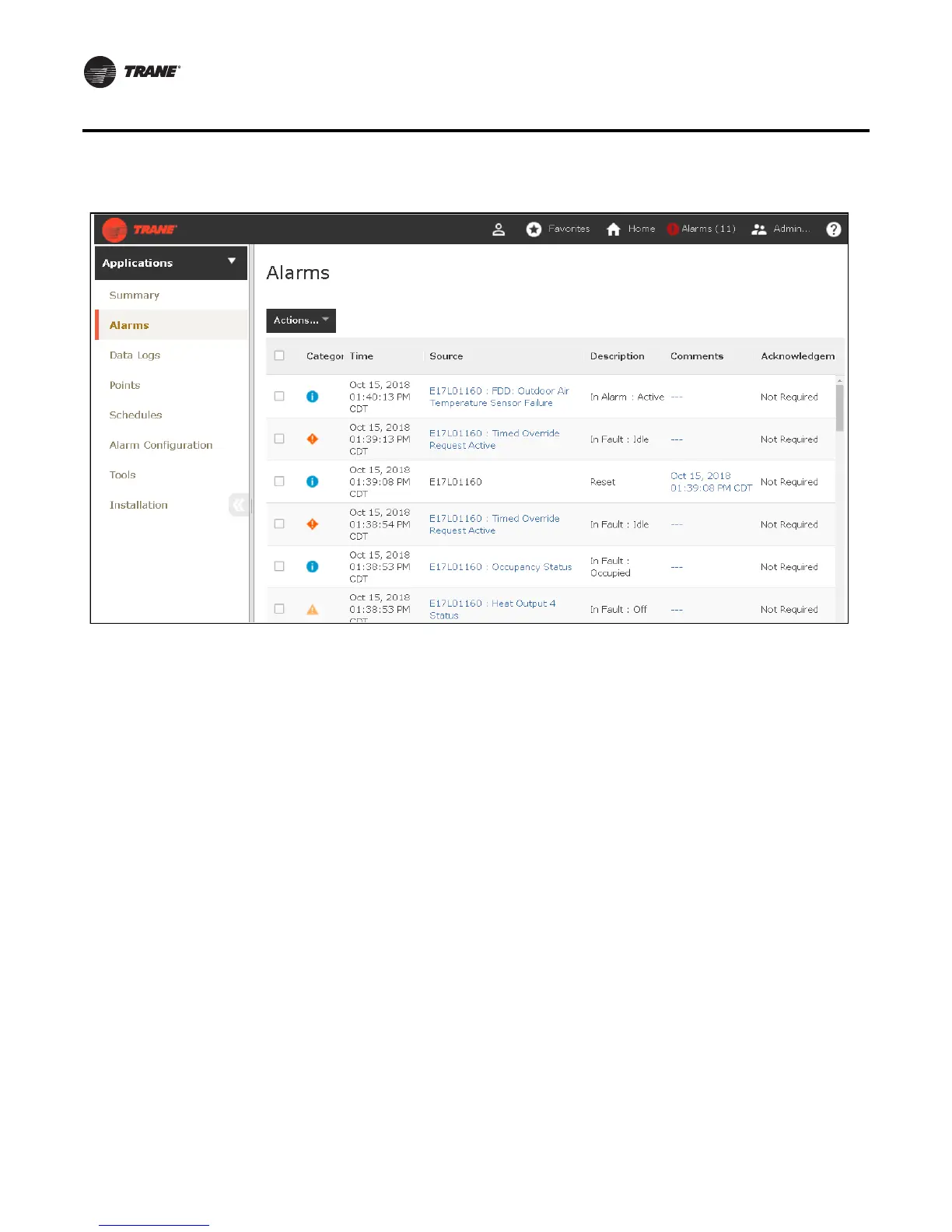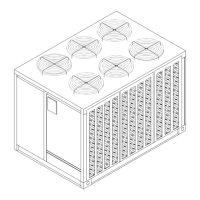14 RT-SVP011A-EN
Alarms
Figure 6. Web UI Alarms screen
Viewing Active Alarms
• Active alarms: These are alarms that require attention. All alarms that are currently active
appear when you view this category. Active alarms are not reset by way of the display. Active
alarms will clear automatically when the condition causing the alarm is removed.
• Historic alarms: Touch this button to view previous alarms.
Alarm Severity
A color-code icon representing the severity of each alarm is shown under the severity ( ! ) column.
For a description of the five alarm icons, see Table 1, p. 15.
Sortable Alarms
You can sort active alarms by touching one of the column headers. Choose to sort by
severity(!),date and time, point name, or description.
Reset Alarms
Touch this button to clear alarm that are no longer active.
Alarm Icons
Alarms icons appear in the left-most column of the alarms screen. They are identifiable by their
shape and color.
