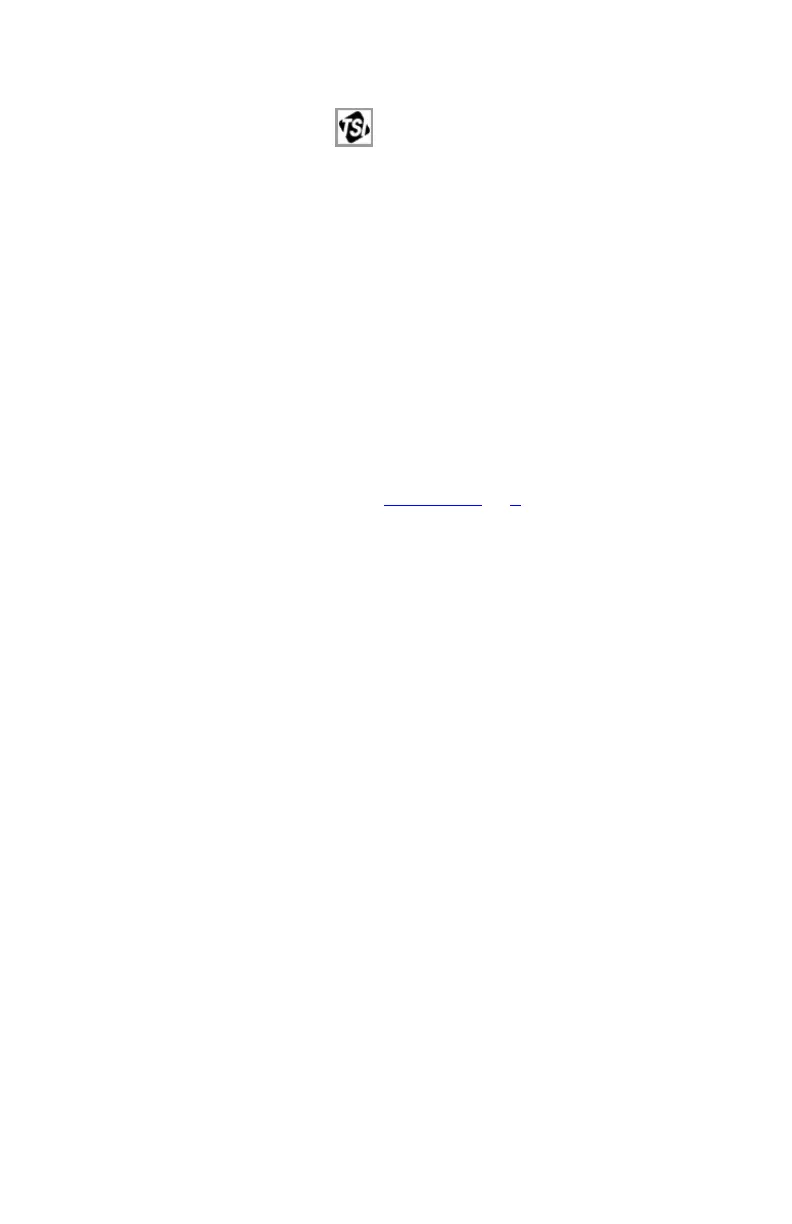Prepare the PortaCount Fit Tester for Operation 23
Connect to FitPro Ultra Fit Test Software
Click the FitPro Ultra icon on the desktop to start the FitPro Ultra
Fit Test Software. An operator login screen will be displayed
requesting operator identification. Enter operator initials, name, or ID
number then press Continue.
The software will find the PortaCount Fit Tester(s) connected by USB
or Wi-Fi, identifying each instrument by serial number and provide an
option to connect to it. By default, the name shown will match the
serial number of the instrument unless a new name has been entered
from the PortaCount General Settings menu. Press Connect to
establish a connection with the PortaCount Fit Tester.
Once the instrument is connected to the FitPro Ultra Software, the
PortaCount Fit Tester is ready to conduct daily checks, fit tests, real-
time fit checks, access people/respirator/fit test information, etc.
These are described in detail in Chapters 3 to 6.
Connect Wirelessly (optional)
PortaCount Model 8040 and 8048 Respirator Fit Testers can be
configured to communicate wirelessly with FitPro Ultra Fit Test
Software. FitPro Ultra Software must be running on a computer or
tablet equipped with Wi-Fi capability and the two devices must be
within Wi-Fi range of one another.
A Wi-Fi USB-A dongle is required to configure the PortaCount Fit
Tester for wireless communication. The Wi-Fi USB-A dongle must be
compliant with local country regulations. TSI sells Wi-Fi USB-A
dongle as part number WF-USBD. This part is compliant in many
countries including the United States, Canada, United Kingdom, and
the European Economic Area.
