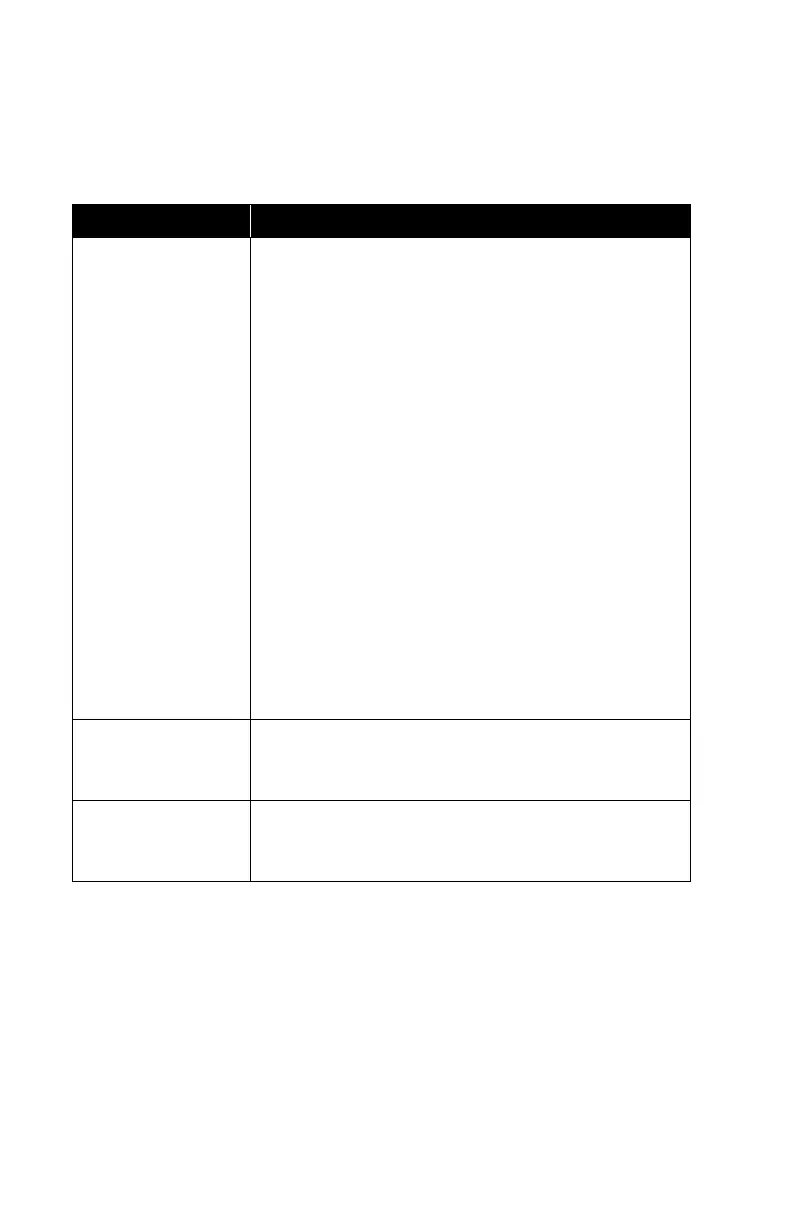40 Chapter 3
Daily Check – Global Settings
Changing the Daily Check settings is not recommended unless you
have had advanced training in PortaCount Fit Tester operation.
Print – Global Settings
Automatically
Print Fit Test
Reports
Automatically prints one fit test report at the
end of each fit test. This is useful if you plan to
give test subjects a copy of the test results or if
you save hard-copy test records. The report is
sent to the default Windows
®
printer.
You have two options:
Saved Fit Tests Only
Prints a report for every saved fit test. You
can change the number of fit test reports to
print by selecting EDIT and changing the
number of copies.
Do Not Print
This is the default choice. Use this if no
printer is available during fit testing. The
report can be printed later.
NOTE: The printer must be set up before
automatic reports are generated at the end of a
fit test. FitPro Ultra software will use the default
printer on your computer or tablet.
Show Card on
Fit Test Report
Select whether to “Show Card on Fit Test
Report.” Select EDIT to enter company name
if this option is turned on.
Show Signature
Lines on Fit
Test Report
Select whether to show signature lines on the
fit test report.
Help
Select Help from the Main Menu to access help topics. You can also
view the current version of FitPro Ultra Fit Test Software. If you are
online and you have created a TSI Software account, you can also
update your version of software if a new version is available.
