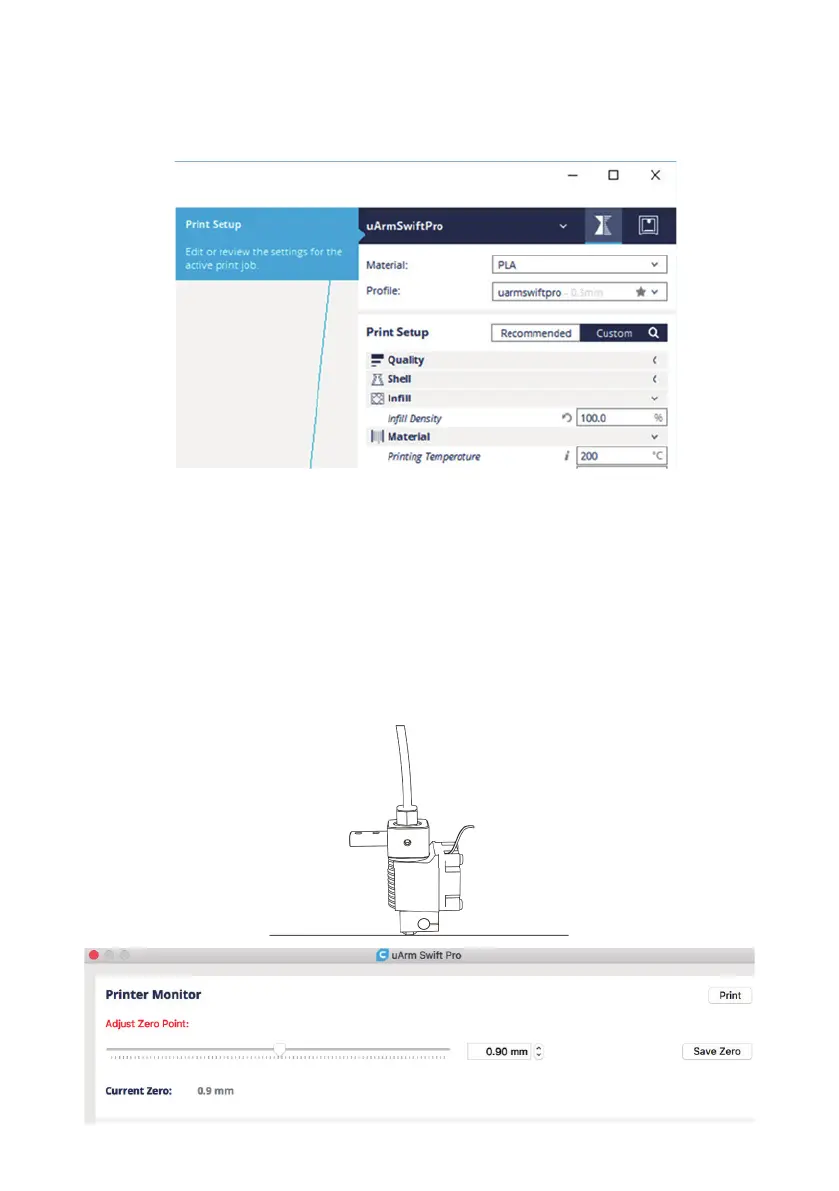Note :Adjust the zero point before printing. When you adjust the printhead to just touch the
desktop, click " Save Zero " ( The zero point of each arm is different, please adjust the zero point
according to the above steps before printing )
(5)Open Printer Monitor
(3)Import a .stl file and adjust the size/position of the model.
(4)Select “uArm Swift Pro” printer and the corresponding files. It is suggested to use the default
setting.
To set the 3D printing parameters, select the "Print Setup" option. If the "Print
Monitor" option is selected, the printer will not be found on the interface.
22