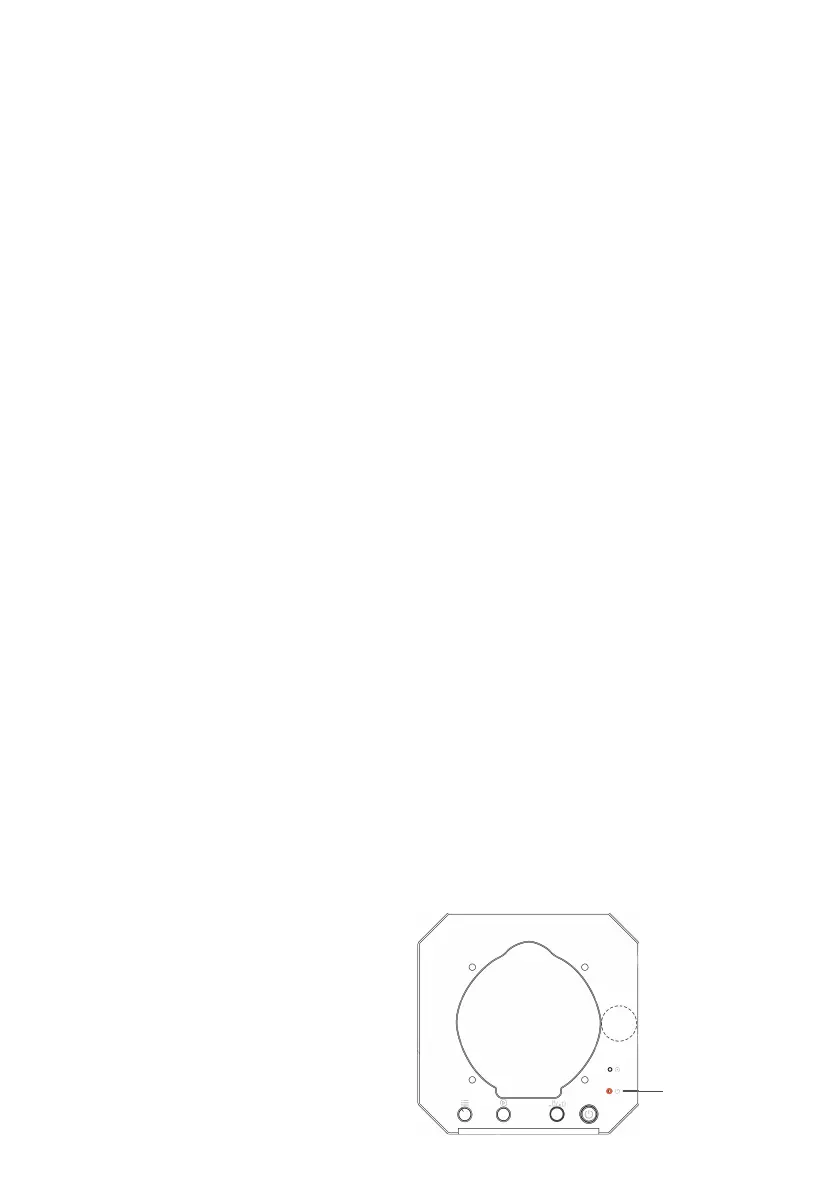04
2.Quick Start
This chapter briefly describes how to control uArm through uArm Studio so that users can
quickly understand and start using uArm .
2.1 uArmWiring
Step 1 Connect the power cord
Step 2 Turn on the power switch
Step 3 Connect uArm via USB cable and your computer
2.2 Installation uArm Studio control software
Users can control the robotic arm through the control software uArm Studio, and to realize
teaching reproduction, 3D printing and other operations. This chapter takes the teaching
reproduction as an example.
2.2.1 Environmental requirements
Operating systems supported by uArm Studio software are as follows:
Windows 7/Windows 8/Windows 10(this manual is based on these OS)
macOS 10.10/macOS 10.11/macOS 10.12
2.2.2 Obtain and install the uArm Studio software package
Before using uArm , please download the uArm Studio software from http://www.ufacto-
ry.cc/#/cn/support/ and download and install according to the instructions. Software packages
for Mac OS system are also available on this page.
2.3 Power On/Off
When the power button is pressed, the
power indicator lights up to turn it on.
When the power button is pressed, the
power indicator is off and it is turned off.
power light