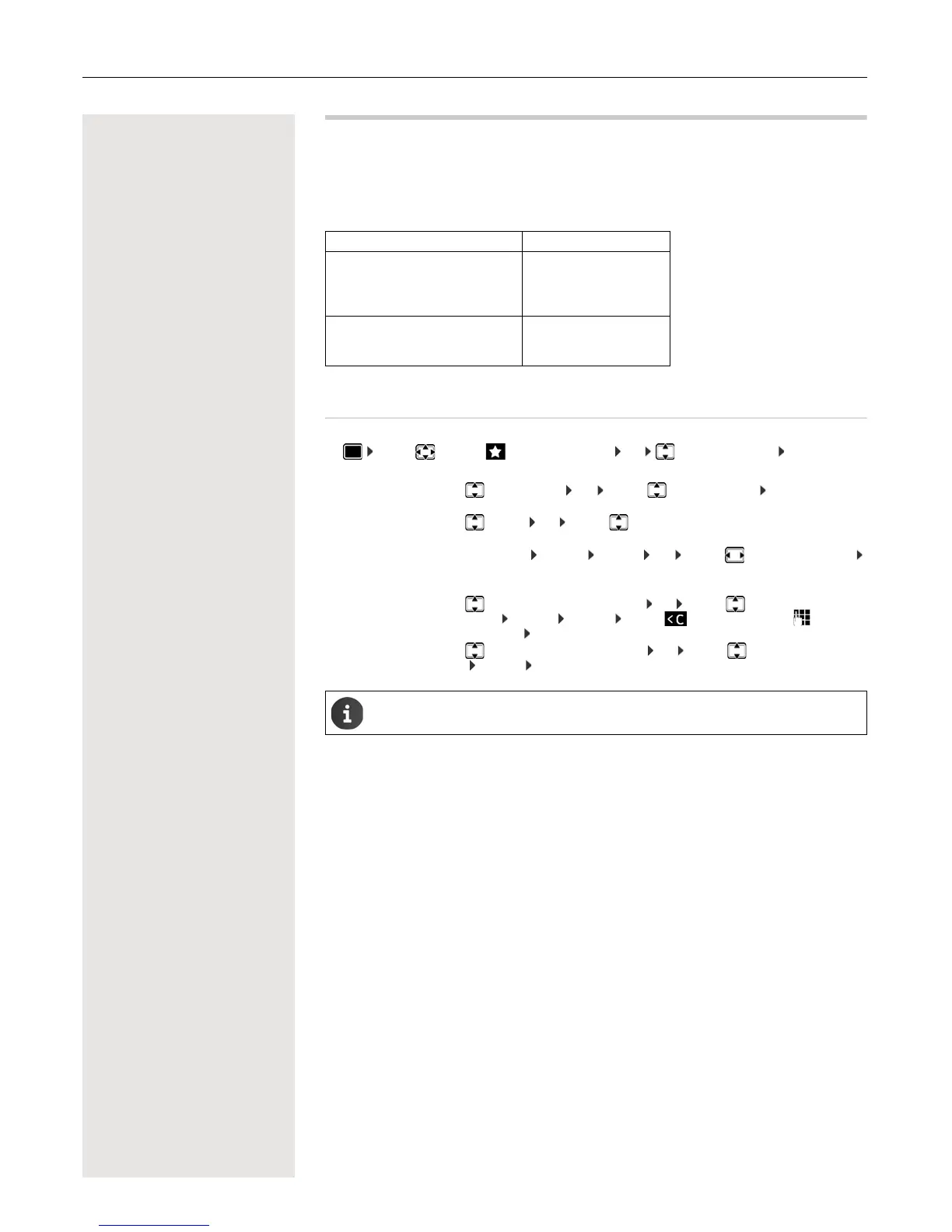Resource Directory 23
Resource Directory
Sounds for ringtones and images that can be used as caller images (CLIP pictures) or as screensavers are
saved in the handset's resource directory. A range of monophonic and polyphonic sounds and pictures
have been pre-set but further images and sounds can be downloaded using a PC (
¢ p. 26).
Media types:
If there is not enough memory available, you must first delete one or more pictures or sounds before others
can be saved.
Managing CLIP pictures/sounds
¤ . . . use to select Additional Features OK Resource Directory OK . . . possible
options:
Type Format
Sound Ringtones
Monophonic
Polyphonic
Imported sounds
Internal
Internal
Internal
WMA, MP3, WAV
Picture CLIP picture
Screensaver
BMP, JPG, GIF
128 x 86 pixels
128 x 160 pixels
View CLIP picture:
¤ Caller Pictures OK . . . use to select picture View . . . the
selected picture is displayed
Play sound:
¤ Sounds OK . . . use to select sound . . . the selected sound is
played
Set volume: Options Volume OK . . . use to select the volume
Save
Rename picture/sound:
¤ select Caller Pictures / Sounds OK . . . use to select sound/
image Options Rename . . . use to delete name, use to enter a
new name Save . . . the entry is saved with the new name
Delete picture/
sound:
¤ Select Caller Pictures / Sounds OK . . . use to select sound/image
Options Delete entry . . . the selected entry is deleted
The relevant options are not available if a picture/sound cannot be deleted.