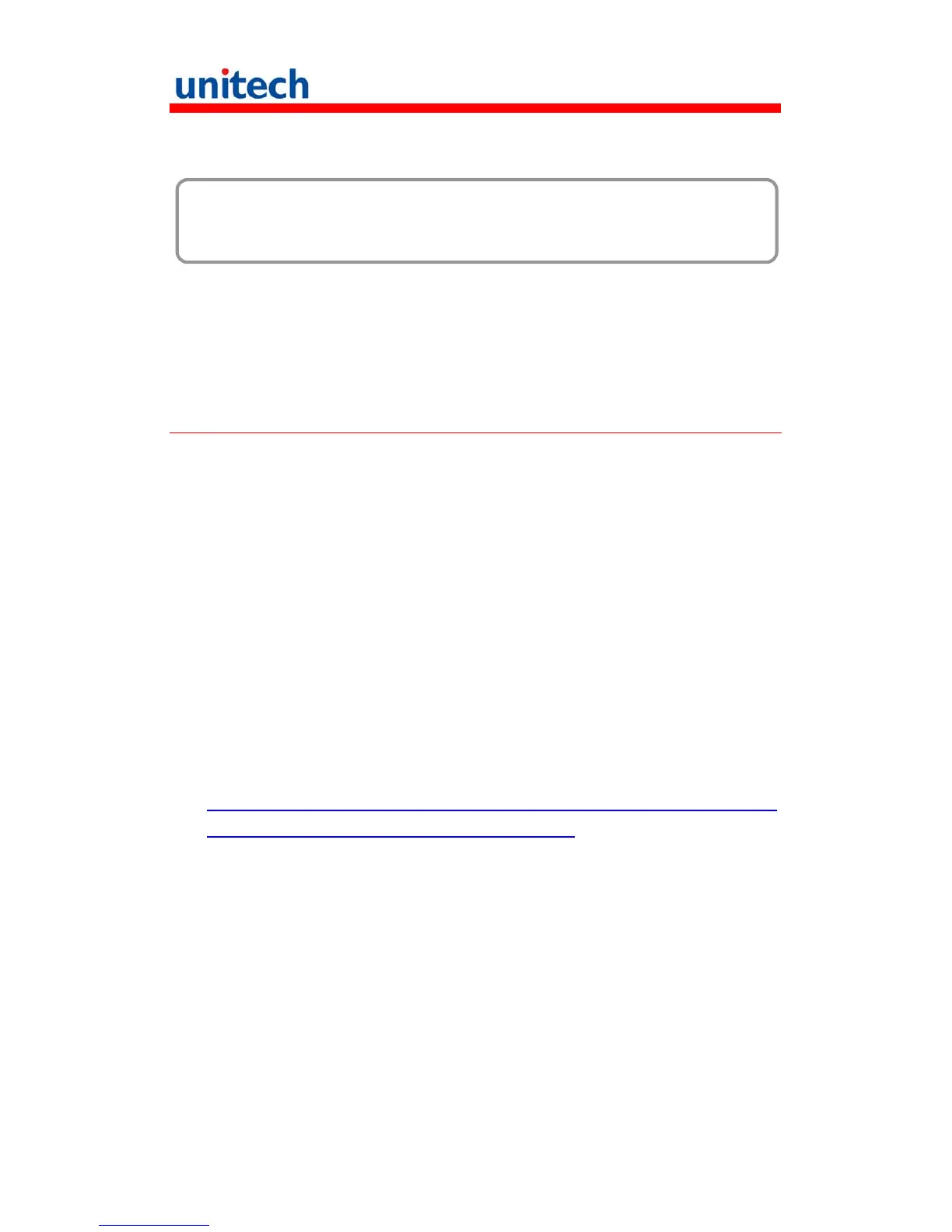17
Copyright 2011 Unitech Electronics Co., Ltd. All rights reserved. Unitech is a registered trademark of Unitech Electronics Co., Ltd.
Chapter 3
Getting Connected
The PA690 enables users to link to a host computer using an RS-232 cable, or
Bluetooth, WiFi, or GPRS connection for data communication. This chapter
provides an overview of the PA690 communication options.
Establishing Device-PC Connection
Installing Microsoft ActiveSync
In order to exchange data between your computer and the PA690, Microsoft
Active-Sync must be installed on your computer. Use the USB/RS232 charging
cable that comes with your device or the docking station to connect the device
to your computer.
NOTE: If you have a previous version of the Microsoft ActiveSync installed in
your computer, uninstall it first before installing the latest version of
Microsoft ActiveSync.
To insta l l Microso ft ActiveSync o n y o u r c o m p uter:
1. Close any open programs, including those that run at startup, and disable
any virus-scanning software.
2. Download the ActiveSync software from the Microsoft ActiveSync
Download page at
http://www.microsoft.com/downloads/details.aspx?Fami-lyID=7269173a-2
8bf-4cac-a682-58d3233efb4c&DisplayLang=en.
3. Browse to the location of the downloaded file, and double-click it. The
installation wizard begins.
4. Follow the instructions on the screen to install Microsoft ActiveSync.