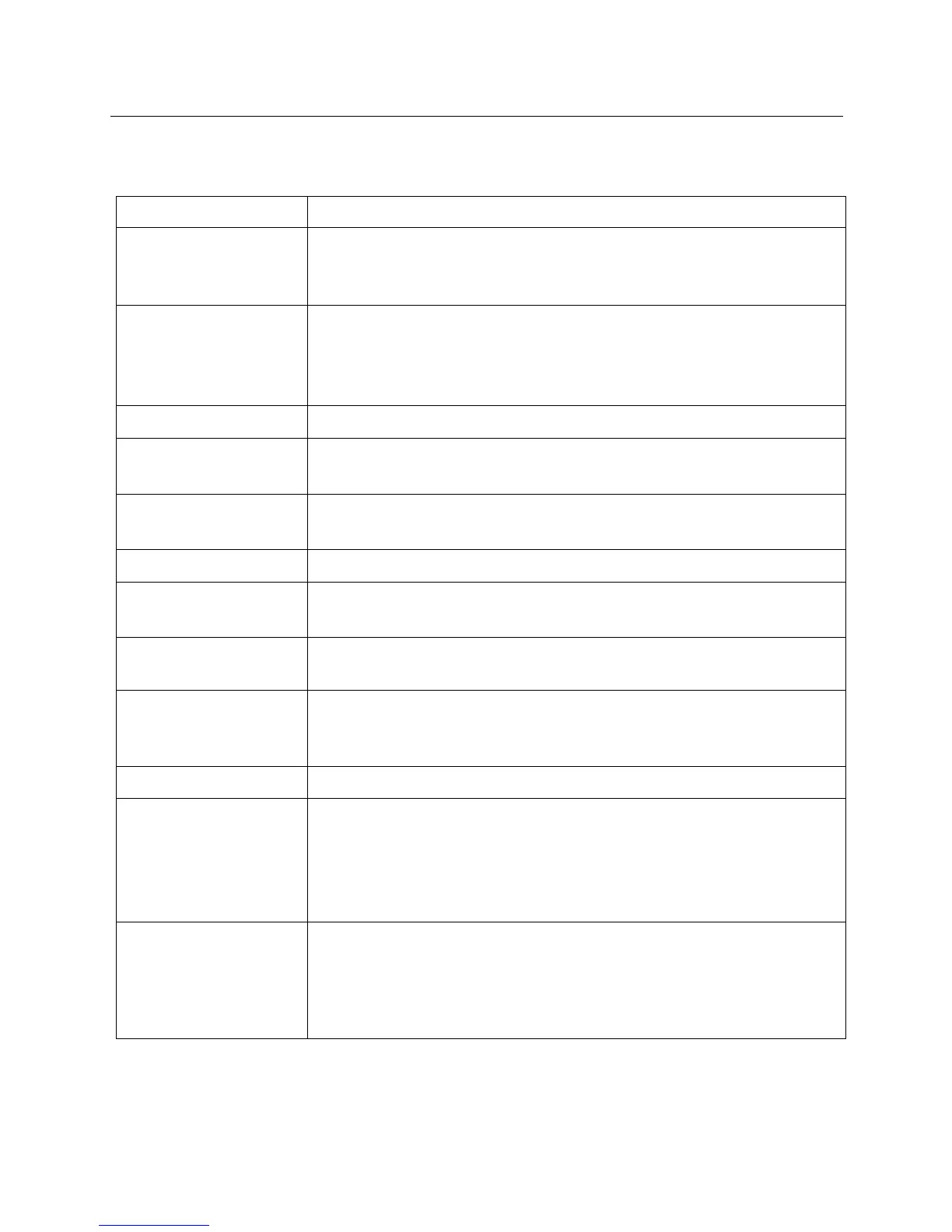Apollo Hardware Manual Troubleshooting
Troubleshooting
The table below lists some common operational issues and steps you can take to help resolve the situation. If
you need further help, contact our technical support team (see page 35).
• Confirm power supply connections at power supply input and back of unit
• Confirm Power switch is not in "OFF" position
• Confirm AC power is available at wall socket by plugging in a different device
• Confirm connections, power, and volume of monitoring system
• Confirm monitor knob is turned up
• Confirm monitor outputs are not muted (push monitor knob)
• Confirm monitor LEDs are active (check signal flows)
Can’t hear channels 1 – 4
• Confirm preamp gain is turned up for the channel(s)
Can't hear mic or line
input(s)
• Confirm mic/line switch setting is correct for the channel
• Confirm nothing is plugged into the channel's Hi-Z input
• Confirm volume on connected device is turned up
• Confirm Hi-Z input cable is 1/4" TS only (not TRS)
• Confirm +48V phantom power is on (if required by microphone)
Preamp controls have no
affect on channel
• Confirm desired channel is selected for control (push Preamp knob)
• Preamp controls are available for channels 1 – 4 only
Can only adjust input
channels 1 – 4
• Signal levels for all other inputs, including digital inputs, are adjusted at the
device connected to those inputs
Audio glitches and/or
dropouts during playback
• Increase audio buffer size setting
• Confirm clocking setups (check cable connections and confirm all device
clocks are synchronized to one master clock device)
• Confirm input monitoring is not enabled in both Console and DAW
• Confirm FireWire or Thunderbolt connections
• Confirm Apollo software is installed
• Restart computer and power cycle Apollo
• Reinstall Apollo software
• Try a different FireWire or Thunderbolt cable
Static and/or white noise
is heard when nothing is
plugged in
• Lower preamp gain to minimum on all unused preamp channels (mic preamps
can emit noise even when nothing is plugged in)
• Some UAD plug-ins actually model the noise characteristics of the original
equipment; defeat the noise model in the plug-in GUI or mute the channel
containing the plug-in to temporarily mute the noise
