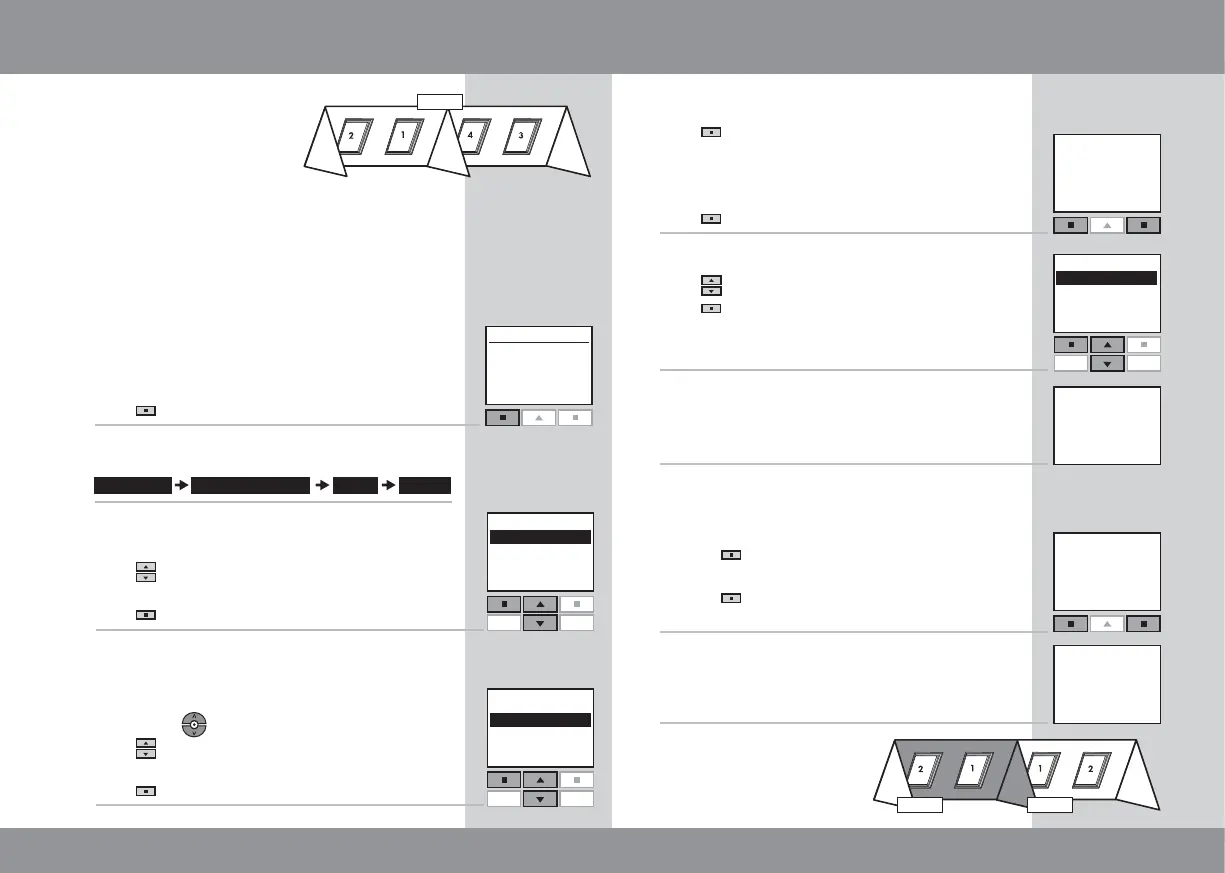18 19
If you have many products,
you can collate them in
Rooms to make these easier
to find and operate.
When creating a Room, you have to create at
least two Rooms. Room 2 may consist of all the
products not assigned to Room 1, see item 8.
The example shows two rooms with two windows
in each. Below it is shown how to create Room 1
by moving the relevant products from House to
Room 1.
Press
"Menu".
Scroll through the menus:
Displays the areas in House.
Press
to highlight the area with the product to
be assigned to Room 1 first.
Press "Enter" to confirm your choice.
Displays a list of all products in House. The prod-
uct type appears second from the top line in the
display. The individual products can be identified
by pressing
for a short period of time.
Press
to highlight the product to be moved to
Room 1.
Press "Enter" to confirm your choice.
More Continue
Room
created
--- INFORMATION ---
HOUSE
--------- WINDOW ---------
No. 1
Room
created
-- INFORMATION --
Menu
No. 1
Window
House
Locate
Enter
House
--- PRODUCT FROM ---
P1
P2
House
1
2
3
4
Settings Set-up of House Room Create
5
6
7
8
Back
Enter
No. 1
No. 2
No. 3
P1
P2
Back
Enter Back
--- CONTINUE ---
Save new Room
Undo product
Undo new Room
9
P1
P2
Yes No
--- INFORMATION ---
Save all remaining
products in next
Room
HOUSE
--------- WINDOW ---------
Creating a Room
Displays the product chosen.
Press "More" to move additional products to
Room 1. You will return to the list in item 4. Repeat
items 4-5 until these products have been moved
to Room 1.
Press
"Continue" to proceed.
Displays a list of options.
Press to highlight "Save new Room".
Press "Enter" to confirm your choice.
(Highlight one of the other options to undo your
choice).
The display shows that a new Room has been
created.
The display asks whether you want the remaining
products to be assigned to the next Room auto-
matically.
a ) P r e s s
"Yes" to save the remaining products
in Room 2.
b) Press
"No" to return automatically to the list
in item 3.
The display shows that a new Room has been
created.
Note: The products are
automatically renumbered
when assigned to a Room.
Room 1 Room 2
