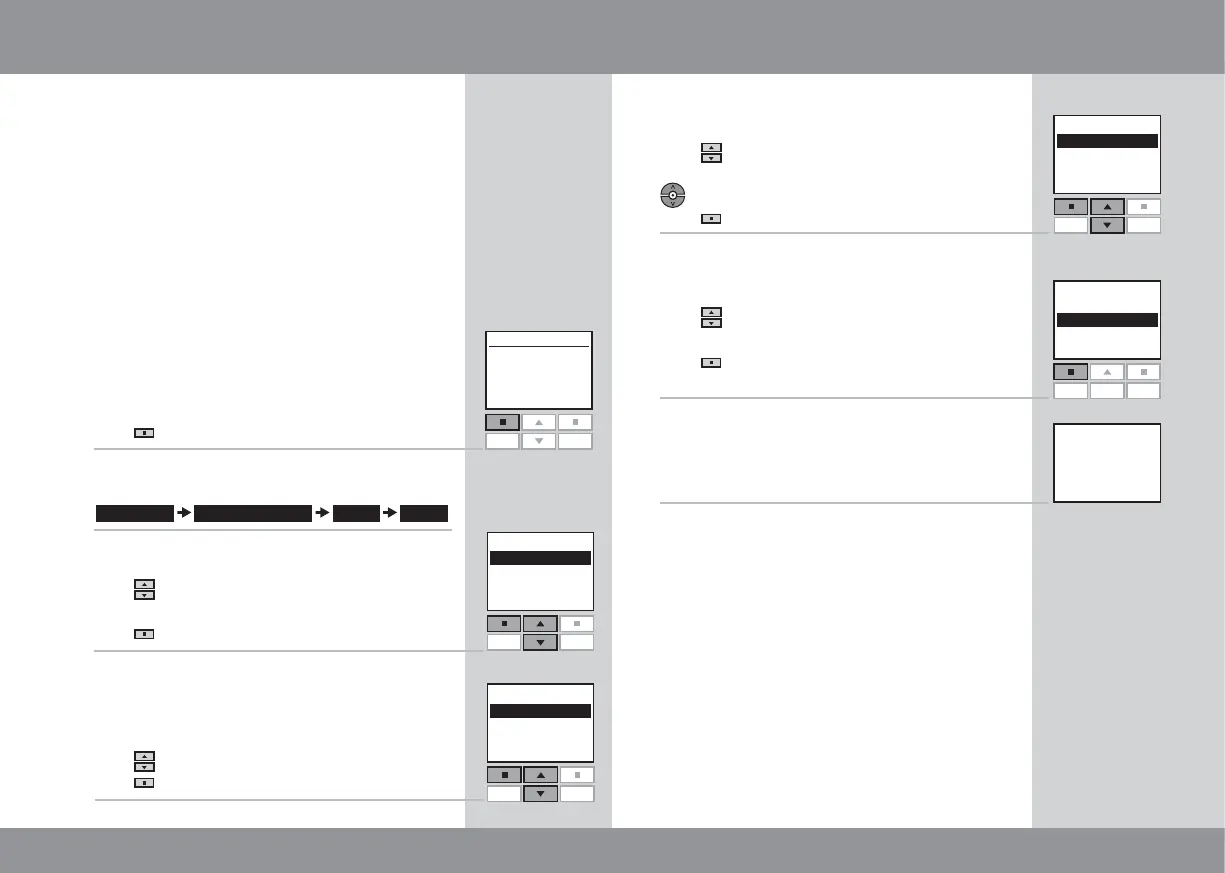20 21
Enter
--- ROOM 1 ---
Back
Enter
--- WINDOW ---
Back
Enter Back
P1
P2
--- PLACE IN ---
Room 1
Room 2
Room 3
No. 1
No. 2
No. 3
Rooms
modified
--- INFORMATION ---
5
4
6
Window
Roller shutter
Menu
No. 1
Window
Room 1
Locate
P1
P2
Enter
--- MOVE FROM ---
Back
P1
P2
Room 1
Room 2
Room 3
Settings Set-up of House Room Edit
1
2
3
P1
P2
P1
P2
7
You can edit the Rooms you have created, ie one
or more products can be moved from one Room
to another.
The example shows how the window operator
in window No. 1 can be moved from Room 1 to
Room 2.
Press
"Menu".
Scroll through the menus:
Displays a list of the Rooms created.
Press
to highlight the Room from which the
product is to be moved.
Press
"Enter" to confirm your choice.
Displays a list of product types in the Room from
which the product is to be moved.
Press
to highlight "Window".
Press
"Enter" to confirm your choice.
Editing a Room
Displays a list of the individual products within the
product type in question.
Press
to highlight the product to be moved. The
individual products can be identified by pressing
for a short period of time.
Press
"Enter" to confirm your choice.
Displays a list of Rooms in which the product can
be placed.
Press
to highlight the Room in which the prod-
uct is to be placed.
Press
"Enter" to confirm the new location of the
product.
The display shows that several Rooms have been
modified.
Note: The products are automatically renumbered
when assigned to a new Room.
