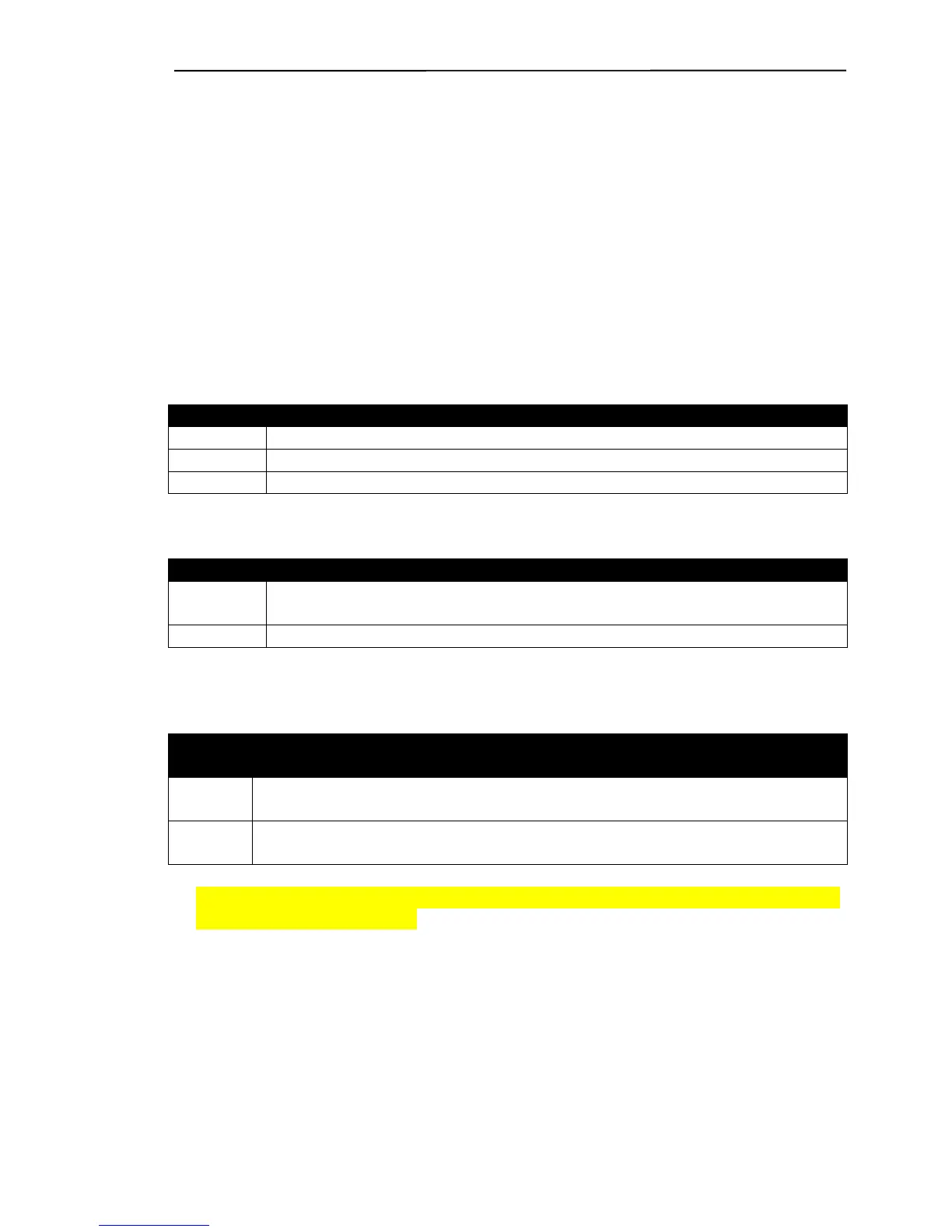Ruby SuperSystem™ GemStall
VeriFone Confidential 9/4/02
10
Editing An Application
When installing an application (or “GemStalling”), you will sometimes need to
change the default comport settings. You may make changes to these
defaults using the Edit feature in GemStall.
The edit options in GemStall are all the features of the software application
version you have opened. The edits are simply yes and no questions for
each of these features. No two software application versions are alike. Edits
change based on the software version, as well as the network or major oil
requirements.
To Edit An Application:
STEP ACTION
1 Ensure you have opened your software application.
2 Highlight Edit and press the <ENTER> key.
3 A small window will be displayed with the first option available.
To Change An Option:
STEP ACTION
1 To change an option use your <DOWN ARROW> key and
highlight the option you need and press the <SPACE> bar.
2 The option will be checked, then press the <ENTER> key.
To Select a Comport Setting and Baud Rate:
STE
P
ACTION
1 For options that include a comport setting and baud rate, another
screen will be displayed.
2 If the comport setting is fine, highlight OK and press the <ENTER>
key.
NOTE:
Only comport settings/assignments should be changed. Do not
change baud rate settings.