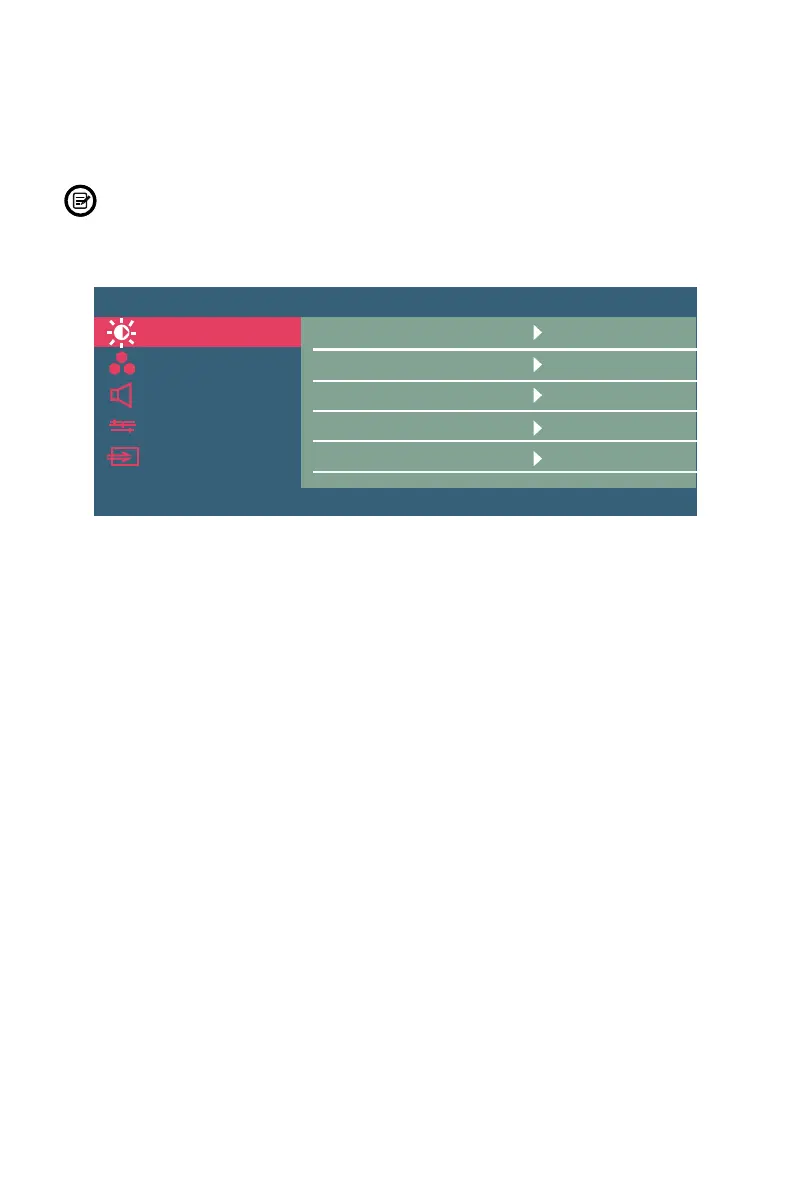11
Section 6: OSD
The On-Screen Display (OSD) Menu can be used to adjust your monitor’s settings
and appears on the left corner of screen after turning on the monitor and pressing
the Turning Button.
When using the monitor for the rst time, settings will automatically adjust to
optimal settings according to the conguration of the connected equipment.
1. Press the Turning Button to enter the OSD menu.
Brightness/Contrast
Contrast
ECO
100
50
Standar
Off
2
DCR
Sharpness
Brightness
Resolution: 1920x1080@60Hz
Maximum Resolution: 1920x1080@60Hz
Color Settings
Audio Settings
Other Settings
Input Source
2. Push the Turning Button up or down to browse functions.
• Highlight the desired function, then press Turning Button to enter the sub-
menu.
• Push the Turning Button up or down to browse sub-menus. Then press
Turning Button to select the desired function.
• Use the Turning Button to highlight an option, then press Power/Return
Button to conrm the settings and exit the current screen.
3. Press Power/Return Button to exit the current screen.