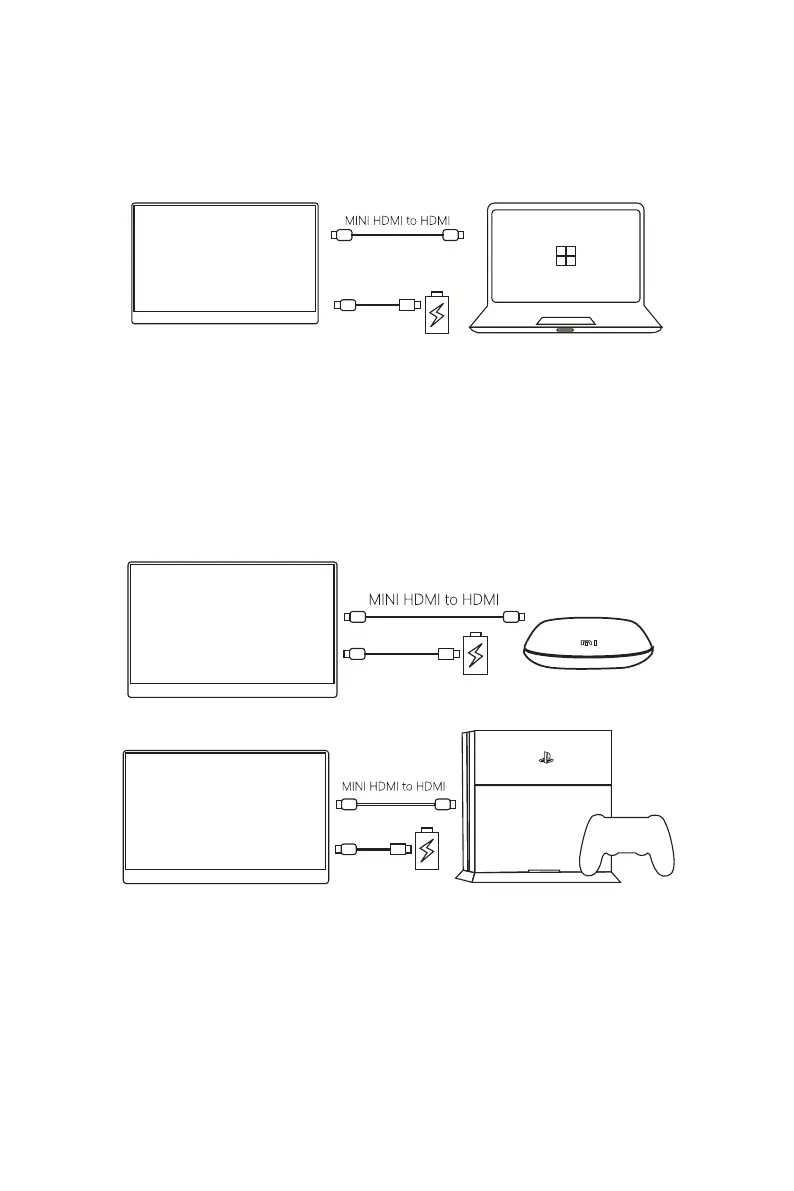9
4.5 – Connecting to a Computer Using Mini-HDMI
• The mini-HDMI port on the monitor is compatible with most HDMI devices. When
connecting to a computer through HDMI, the monitor must be powered with a
5V/3A or higher external power source.
Video/Audio signal
Power Supply Computer
LinQ (P16C)
Monitor
4.6 – Connecting Other HDMI Devices
• In general, always connect the Type-C port for power rst.
• If connecting using the mini-HDMI, connect the Type-C power port rst to supply
power before connecting the HDMI cable.
Video/Audio signal
Power Supply
LinQ (P16C)
Monitor
Video/Audio signal
Power Supply
LinQ (P16C)
Monitor
• If not connected to an external power source, the LinQ (P16C) may enter energy-
save mode. Display brightness may automatically adjust to 30% to ensure the
optimal performance. You can adjust the brightness as desired. If the screen
ashes or goes black after adjusting the brightness, please connect the LinQ to a
power source.
• Windows 10 Users: If experiencing display issues, please turn off HDR on the
computer or from the monitor’s OSD menu.