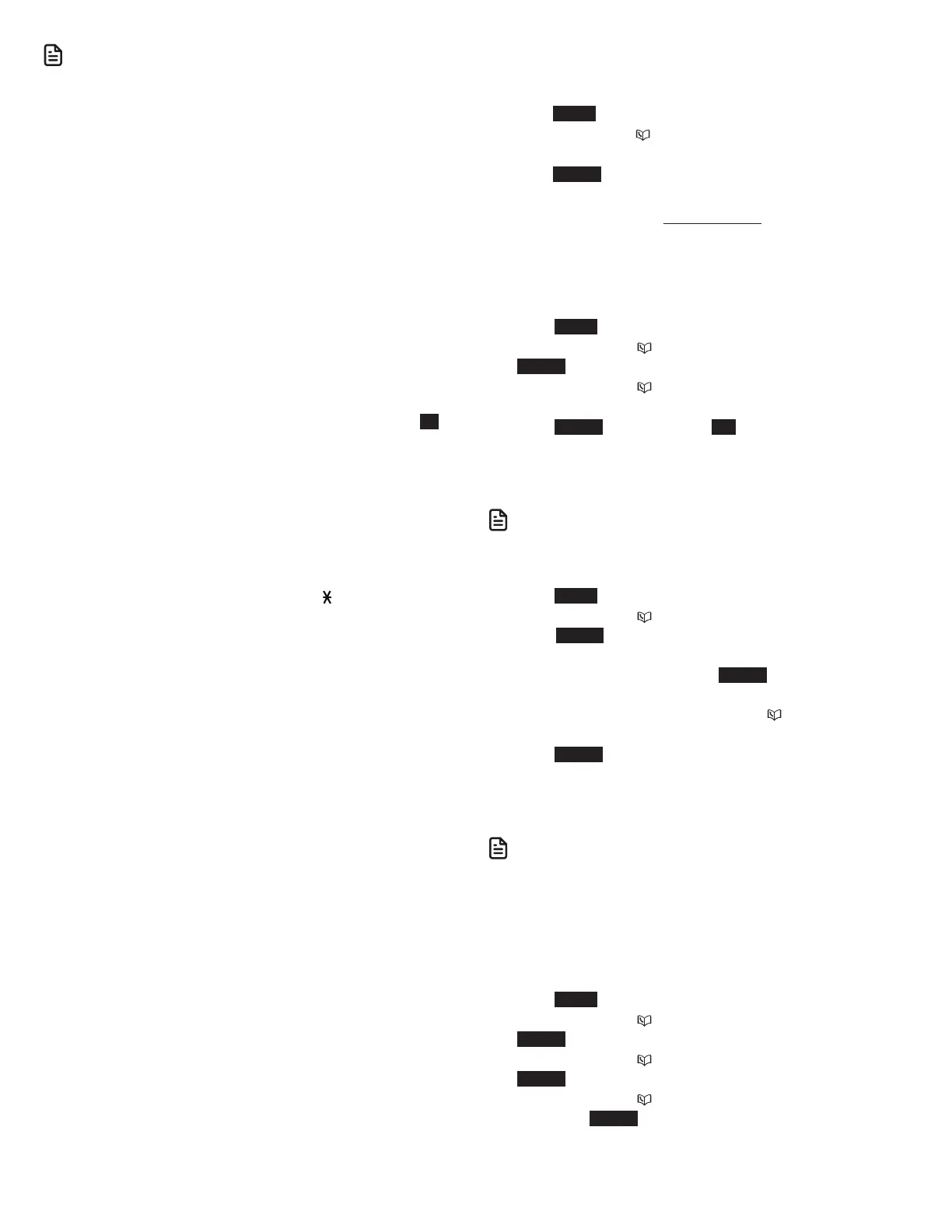13
N OTES
• Once you have activated the remote voice control feature, you are
using your cell phone’s voice app to operate your cell phone.
• Please check the cell phone user’s manual and the voice app’s help
topics to find out what commands you can use and any limitations
of the voice app.
• Some cell phone manufacturers or network carriers may customize
the phone’s operating system and implement their own voice app.
If you want to use Google Now, you need to manually set it as
your default voice app. For detailed instructions, refer to your cell
phone user’s manual, or contact your cell phone’s manufacturer or
network carrier. You may also go to “Google Product Forums” on
the Internet and check the corresponding help topics.
• Due to the settings of certain cell phones and voice apps, your cell
phone may not support the remote voice control feature. Contact
your cell phone’s manufacturer or network carrier, or check the
voice app’s help topics if you encounter any problems.
• During the remote voice control activation, if your Android cell
phone comes with both a dedicated voice app and Google Now,
it may prompt you to select which voice app to use, and whether
use it for just once or always. Select the desired options. If you do
not respond to your cell phone’s prompt in time, the telephone
displays Connection timeout. Please check cell status.. Press OK
and try again.
• If the cell phone is in use, the telephone displays Bluetooth system
busy.
• If you receive a landline or cell line incoming call when you have
activated remote voice control on a connected cell phone, the
remote voice control operation will be ended.
• The feature may be ended automatically by your cell phone. For
example, a cell call has been established via the remote voice
control feature and the call has just ended.
• If you need to press dialing keys (0-9, TONE , QUIET#) during a
cell call, please make the call using the cell lines of your telephone
system instead of using the voice app via the remote voice control
feature (see Make, answer or end a cell call).
Configure your telephone
Use the handset and telephone base menu
1. Press MENU when the phone is not in use.
2. Press q CID or p until the screen displays the desired
feature menu.
3. Press SELECT.
• To return to the previous menu, press CANCEL.
• To return to idle mode, press and hold CANCEL.
Set language
The LCD language is preset to English. You can select English,
French or Spanish to be used in all screen displays.
1. Press MENU when the telephone is not in use.
2. Press q CID or p to choose Settings and then press
SELECT twice.
3. Press q CID or p to choose English, Français or
Español.
4. Press SELECT, and then press YES to save your setting. You
hear a confirmation tone.
Set date and time
N OTE
• Make sure you set the date and time including the year correctly;
otherwise the answering system does not announce the correct
day of the week for your recorded messages time stamp.
1. Press MENU on the telephone when not in use.
2. Press q CID or p to choose Set date/time and then
press SELECT.
3. Use the dialing keys (0-9) to enter the month (MM), date
(DD) and year (YY). Then press SELECT.
4. Use the dialing keys (0-9) to enter the hour (HH) and
minute (MM). Then press q CID or p to choose AM or
PM.
5. Press SELECT to save your setting. Your hear a confirmation
tone.
Set voice language
N OTE
• This feature is exclusive for Canada version.
The voice prompt language is preset to English. You can select
English or French to be used for the voice prompts in your
answering system.
Using a cordless handset or the telephone base:
1. Press MENU when the telephone is not in use.
2. Press q CID or p to choose Settings, then press
SELECT.
3. Press q CID or p to scroll to Voice language, then press
SELECT.
4. Press q CID or p to choose English or Français and
then press SELECT to save. You hear a confirmation tone.