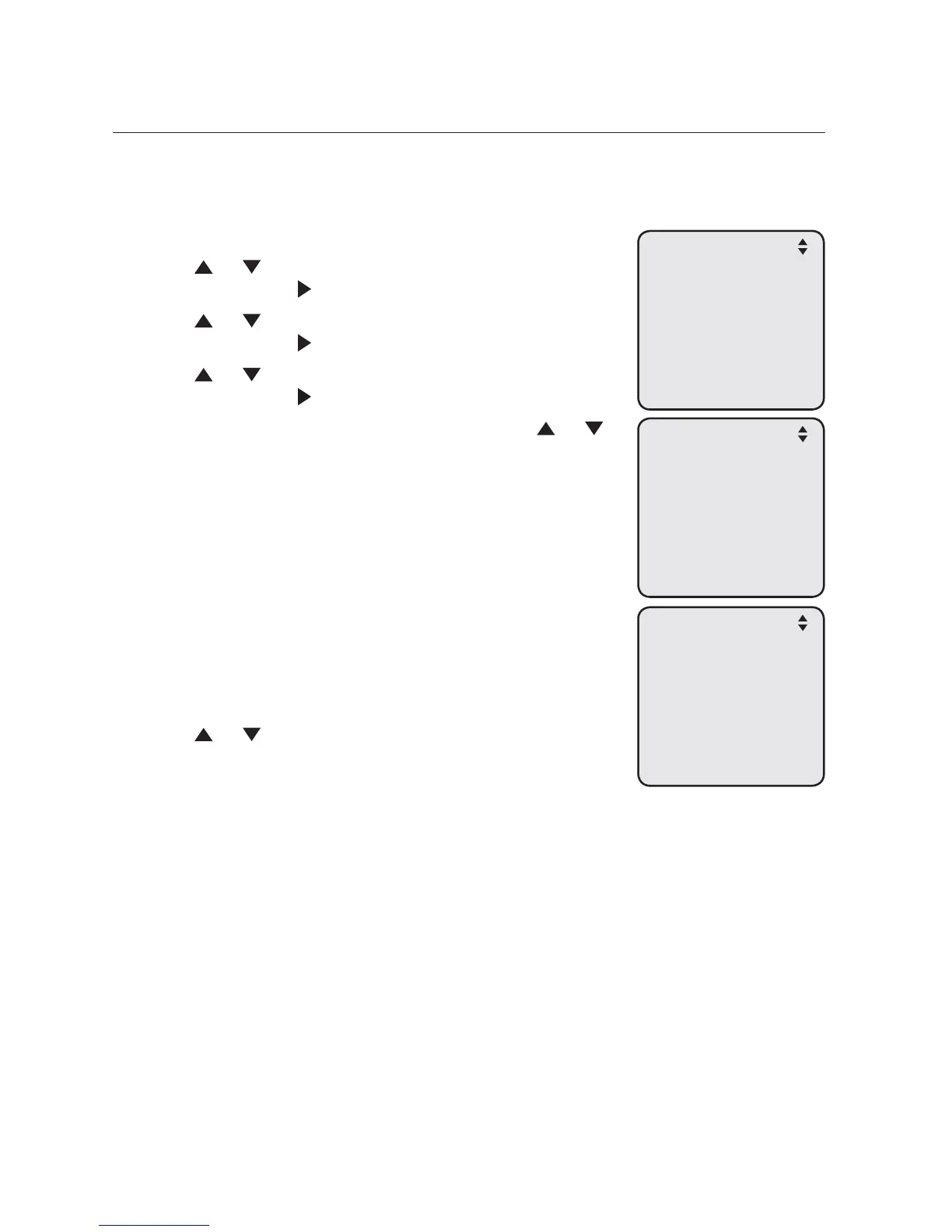32
Getting started
System setup
Line group
You can set an extension or several extensions to receive the incoming calls
from a specific telephone line. Other non-selected extensions will not ring when
there is an incoming call from that specific line.
When the console is idle, press MENU
/SELECT.
Press or to scroll to System Setup, then press
MENU/SELECT or /SKIP.
Press
or to scroll to Line Group, then press
MENU/SELECT or /SKIP.
Press or to choose the desired line, then press
MENU/SELECT or /SKIP.
The screen displays Set Ext to Ring. Press
or
to scroll to the desired extension, then press
MENU/SELECT. Repeat this step until all desired
extensions are selected.
The extensions marked with a tick will ring when
there is an incoming call from the line chosen in
Step 4.
The extensions not marked with a tick do not ring
when there is an incoming call from the line chosen
in Step 4, unless the caller specifically tries to reach
the extension through the auto attendant (see Auto
attendant setup on page 83 ).
Press
or to scroll to Done, then press
MENU/SELECT to save the setting. To exit without
making changes, press CANCEL.
1.
2.
3.
4.
5.
•
•
6.
System Setup
Set Ext No.
Remove Ext No.
Prime Line
>Line Group
Network Setup
Network Info
Line Group
>Line 1
Line 2
Line 3
Line 4
Set Ext to Ring
Done
>Reception 12
9
HR DEPT 13 9
MKT DEPT 14
Ext 15 15
Ext 16 16