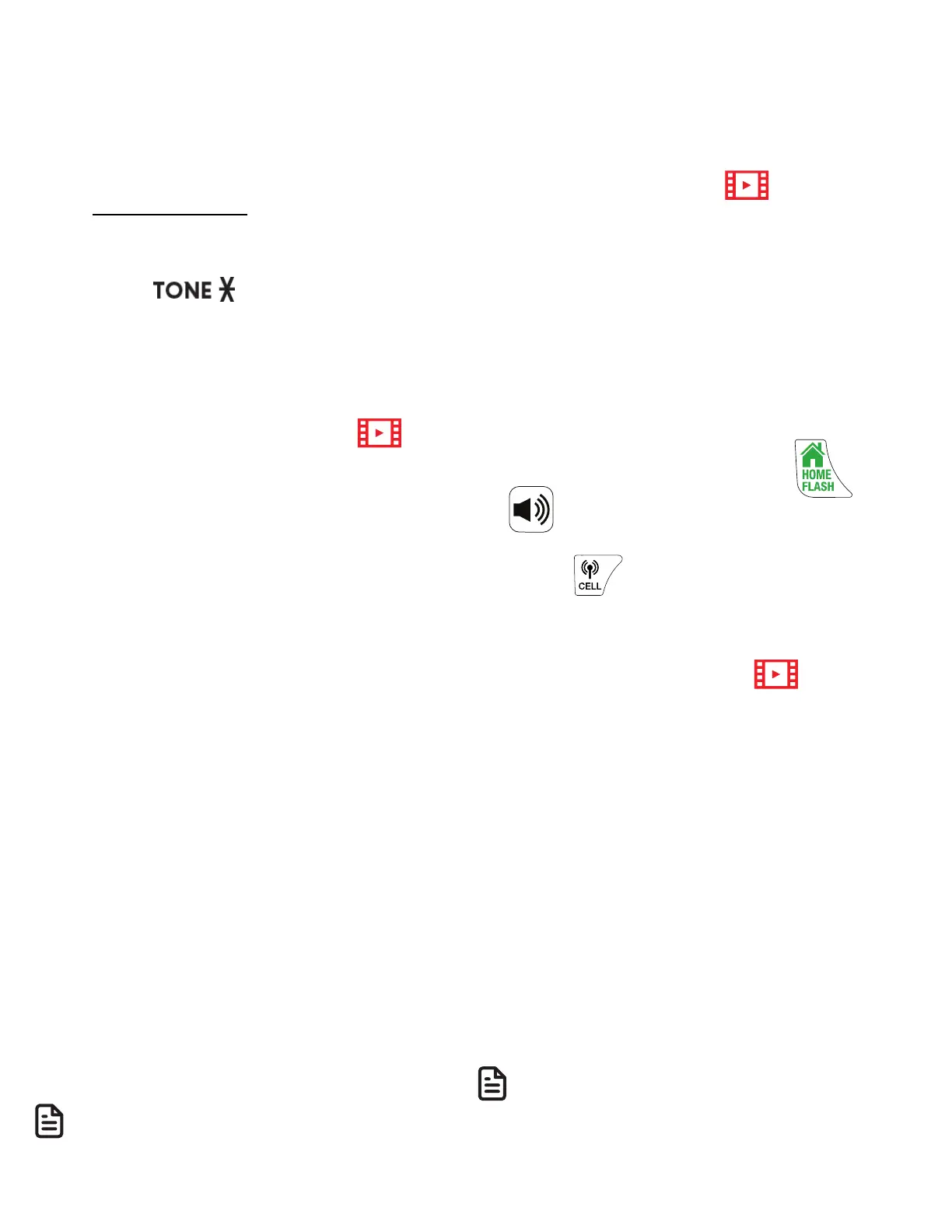31
• Press p/q to move the cursor to
the left or right.
• Press 0 to add a space.
• Press MUTE/DELETE on the
handset to erase a character.
• Press and hold MUTE/DELETE
on the handset to erase all
characters.
• Press to change the next
letter to upper or lowercase.
7. Press MENU/SELECT to store your
new phonebook entry.
Review the phonebook entries
1. Press p when in idle mode.
• The screen shows the number of
entries.
2. Press p/q to browse through the
phonebook or use the dialing keys
to start a name search.
-OR-
1. Press MENU/SELECT when in idle
mode.
2. Press p/q to scroll to Phonebook,
then press MENU/SELECT.
3. Press p/q to scroll to Review, then
press MENU/SELECT.
• The screen shows the first tnry in
the phonebook.
4. Press p/q to scroll to browse
through the phonebook.
• Entries appear alphabetically by
the first letter in the name.
NOTE
• Only one handset or the telephone
base can review the phonebook at
time. If another handset tries to enter
the phonebook, caller ID log or call
block list, it shows Not available.
Dial a phonebook entry
You can dial a phonebook entry on
either a home or cell line.
1. Search for the desired entry in
the phonebook (see Review the
phonebook entries or Alphabetical
search).
2. When the displayed number is in
the correct format, press or
on the handset to dial with the
home line. -OR-
Press on the handset to dial
with the cell line.
Delete a phonebook entry
1. While reviewing a phonebook
entry (see Review the phonebook
entries or Alphabetical search).,
press MUTE/DELETE.
• The screen shows Delete entry?.
2. Press MENU/SELECT to delete
the displayed entry from the
phonebook.
• The handset shows Deleting...
and then you hear a confirmation
tone.
NOTE
• Once deleted, you cannot retrieve
that entry.
