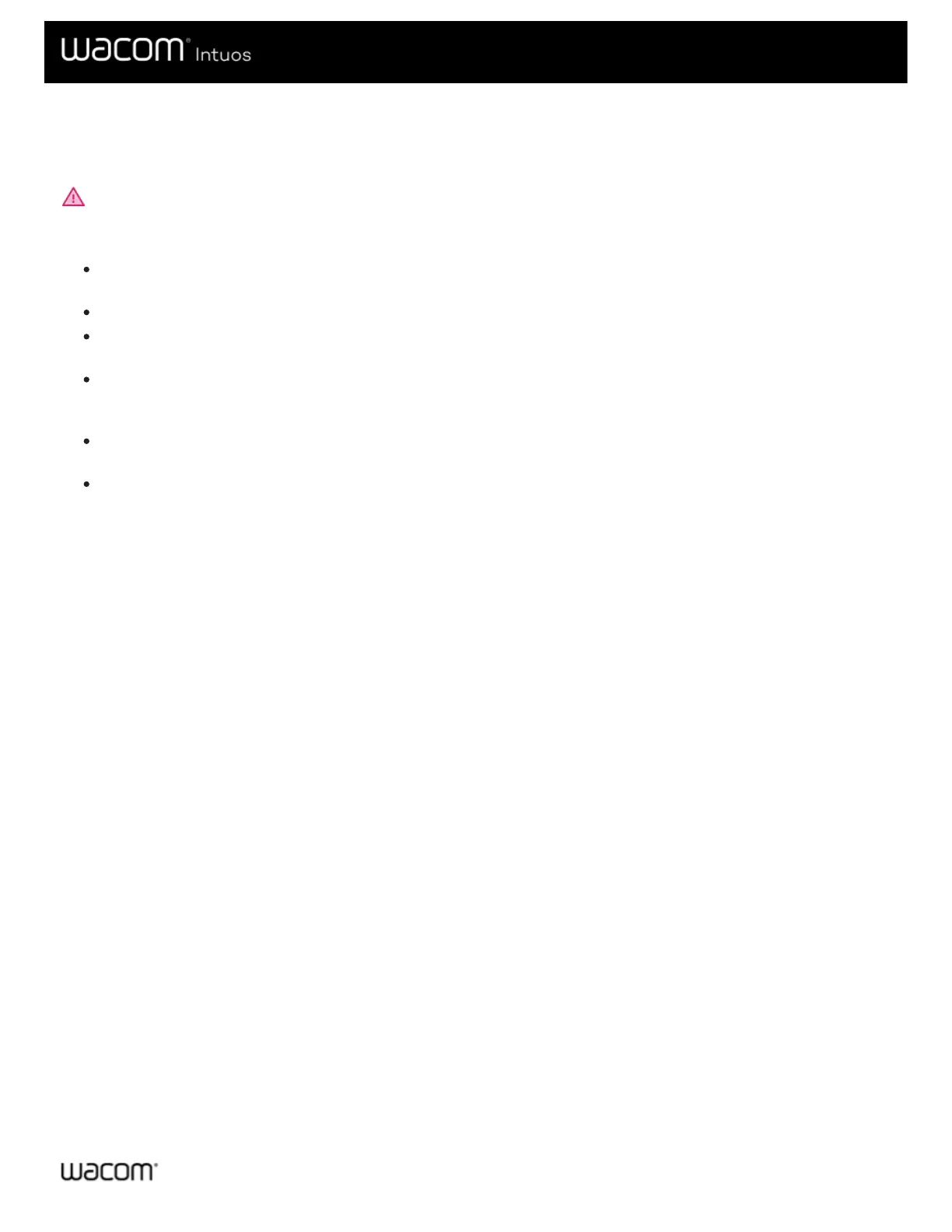Open Wacom Tablet Properties
Once you open Wacom Tablet Properties, you can view customizable settings for your device and tools.
Important: The tabs and options that you see in Wacom Tablet Properties will vary depending on your device.
To open Wacom Tablet Properties:
Windows and Mac: If your device supports it, you can open Wacom Tablet Properties from the Wacom Desktop
Center by clicking on the name of your device under My Devices and selecting one of the settings.
Windows 10: Click on the Windows Start button and select Wacom Tablet > Wacom Tablet Properties.
Windows 8.1: Right-click in the bottom left-hand corner of the Start screen. Select Wacom Tablet > Wacom Tablet
Properties.
Windows 8.1 Classic View: Press the Windows key on your keyboard or select the Windows icon in the Charms bar to
access the Start screen. Right-click in the bottom left-hand corner of the screen. Select Wacom Tablet > Wacom Tablet
Properties.
Windows 7: Click on the Windows Start button and select All Programs. Select Wacom Tablet > Wacom Tablet
Properties.
Mac: Open System Preferences from the Apple menu or from the Applications folder and click on the Wacom Tablet
icon.