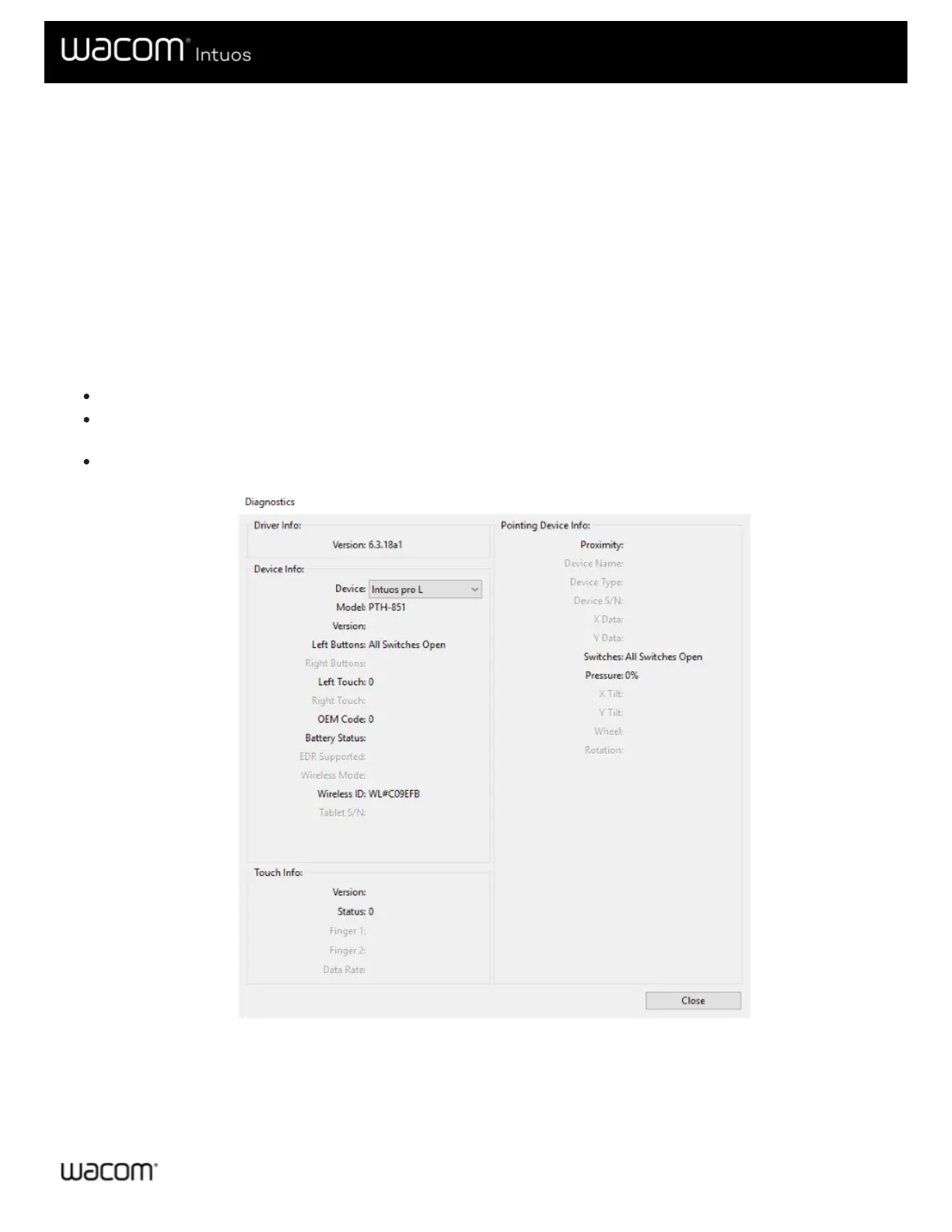Test the pen
If your pen does not work properly, try these fixes first.
1. Go to the Pen tab in Wacom Tablet Properties and check that the settings assigned to the pen tip and pen buttons are
what you expect.
2. If the assigned settings are as expected, restart your computer.
3. If restarting does not fix the issue, update your driver software.
4. If updating your driver does not fix the issue, Reset settings in the Wacom Desktop Center.
5. If resetting does not fix the issue, diagnose issues using Wacom Tablet Properties.
Diagnose issues using Wacom Tablet Properties
Open Wacom Tablet Properties.
If you have more than one device connected to your system, select the device you are using the pen with from the Device
list.
Click About, and then click Diagnose.
The above screenshot is for descriptive purposes; it may not match your screen.
Note: Your device might not have all of the options listed.